Loading ...
Loading ...
Loading ...
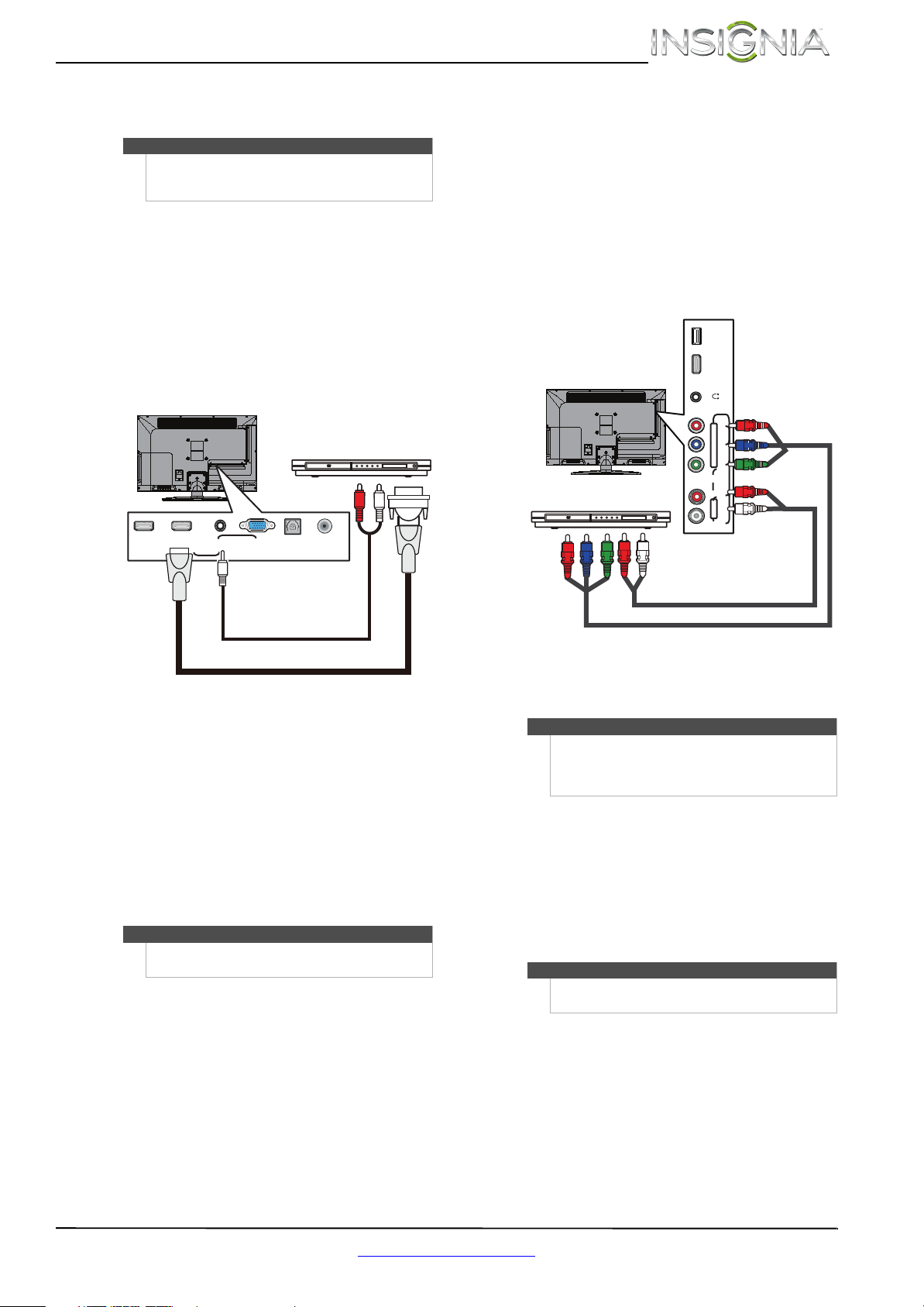
13
Insignia 26" LED TV
www.insigniaproducts.com
Using DVI (same as HDMI but requires a sound
connection)
To connect a DVD or Blu-ray player using DVI:
1 Make sure that your TV’s power cord is
unplugged and the DVD or Blu-ray player is
turned off.
2 Connect an HDMI-DVI adapter (not provided) to
one end of an HDMI cable (not provided), then
connect the adapter to the DVI OUT jack on the
DVD or Blu-ray player.
3 Connect the other end of the cable to the
HDMI 2/DVI jack on the back of your TV.
4 Connect a 3.5mm audio cable (not provided) to
the PC/DVI AUDIO IN jack on the back of your
TV and to the AUDIO OUT jacks on the DVD or
Blu-ray player.
5 Plug your TV’s power cord into a power outlet,
then turn on your TV.
6 Turn on the DVD or Blu-ray player, then set it to
the correct output mode. For more information,
see the documentation that came with the
player.
7 Press INPUT to open the INPUT SOURCE list.
8 Press
S or T to select HDMI 2, then press OK.
Using component video (better)
To connect a DVD or Blu-ray player using
component video:
1 Make sure that your TV’s power cord is
unplugged and the DVD or Blu-ray player is
turned off.
2 Connect a component video cable (not
provided) to the COMPONENT IN VIDEO/Y, P
B,
and PR jacks on the side of your TV and to the
COMPONENT OUT jacks on the component
video device.
3 Connect an audio cable to the AUDIO L/R jacks
on the side of your TV and to the L/R AUDIO
OUT jacks on the DVD or Blu-ray player.
4 Plug your TV’s power cord into a power outlet,
then turn on your TV.
5 Turn on the DVD or Blu-ray player, then set it to
the correct output mode. For more information,
see the documentation that came with the
player.
6 Press INPUT to open the INPUT SOURCE list.
7 Press
S or T to select COMP/AV, then press OK.
Note
You must use the HDMI 2/DVI jack to connect a DVD
or Blu-ray player using DVI. If you use another HDMI
jack, you will not hear sound from the TV speakers.
Note
You can also press HDMI one or more times to select
the DVD or Blu-ray player.
PC / DVI
AUDIO IN
HDMI 1 HDMI 2 / DVI VGA
ANT / CABLE
DIGITAL OUTPUT
DVD or Blu-ray player
HDMI cable with HDMI-DVI adapter
3.5mm audio cable
Back of TV
Notes
•The COMPONENT IN video jacks share the
AUDIO L/R jacks with the AV IN VIDEO/Y jack.
• When you connect the audio using the
AUDIO L/R jacks, the audio output is analog.
Note
You can also press VIDEO to select the DVD or Blu-ray
player.
USB
HDMI 3
VIDEO / Y PB PR
L - AUDIO - R
AV IN
COMPONENT IN
/ AUDIO OUT
Component video cable
Audio cable
Cables are often color-coded
to match color-coded jacks.
DVD or Blu-ray player
Side of TV
Loading ...
Loading ...
Loading ...