Loading ...
Loading ...
Loading ...
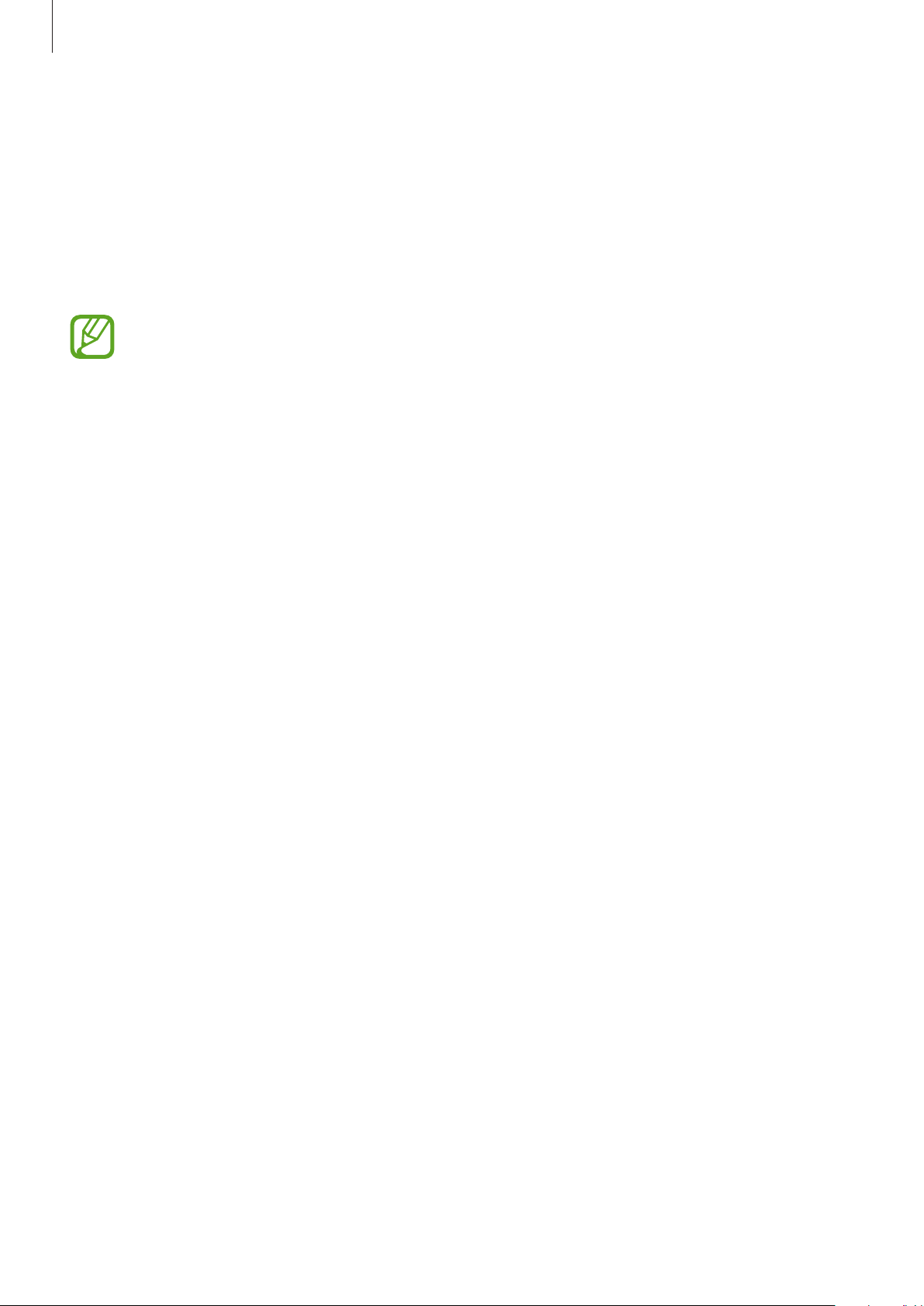
Settings
128
Samsung Pass
Samsung Pass allows you to sign in to your Samsung account, or webpages more easily
and securely via your biometric data, such as fingerprints, rather than entering your login
information.
Register your biometric data to Samsung Pass and set to sign in to supported webpages
using the data via Samsung Pass.
•
To use this feature, your device must be connected to a mobile network.
•
To use this feature, you must register and sign in to your Samsung account. For
more information, refer to Samsung account.
•
The website sign-in feature is only available for websites that you access via the
Internet
app. Some websites may not support this feature.
Registering Samsung Pass
Before using Samsung Pass, register your biometric data to Samsung Pass.
1
On the Settings screen, tap
Lock screen and security
→
Samsung Pass
.
2
Read the on-screen instructions and tap
SIGN IN
.
3
Enter your Samsung account ID and password and tap
SIGN IN
.
4
Tap
REGISTER FINGERPRINTS
and register your fingerprints.
Refer to Fingerprint Scanner for more information.
5
Scan your fingerprint and tap
NEXT
to complete the Samsung Pass registration.
If the
Add icon to the Home screen
option is ticked, the Samsung Pass icon will be
added on the Home screen.
Loading ...
Loading ...
Loading ...