Documents: Go to download!
- User Manual - (English)
- Getting Started
- Connecting
- Operating
- Troubleshooting
- Maintenance
Table of contents
Getting Started
Unique Features
BLUETOOTH®
Listens to music stored on your Bluetooth device.
Playback effects
Listens to music with various sound and playback effects.
USB Direct Recording
Records music to your USB device.
LG XBOOM
LG XBOOM is an app designed to let you take control of some of LG’s latest audio devices.
LG Sound Sync
Controls volume level of this unit by the remote control of your LG TV that is compatible with LG Sound Sync.
Remote control
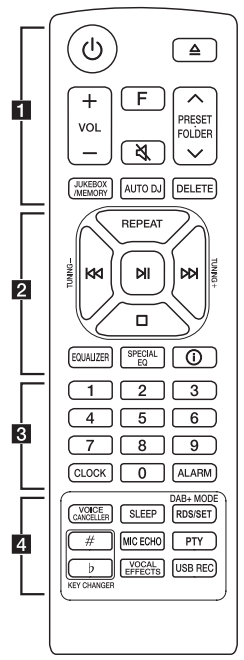
Replacement of battery

Remove the battery cover on the rear of the remote control, and insert the battery with + and _ matched correctly.
Risk of fire or explosion if the battery is replaced by an incorrect type.
1
 (Standby): Turns the power on or off.
(Standby): Turns the power on or off.
 (Open/Close): Opens and closes the disc tray.
(Open/Close): Opens and closes the disc tray.
VOL (Volume) +/-: Adjusts speaker volume.
F (Function): Selects the function and input source.
| Input source / Function | Display |
| Dics | CD |
| USB | USB1 / USB 2 |
| Bluetooth | BT |
| LG Sound Sync (Wireless) | LG TV |
| Radio | FM |
| DAB+ | DAB+ |
 (Mute): Mutes the sound.
(Mute): Mutes the sound.
PRESET·FOLDER  :
:
- Chooses a preset number for a radio station.
- Searches for a folder of MP3/WMA files. When a CD/USB containing MP3/WMA files in several folders is being played, press PRESET·FOLDER W/S to select the folder you want to play.
JUKEBOX/MEMORY:
- Stores radio stations.
- Selects JUKEBOX mode.
- Makes JUKEBOX list.
AUTO DJ: Selects the AUTO DJ mode.
DELETE:
- Deletes MP3/WMA files. (USB only).
- Deletes a song on the JUKEBOX list.
- Deletes all the saved stations.
2
REPEAT: Listens to your tracks/files repeatedly or randomly.
TUNING -/+:
- Selects the radio stations.
- Scans DAB+ stations by pressing and holding.
 (Skip/Search):
(Skip/Search):
- Skips backward or forward.
- Searches for a section within a track/file.
 (Play/Pause):
(Play/Pause):
- Starts or pauses playback.
- Selects stereo/mono.
- Bluetooth connection lock (BT LOCK): Select the Bluetooth function by pressing F repeatedly. And long press N to limit Bluetooth connection to only BT and LG TV.
 (Stop):
(Stop):
- Stops playback.
- Cancels DELETE function.
EQUALIZER: Chooses sound impressions.
SPECIAL EQ: Chooses special equalizer.
 (Information):
(Information):
- Sees information about your music. An MP3 file often come with ID3 tag. The tag gives the Title, Artist, Album or Time information.
- Sees Bluetooth device name of the unit in BT READY.
- Sees the name of connected all Bluetooth device in Bluetooth mode.
- When these units are successfully connected each other in WIRELESS PARTY LINK mode, each of connected device names appears in the each unit.
3
0 to 9 numerical buttons: Selects numbered tracks, files, or preset number.
CLOCK: Sets a clock and checks a time.
ALARM: With the ALARM function you can turn on CD, USB play and tuner reception at a desired time.
4
VOICE CANCELLER: You can reduce the vocal tones during music playback from various input sources.
SLEEP: Sets the system to turn off automatically at a specified time. (Dimmer: The display window will be darkened by half.)
DAB+ MODE:
- DAB+ radio type
- Selects a DAB+ display mode.
RDS/SET:
- RDS (Radio Data System)
- Confirms the setting.
KEY CHANGER ( ): Changes the key to suit your vocal range.
): Changes the key to suit your vocal range.
MIC (Microphone)
ECHO: Selects ECHO mode.
PTY: Searches radio stations by radio type. (RDS only)
VOCAL EFFECTS: Selects various vocal effects mode.
USB REC:
- Records to USB.
- Stops recording.
Top panel
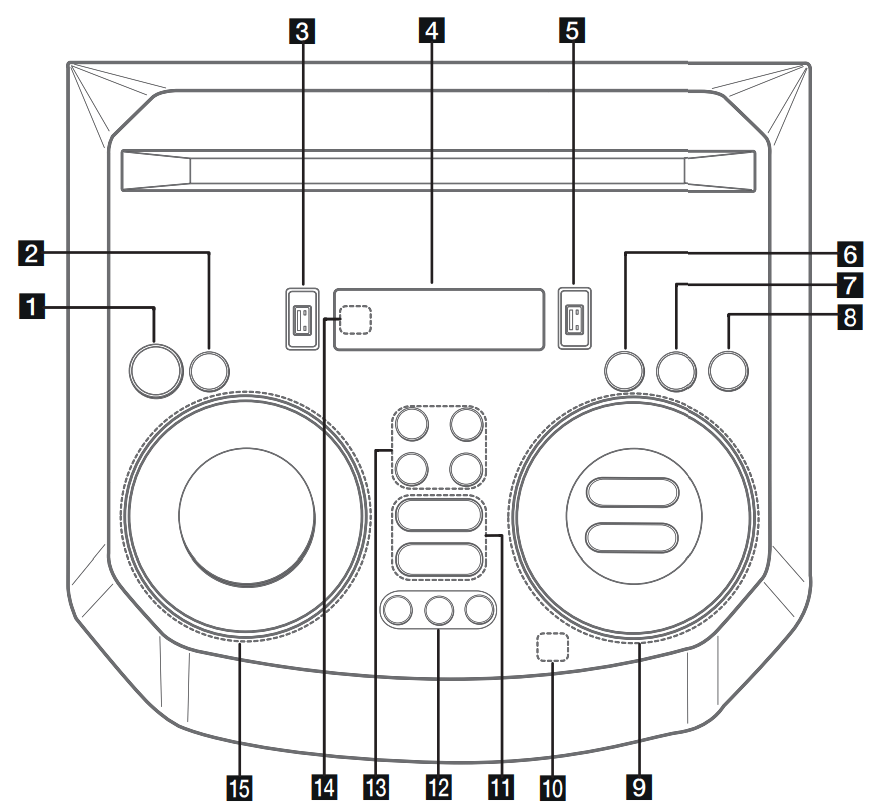
1.  (Standby) Turns the power on or off.
(Standby) Turns the power on or off.
2. USB REC / DEMO
- Records to USB.
- Stops recording.
- In power off status, if you press USB REC / DEMO, show demo mode.
3. USB 1 Port
You can play sound files by connecting the USB device.
4. Display window
5. USB 2 Port You can play sound files by connecting the USB device.
6. F (Function) Selects the function and input source.
| Input source / Function | Display |
| Dics | CD |
| USB | USB1 / USB 2 |
| Bluetooth | BT |
| LG Sound Sync (Wireless) | LG TV |
| Radio | FM |
| DAB+ | DAB+ |
7. LIGHTING
Selects the lighting mode.
8.  TWIN
TWIN
Connects two units for TWIN mode in WIRELESS PARTY LINK.
9.  (Skip/Search)
(Skip/Search)
- Skips backward or forward.
- Searches for a section within a track/file.
- Selects the radio stations.
- Scans DAB+ stations by pressing and holding.
 (Play/Pause)
(Play/Pause)
- Starts or pauses playback.
- Selects stereo/mono.
- Bluetooth connection lock (BT LOCK): Select the Bluetooth function by pressing F repeatedly. And long press N to limit Bluetooth connection to only BT and LG TV.
 (Stop) / RDS
(Stop) / RDS
- Stops playback or cancels DELETE function.
- Radio Data System
VOL (Volume) -/+
Adjusts speaker volume.
MIC (Microphone) / GUITAR -/+
Adjusts Microphone volume or Guitar volume.
10.  (Auto Music Play)
(Auto Music Play)
Plays the audio currently playing by tagging the mobile (with “LG XBOOM” App) to this unit. (Android Only)
11. VOICE CANCELLER
You can reduce the vocal tones during music playback from various input sources.
 (Open/Close)
(Open/Close)
Opens and closes the disc tray.
12. lCLUB, DRUM, USER (DJ PAD)
Selects CLUB, DRUM or USER sound effect to mix.
(If you want to use USER, you have to register a source with “LG XBOOM” app.(Android Only))
1, 2, 3 (DJ PAD)
Press a desired sound pad.
13. MIC (Microphone) ECHO
Selects ECHO mode.
VOCAL EFFECTS
Selects various vocal effects mode.
KEY CHANGER ( )
)
Changes the key to suit your vocal range.
14. Remote sensor
15. SPECIAL EQ / BASS BLAST (or BASS BLAST +)
- Chooses special equalizer.
- Press and hold to select BASS (or BASS+) effect directly.
SEARCH
Moves to folder or file in selection mode.
OK
Selects a folder when searching a file.
USER EQ
Selects the equalizer created by your own.
Multi jog
- Searches a folder or a file.
- Turns clockwise or counterclockwise to control the USER EQ level.
- Chooses special equalizer.
Front panel / Rear panel
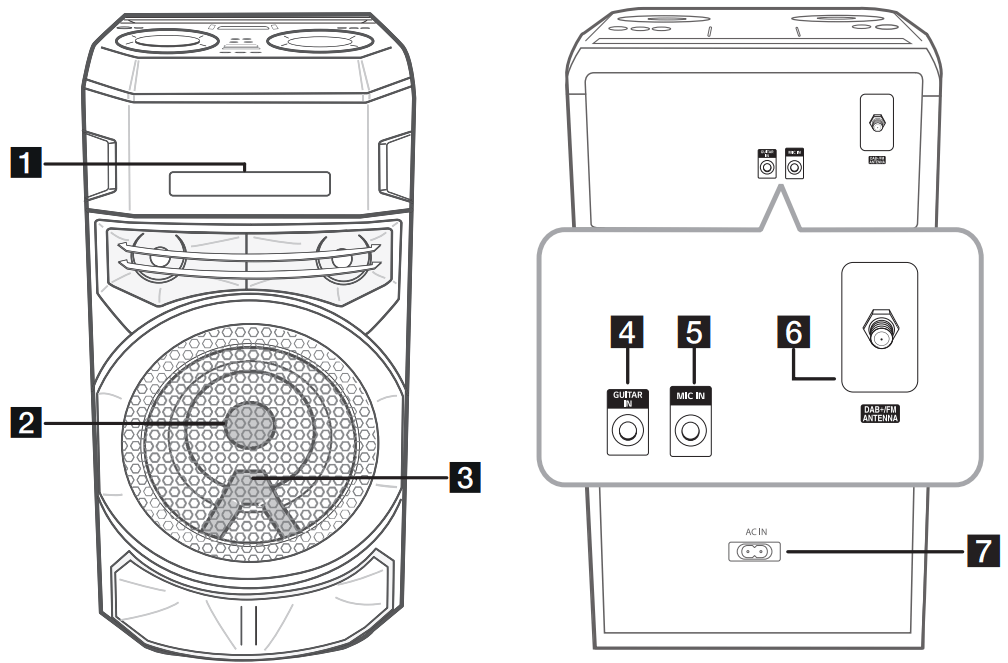
1. Disc tray
2. Lighting
3. Remote sensor
Caution: Place the unit at a safe distance from the child’s reach. Otherwise it may result in the unit falling down and causing personal injury and/or property damage.
4. GUITAR IN: Connect a guitar.
5. MIC (Microphone) IN: Connect a microphone.
6. DAB+/FM ANTENNA
7. AC IN socket
Caution:
- Connect the power cord to wall outlet directly if possible. Or when you use an extension cable, it is highly recommended to use an extension cable of 110 V / 15 A or 230 V / 15 A, otherwise the unit may not operate properly because of the lack of power supply.
- Do not overload the extension cord with excessive electrical load.
Useful functions for using the unit
| Function | Description | To do | Do this |
| BT Lock On/Off | It allows you to connect a Bluetooth device only on BT (Bluetooth) and LG TV functions. Initial setting of this function was set to off. | ON | Press and hold  for 5 seconds in BT (Bluetooth) function for 5 seconds in BT (Bluetooth) function |
| OFF | Press and hold  for 5 seconds in BT (Bluetooth) function. for 5 seconds in BT (Bluetooth) function. | ||
| Auto Power On | It allows the unit to turn on automatically by input signals: LG TV or BT (Bluetooth) | ON | Turn off the unit by pressing  on the unit for 5 seconds. on the unit for 5 seconds. |
| OFF | Turn off the unit by pressing  on the unit for 5 seconds. on the unit for 5 seconds. |
Connecting
AC Power Cord Connection
1. Connect one end of the AC power cord (included) to the AC IN socket.
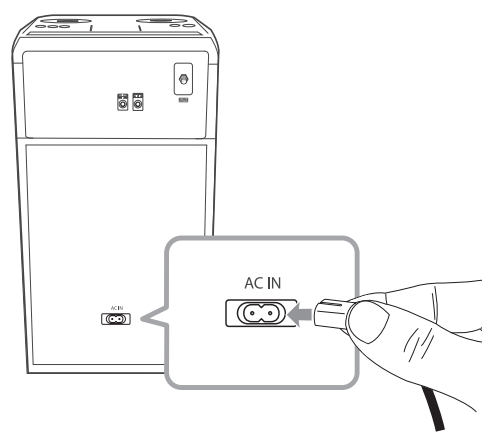
2. Plug the other end into the wall outlet.
NOTE: Unplug the AC power cord from the wall outlet if you do not use for an extended period of time.
Optional Equipment Connection
USB Connection
Connect a USB device (or MP3 player, etc.) to the USB ports on the unit.
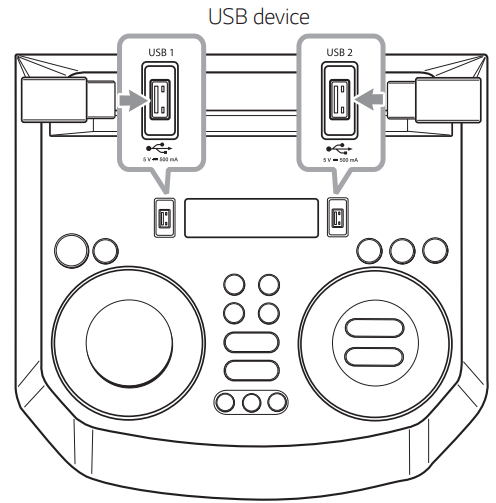
NOTE: Removing the USB device from the unit:
1. Choose a different function/mode or press Z twice in a row.
2. Remove the USB device from the unit.
Antenna Connection
Connect the supplied antenna for listening to the radio.
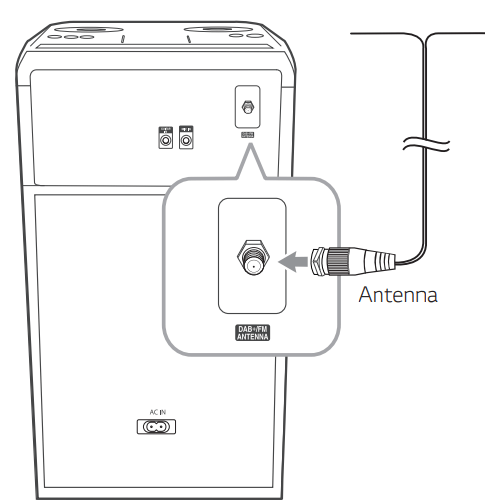
NOTE:
- Be sure to fully extend the antenna.
- When moving the unit to other areas: Delete all of the saved DAB+ scanned stations.
Operating
Basic Operations
CD/USB Operations
1. Insert the disc by pressing B. Or connect the USB device to the USB port.
2. Select CD or USB function by pressing F.
| To | Do this |
| Stop | Press  |
| Playback | Press  |
| Pause | Press  during playback during playback |
| Searching for a section within a track/file | Press and hold  during playback and release it at the point you want to listen to. during playback and release it at the point you want to listen to. |
| Selecting a track/file directly | Press 0 to 9 numerical buttons on the remote control to go to the desired file or track directly. |
| Skipping to the next/previous track/file | - In stop status, Press - During playback, (1) By using Press Playing in less than 3 seconds, press Playing after 3 seconds, press (2) By using SEARCH: Rotate Multi jog or |
| Playing repeatedly or randomly | Press REPEAT on the remote control repeatedly. Refer to the note for details about the display change. |
NOTE:
- Repeat/Shuffle playback operates as follows
| On Display | Description |
| OFF | Plays songs in order, and stops the playback. |
| ONE | Plays a same song repeatedly |
| FOLDER | Plays songs in a folder repeatedly. (Except AUDIO CD) |
| ALL | Plays all the songs repeatedly. |
| SHUFFLE | Plays all the songs once randomly, and stops the playback. |
- When you play JUKEBOX list, only ONE and ALL are available.
- Even after restarting the unit or switching one function to another, you can listen to music from the point where it’s last been played.
- If you leave the disc tray open for 5 minutes, it will close automatically.
Auto Play
- AUDIO/MP3/WMA CD is played automatically after disc tray is open and then closed.
- Automatically switches to the CD function if disc tray is open and then closed even when there is no disc in disc tray.
Selecting a folder and an MP3/WMA file
On the unit
- Press SEARCH and rotate Multi Jog or C/V until a desired file appears. You can also search a folder if you press SEARCH again.
- Press OK or N to play the selected file. When you search a folder, press OK to select a file in the folder, then press OK or N again. The selected file is played.
On the remote control
- Press PRESET·FOLDER W/S repeatedly until a desired folder appears.
- Select the file you want by using C/V.
- Press N to play it.
NOTE:
- CD / USB Folders/Files are recognized as below.
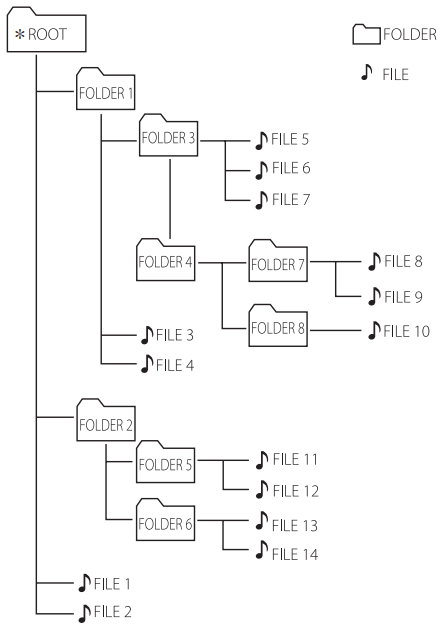
- If there is no file in a folder, the folder will not appear.
- Folders will be presented as the following order; ROOT → FOLDER 1 → FOLDER 3 → FOLDER 7 → FOLDER 8 → FOLDER 5 → FOLDER 6
- File will be played from
 file No.1 to
file No.1 to  file No.14 one by one.
file No.14 one by one. - Files and folders will be presented in order recorded and may be presented differently according to the record circumstances.
*ROOT: The first screen you can see when a computer recognize the CD/USB is “ROOT”.
Deleting a file/folder or format
You can delete file, folder on your USB or format the USB.
1. Select USB function by pressing F.
2. Press DELETE on the remote control repeatedly, the display changes as followings.
DEL FILE → DEL DIR → FORMAT
| On Display | Description |
| DEL FILE | Select the file you want to delete |
| DEL DIR | Select the folder you want to delete. |
| FORMAT | Select to format the USB device |
If you want to exit the current mode, press  .
.
3. To delete file/folder or format, press and hold DELETE on the remote control.
Caution:
- Do not extract the USB device during operation. (play, delete, etc.)
- Regular back up is recommended to prevent data loss.
- The delete function may not be supported according to the USB status. (lock, etc.)
Playback Effect
The unit supports various sound and playback effects: AUTO DJ, DJ PAD.
AUTO DJ
Auto DJ blends the end of one song into the beginning of another for seamless playback. It equalizes volume across tracks/files for uninterrupted playback.
Press AUTO DJ on the remote control repeatedly, the display changes as followings.
SHUFFLE → SEQUENTIAL → OFF
| On Display | Description |
| OFF | - |
| SHUFFLE | The music is played randomly on this mode. |
| SEQUENTIAL | The music is played repeatedly on this mode. |
NOTE:
- AUTO DJ mode does not support searching for a section within a track/file or to play repeatedly or randomly.
- If you move to other functions or stop the music using
 on AUTO DJ mode, AUTO DJ will be disabled.
on AUTO DJ mode, AUTO DJ will be disabled. - AUTO DJ is not supported in the music file whose length is less than 60 seconds.
- Only SEQUENTIAL is selected when played JUKEBOX list.
DJ PAD
It allows you to mix CLUB, DRUM or USER sound effect. Each mode has up to 3 sounds effect.
1. Press and hold DJ PAD (CLUB, DRUM or USER) on the unit to select a desired DJ PAD sound effect.
2. Press a DJ PAD (1, 2, 3) of desired sound on the unit.
NOTE:
- If you want to use USER, you have to register a source with “LG XBOOM” app.(Android Only)
If the source is not register to USER, “EMPTY” or “NO SOUND” appears on the display window.
- Initial DJ PAD mode is CLUB sound effect.
- DJ PAD mode is displayed for 3 seconds when you press DJ PAD (CLUB, DRUM or USER) on the unit.
- The DJ PAD sound is mixed when you press a DJ PAD (1, 2, 3) on the unit.
- The currently playing DJ PAD sound is stopped and the selected DJ PAD sound outputs if you press a different DJ PAD (1, 2, 3) on the unit while DJ PAD sound is playing.
Using BLUETOOTH® wireless technology
About Bluetooth
Bluetooth is wireless communication technology for short range connection.
The sound may be interrupted when the connection interfered by the other electronic wave or you connect the Bluetooth in the other rooms.
Connecting individual devices under Bluetooth wireless technology does not incur any charges. A mobile phone with Bluetooth wireless technology can be operated via the Cascade if the connection was made via Bluetooth wireless technology.
Available Devices: Smart phone, MP3, Notebook, etc.
Version: 4.0
Codec: SBC, AAC
Bluetooth Profiles
In order to use Bluetooth wireless technology, devices must be able to interpret certain profiles. This unit is compatible with following profile. A2DP (Advanced Audio Distribution Profile)
Listening to music stored on the Bluetooth devices
Pairing your unit and Bluetooth device
Before you start the pairing procedure, make sure the Bluetooth feature is activated on your Bluetooth device. Refer to your Bluetooth device’s user guide. Once a pairing operation is performed, it does not need to be performed again.
1. Turn on the unit.
NOTE: When Bluetooth connection lock is activated, you can search Bluetooth device in BT function.
2. Operate the Bluetooth device and perform the pairing operation. When searching for this unit with the Bluetooth device, a list of the devices found may appear in the Bluetooth device display depending on the type of Bluetooth device. Your unit appears as “LG ON5 (XX)”
NOTE:
- XX means the last two digits of Bluetooth address. For example, if your unit has a Bluetooth address such as 9C:02:98:4A:F7:08, you will see “LG ON5 (08)” on your Bluetooth device.
- Depending on the Bluetooth device type, some devices have a different pairing way. For details about Bluetooth pairing, refer to your Bluetooth device manual.
- You can connect this unit with up to 3 Bluetooth devices simultaneously using the same method as described above, only in the Bluetooth function.
- The multi phone pairing connection is only supported on Android devices. (Multi phone pairing connection may not be supported depending on the connected device specifications.)
- Removable/detachable Bluetooth devices (Ex: Dongle etc.) will not support multi phone pairing.
3. When this unit is successfully connected with your Bluetooth device, “PAIRED” appears on the display window and change to Bluetooth device name soon. Then “BT” will appear on the display window.
NOTE:
- “PAIRED” will momentarily appear on the display when you connect other devices for multi phone pairing.
- If the device name is unavailable, “_” will be displayed.
4. Listen to music. To play a music stored on your Bluetooth device, refer to your Bluetooth device’s user guide.
NOTE:
- When using Bluetooth technology, you have to make a connection between the unit and the Bluetooth device as close as possible and keep the distance.
However, it may not work well in certain situations as described below:
- There is a obstacle between the unit and the Bluetooth device.
- There is a device using same frequency with Bluetooth technology such as a medical equipment, a microwave or a wireless LAN device.
- If Bluetooth connection does not work well, try pairing it again.
- Even if this unit is connected to up to 3 Bluetooth devices in the Bluetooth mode, you can play and control music by using only one of the connected devices.
NOTE:
- The sound may be interrupted when the connection has interference from other electronic devices.
- Depending on the type of the device, you may not be able to use the Bluetooth function.
- You can enjoy wireless system using phone, MP3, Notebook, etc.
- The more distance between the unit and the Bluetooth device, the lower the sound quality becomes.
- Bluetooth connection will be disconnected when the unit is turned off or the Bluetooth device gets too far from the unit.
- When Bluetooth connection is disconnected, connect the Bluetooth device to the unit again.
- When a Bluetooth device is not connected, “BT READY” appears on the display window.
- When you use the Bluetooth function, adjust the volume to a proper level on the Bluetooth device.
- When you connect Bluetooth device (iOS device etc.) to this unit or operate the device, the volume level can be synchronized with each other.
- Bluetooth connection will be disconnected when you change the Bluetooth function to some other function. In “LG XBOOM” app connection, only one device which you are playing keeps Bluetooth connection. You can control the Bluetooth device with this unit but you cannot use sound output.
- When entering the Bluetooth function, this unit automatically connects to the last connected Bluetooth device or the device which played back last. (Auto connection may not be supported depending on the connected device specifications.)
Controls connected Bluetooth device
You can control connected Bluetooth device by the unit; play, pause, stop, skip
NOTE:
- Only Android OS and iOS is available to use this function.
- This function may not be supported depending on the Bluetooth device, or operated differently.
Bluetooth connection lock (BT LOCK)
You can limit Bluetooth connection to only BT (Bluetooth) and LG TV function to prevent unintended Bluetooth connections.
To turn this function on, press and hold  for about 5 seconds in BT (Bluetooth) function. “ON-BT LOCK” appears then you can limit Bluetooth connection.
for about 5 seconds in BT (Bluetooth) function. “ON-BT LOCK” appears then you can limit Bluetooth connection.
To turn this function off, press and hold  for about 5 seconds in BT (Bluetooth) function. “OFF-BT LOCK” appears.
for about 5 seconds in BT (Bluetooth) function. “OFF-BT LOCK” appears.
NOTE:
- Even if you set up Bluetooth connection lock to On, this unit turns on by Auto Power function. Turn off Auto Power function to prevent it.
- When you turn on or off the Bluetooth connection lock, search and connect again using Bluetooth after deleting the paired list of your Bluetooth device.
- When you turn on the Bluetooth connection lock, multi phone pairing is not supported.
Using LG XBOOM App
NOTE: It is recommended to use the latest version of app
About “LG XBOOM” App
“LG XBOOM” app brings a suite of new features to this unit. To enjoy more features, you are recommended to download and install free “LG XBOOM” app.
Install “LG XBOOM” App onto Your Bluetooth Device
There are two ways to install “LG XBOOM” App onto Your Bluetooth Device.
Install “LG XBOOM” App through QR code
1. Install “LG XBOOM” app through QR code. Use the scanning software to scan the QR code.
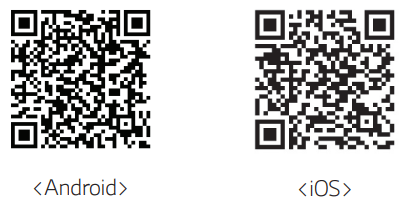
2. Tap an icon for installation.
NOTE:
- Make sure that your Bluetooth device is connected to the Internet.
- Make sure that your Bluetooth device has a scanning software application. If you don’t have one, download one from “Google Android Market (Google Play Store)” or “Apple App Store”.
- Depending on the area, QR code may not work.
- You can find the available application of this unit by using “LG Audio” app. (Android Only)
- Android O/S: Ver 5.0 (or later)
Install “LG XBOOM” App through “Google Android Market (Google Play Store)” or “Apple App Store”
1. Tap the “Google Android Market (Google Play Store)” or “Apple App Store” icon. 2
2. In the search bar, type in the “LG XBOOM” and search it.
3. In the search result list, find and tap “LG XBOOM” to start downloading Bluetooth app.
NOTE:
- Make sure that your Bluetooth device is connected to the Internet.
- Make sure that your Bluetooth device is equipped with “Google Android Market (Google Play Store)” or “Apple App Store”.
Activate Bluetooth with “LG XBOOM” App
“LG XBOOM” app helps to connect your Bluetooth device to this unit.
Tap “LG XBOOM” app icon on the home screen to open “LG XBOOM” app, and go to the main menu.
NOTE:
- “LG XBOOM” app will be available in the software version as follow;
- Android O/S: Ver 5.0 (or later)
- iOS O/S: iOS10 (or later)
- If you use “LG XBOOM” app for operation, there would be some differences between “LG XBOOM” app and the supplied remote control. Use the supplied remote control as necessary.
- Depending on the Bluetooth device, “LG XBOOM” app may not work.
- After connection of “LG XBOOM” app, music may be output from your Bluetooth device. In this case, try connecting procedure again.
- If you operate the other applications or change the settings on your Bluetooth device while using “LG XBOOM” app, “LG XBOOM” app may operate abnormally.
- When “LG XBOOM” app operates abnormally, check your Bluetooth device and the connection of “LG XBOOM” app and then try to connect again.
- Depending on the smart phone's operating system, you have some differences for “LG XBOOM” operation.
- Check Bluetooth setting on your Bluetooth device if “LG XBOOM” app connection does not work well.
LG Sound Sync
You can control some functions of this unit by your TV’s remote control with LG Sound Sync. It is compatible with LG TV that supports LG Sound Sync. Make sure your TV has the LG Sound Sync logo.
Controllable function by LG TV’s remote control: Volume up/down, mute
1. Turn on the unit by pressing  .
.
2. Press F until LG TV function is selected.
3. Set up the sound output of TV to listen to the sound through this unit: “PAIRED” appears on the display window for about 3 seconds and then you can see “LG TV” on the display window if the TV and this unit are connected normally.
NOTE:
- You can also use the remote control of this unit while using LG Sound Sync. If you use TV’s remote control again, the unit synchronizes with the TV. (According to TV Specifications, the volume and mute of this unit synchronize with TV.)
- If the connection fails, check the conditions of this unit and your TV: power, function.
- Make sure of the condition of this unit and the connection in the cases below when using LG Sound Sync.
- The unit is turned off.
- Changing to a different function.
- Disconnecting the wireless connection caused by interference or a distance.
- The amount of time to turn off this unit is different depending on your TV.
- If you try to change the function on using the LG TV function, volume will be change according to the LG TV volume level.
- If you turned off the unit directly by pressing
 , LG Sound Sync will be disconnected. To use this function again, you should reconnect the TV and the unit.
, LG Sound Sync will be disconnected. To use this function again, you should reconnect the TV and the unit. - The volume may be increased when the TV and this unit is connected by LG Sound Sync. Decrease the TV volume and then connect with this unit.
- When you turn on your LG TV connected by LG Sound Sync or enter LG TV function, this unit changes the function to LG TV automatically.
- You should set the TV Sound output manually depending on the TV version.
- If you control TV volume when this unit and TV are connected by LG Sound Sync, this unit may louder the volume due to synchronizing volume with TV’s.
Troubleshooting
General
| Problem | Cause & Solution |
| The unit does not work properly | Turn off the power of this unit and the connected external device (TV, Woofer, DVD-player, Amplifier, etc.) and turn them on again. Disconnect the power cord of this unit and the connected external device (TV, Woofer, DVD-player, Amplifier, etc.) and then try connecting again. Previous setting may not be saved when device power is shut off |
| No Power | The power cord is not plugged in. Plug in the power cord. Check whether electricity failed. Check the condition by operating electronic devices using the same AC outlet |
| No sound | Check whether you select right function. Press function button and check if you have selected the right function. |
| The unit does not start playback. | An unplayable disc is inserted. Check the playable disc. No disc is inserted. Insert a disc. The disc is dirty. Clean the disc. The disc is inserted upside down. Place the disc with the label or printed side facing upwards. |
| Radio stations cannot be tuned in properly | The antenna is positioned or connected poorly. Connect the antenna securely and reorient the antenna position to good reception. The signal strength of the radio station is too weak. Tune to the station manually. No stations have been preset or preset stations have been cleared (when tuning by scanning preset channels). Preset some radio stations. |
| The remote control does not work properly | The remote control is too far from the unit. Operate the remote control within about 7 m (23 feet). There is an obstacle in the path of the remote control and the unit. Remove the obstacle. The batteries in the remote control are exhausted. Replace the batteries with new ones. |
| No speaker light. | Check the light effects by pressing LIGHTING |
| LG Sound Sync does not work | Check whether your LG TV supports LG Sound Sync. Check connection of LG Sound Sync. Check sound setting of your TV and this unit |
| The AUTO POWER ON function does not work. | Check connection of the external device such as TV or Bluetooth device. Depending on the connected device, this function may not operate. |
| USB is not recognized. | Format the USB device and connect it again. When formatting the USB device, select the available file system. |
NOTES to release Demo mode
| Problem | Cause & Solution |
| Can not change input source with ‘F’ key such as BT(Bluetooth), USB etc. and only DEMO mode is showing in the display | Press ‘DEMO’ Key on the unit for 15 seconds. |
| Remote Control does not work properly. |
Maintenance
Notes on Discs
Handling Discs
Never stick paper or tape on the disc.
Storing Discs
After playing, store the disc in its case. Do not expose the disc to direct sunlight or sources of heat and never leave it in a parked car exposed to direct sunlight.
Cleaning Discs
Fingerprints and dust on the disc can cause poor picture quality and sound distortion. Before playing, clean the disc with a clean cloth. Wipe the disc from the center to out.
Do not use strong solvents such as alcohol, benzine, thinner, commercially available cleaners, or anti-static spray intended for old vinyl records.
Handling the Unit
When shipping the unit
Please save the original shipping carton and packing materials. If you need to ship the unit, for maximum protection, re-pack the unit as it was originally packed at the factory.
Keeping the exterior surfaces clean
Do not use volatile liquids such as insecticide spray near the unit. Wiping with strong pressure may damage the surface. Do not leave rubber or plastic products in contact with the unit for a long period of time.
Cleaning the unit
To clean the unit, use a soft, dry cloth. If the surfaces are extremely dirty, use a soft cloth lightly moistened with a mild detergent solution. Do not use strong solvents such as alcohol, benzine, or thinner, as these might damage the surface of the unit.
Maintaining the Unit
The unit is a high-tech, precision device. If the optical pick-up lens and disc drive parts are dirty or worn, the picture quality could be diminished. For details, please contact your nearest authorized service center
See other models: L63BL LBNC15231P LMX320AA GSL760MCKV 75UN7370PUB
 to go to the next track/ file.
to go to the next track/ file. to go to the previous track/file.
to go to the previous track/file.
