Documents: Go to download!
- User Manual - (English)
- Getting Started
- Connecting
- Operating
- Troubleshooting
Table of contents
User Manual
Getting Started
Remote control
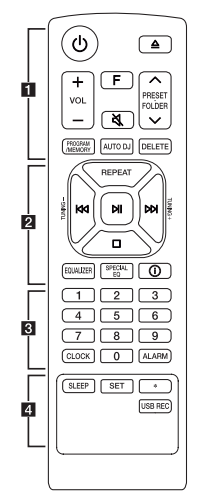
Replacement of battery
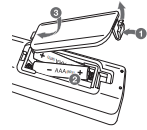
Remove the battery cover on the rear of the remote control, and insert the battery with  and
and  matched correctly.
matched correctly.
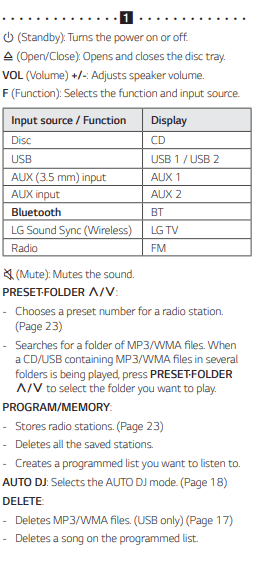
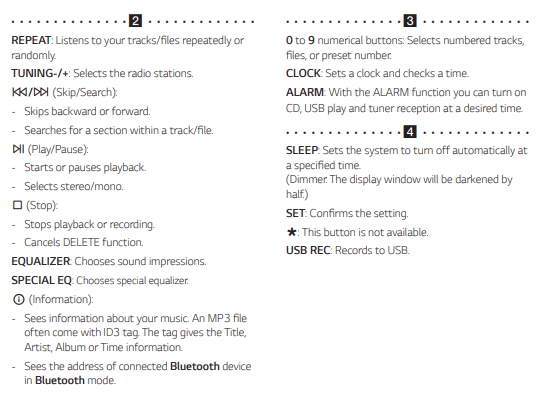
Front panel
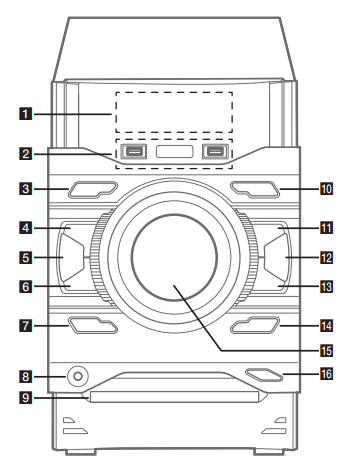
1 Display window
2 USB 1 / USB 2 Port
You can play sound files by connecting the USB device.
 USB REC.
USB REC.
Records to USB.
3  (Standby) Turns the power on or off.
(Standby) Turns the power on or off.
4  (Stop) Stops playback or recording.
(Stop) Stops playback or recording.
5 AUTO DJ Selects the AUTO DJ mode.
6  (Skip/Search)
(Skip/Search)
- Skips backward.
- Searches for a section within a track/file
- Selects the radio stations.
7 DEMO
In power off status, if you press DEMO, show DEMO mode.
8 AUX IN 1 jack
9 Disc tray
10 F (Function) Selects the function and input source.
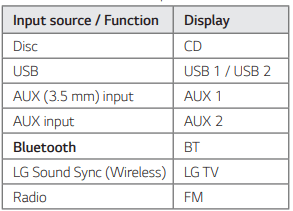
11  (Play/Pause)
(Play/Pause)
- Starts or pauses playback.
- Selects stereo/mono.
12 SPECIAL EQ
Chooses special equalizer.
13  (Skip/Search)
(Skip/Search)
- Skips forward.
- Searches for a section within a track/file.
- Selects the radio stations.
14 BASS BLAST
Selects BASS or STANDARD effect directly.
15 MASTER VOLUME
Adjusts speaker volume.
16  (Open/Close)
(Open/Close)
Opens and closes the disc tray.
Rear panel
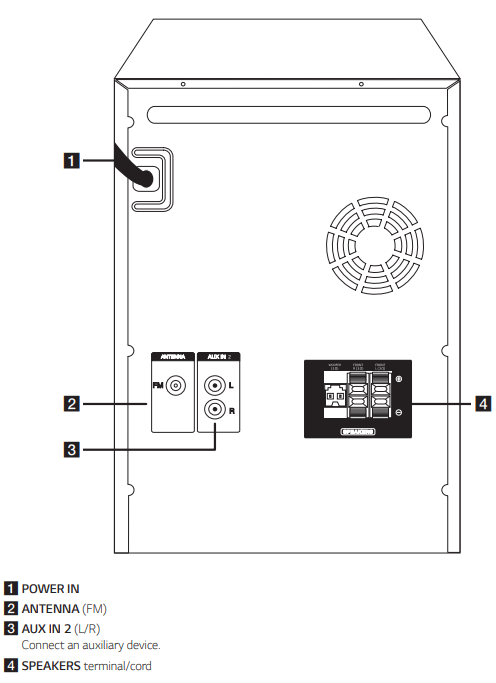
Connecting
Connecting to speakers
Attaching the speakers to the unit
To connect the cable to the unit, press each plastic finger pad to open the connection terminals on the unit. Insert the wire and release the finger pad.
Connect the black of each wire to the terminals marked - (minus) and the other end to the terminals marked + (plus).
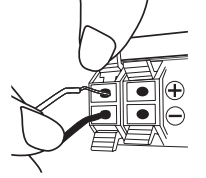
Attaching the subwoofer to the unit
Connect a woofer cord to the player.
When connecting a woofer cord to the player, insert the connector until it clicks.
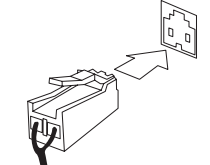
Caution
- When you connect the speakers to the unit, make sure to connect the speaker’s cable and plug to the corresponding speaker connector.
- Check the volume level before playing music to prevent infirm, child, and pregnant women from being shocked by the sudden and loud sound from the unit.
- Do not use the unit in a limited space.
- It may damage a person’s hearing. It is recommended to use it in a wide space.
- Use the speaker supplied with this unit only. Using any other speaker may cause malfunction.
- The speakers contain magnet parts, so color irregularity may occur on the TV screen or PC monitor screen. Please use the speakers far away from either TV screen or PC monitor
Optional Equipment Connection
AUX IN 1 Connection
Connect an output (earphone or line out) of portable device (MP3 or PMP etc) to the AUX IN 1 (3.5 mm) connector
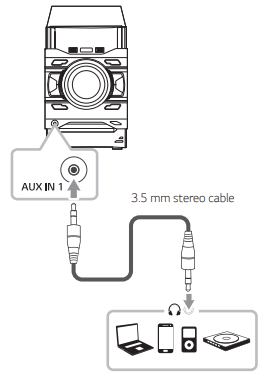
AUX IN 2 Connection
Connect an output of auxiliary device (Camcorder, TV, Player, etc) to the AUX IN 2 (L/R) connector.
If your device has only one output for audio(mono), connect it to the left(white) audio jack on the unit.
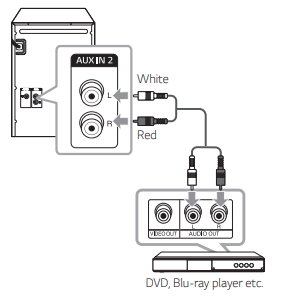
Listening to music from your portable player or external device
The unit can be used to play the music from many types of portable player or external device.
1. Connect the portable player to the AUX IN 1 connector of the unit.
or
Connect the external device to the AUX IN 2 connector of the unit.
2. Turn the power on by pressing  .
.
3. Press F to select AUX 1 or AUX 2 function.
4. Turn on the portable player or external device and start it playing.
USB Connection
Connect a USB device (or MP3 player, etc.) to the USB ports on the unit.
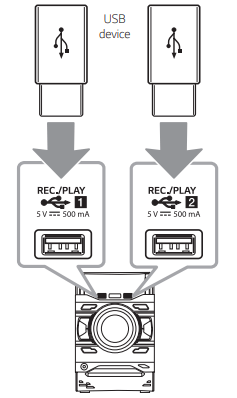
Antenna Connection
Connect the supplied FM antenna for listening to the radio
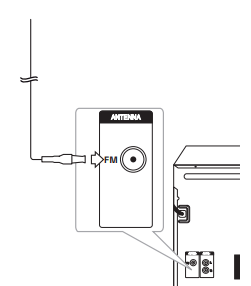
Operating
Basic Operations
CD/USB Operations
1. Insert the disc by pressing  . Or connect the USB device to the USB port.
. Or connect the USB device to the USB port.
2. Select CD or USB function by pressing F.
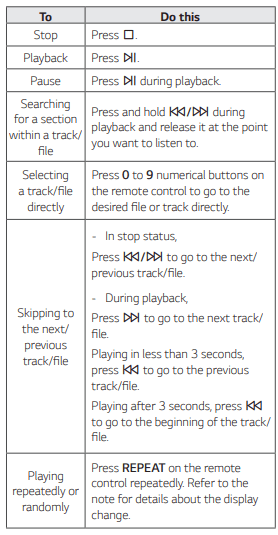
Auto Play
- AUDIO/MP3/WMA CD is played automatically after disc tray is opened and then closed.
- Automatically the unit switches to the CD function if disc tray is opened and then closed even when there is no disc in disc tray
Selecting a folder and an MP3/WMA file
1. Press PRESET·FOLDER  on the remote control repeatedly until a desired folder appears.
on the remote control repeatedly until a desired folder appears.
2. Select the file you want by using  .
.
3. Press  to play it.
to play it.
Note
- CD/USB Folders/Files are recognized as below.
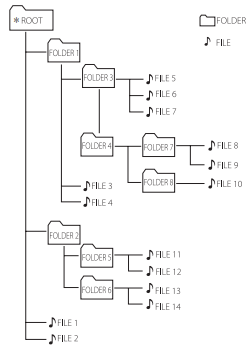
- If there is no file in a folder, the folder will not appear.
- Folders will be presented as the following order; ROOT -> FOLDER 1 -> FOLDER 3 -> FOLDER 7 -> FOLDER 8 -> FOLDER 5 -> FOLDER 6
- File will be played from
 file No.1 to
file No.1 to  file No.14 one by one.
file No.14 one by one. - Files and folders will be presented in order recorded and may be presented differently according to the record circumstances.
*ROOT: The first screen you can see when a computer recognize the CD/USB is “ROOT”.
Deleting an MP3/WMA file
You can delete file, folder or format by pressing DELETE on the remote control. This function is supported only in stop status. (USB only)
1.
- Select the file you want to delete and press DELETE on the remote control.
- Select the folder you want to delete by pressing PRESET·FOLDER
 on the remote control and press DELETE on the remote control.
on the remote control and press DELETE on the remote control. - Press and hold DELETE on the remote control to format the USB device.
or
Press DELETE on the remote control repeatedly during selecting the MP3/WMA file.
The display changes in the following order.
- DEL FILE : Deletes file
- DEL DIR : Deletes folder
- FORMAT : Formats USB
2. To delete file/folder or format, press  . If you want to exit the current mode, press
. If you want to exit the current mode, press  .
.
Caution
- Do not extract the USB device during operation. (play, delete, etc.)
- Regular back up is recommended to prevent data loss.
- The delete function may not be supported according to the USB status. (lock, etc.)
AUTO DJ
AUTO DJ blends the end of one song into the beginning of another for seamless playback. It equalizes volume across tracks/files for uninterrupted playback.
Press AUTO DJ repeatedly, the display changes as followings.
AUTO DJ SHUFFLE -> AUTO DJ SEQUENTIAL -> AUTO DJ OFF
(On Display - Description)
AUTO DJ SHUFFLE - The music is played randomly on this mode.
AUTO DJ SEQUENTIAL - The music is played repeatedly on this mode
Using BLUETOOTH® wireless technology
About Bluetooth
Bluetooth is wireless communication technology for short range connection.
The sound may be interrupted when the connection interfered by the other electronic wave or you connect the Bluetooth in the other rooms.
Connecting individual devices under Bluetooth wireless technology does not incur any charges. A mobile phone with Bluetooth wireless technology can be operated via the Cascade if the connection was made via Bluetooth wireless technology.
- Available Devices: Smart phone, MP3, Notebook, etc.
- Version: 4.0
- Codec: SBC
Bluetooth Profiles
In order to use Bluetooth wireless technology, devices must be able to interpret certain profiles.
This unit is compatible with following profile.
A2DP (Advanced Audio Distribution Profile)
Listening to music stored on the Bluetooth devices
Pairing your unit and Bluetooth device
Before you start the pairing procedure, make sure the Bluetooth feature is activated on your
Bluetooth device. Refer to your Bluetooth device’s user guide. Once a pairing operation is performed, it does not need to be performed again.
- Press the F button until the Bluetooth function is selected. “BT READY” appears on the display window.
- Operate the Bluetooth device and perform the pairing operation. When searching for this unit with the Bluetooth device, a list of the devices found may appear in the Bluetooth device display depending on the type of Bluetooth device. Your unit appears as “LG CM4590 (XX)”
- When this unit has successfully connected with your Bluetooth device, “PAIRED” will be appear on the display window. After a short amount of time, the Bluetooth device name will be displayed.
- Listen to music. To play a music stored on your Bluetooth device, refer to your Bluetooth device’s user guide.
Note
- When using Bluetooth technology, you have to make a connection between the unit and the Bluetooth device as close as possible and keep the distance.
However, it may not work well in certain situations as described below:
- There is an obstacle between the unit and the Bluetooth device.
- There is a device using same frequency with Bluetooth technology such as a medical equipment, a microwave or a wireless LAN device.
- You should connect your Bluetooth device to this unit again when you restart it.
- Even if this unit is connected to up to 3 Bluetooth devices in the Bluetooth mode, you can play and control music by using only one of the connected devices.
- When this unit connected with multiple Bluetooth devices, only one device which you are playing keeps Bluetooth connection when you change the function to the others.
- The sound may be interrupted when the connection has interference from other electronic devices.
- You cannot control the Bluetooth device with this unit.
- Depending on the type of the device, you may not be able to use the Bluetooth function.
- You can enjoy wireless system using phone, MP3, Notebook, etc.
- The more distance between the unit and the Bluetooth device, the lower the sound quality becomes.
- Bluetooth connection will be disconnected when the unit is turned off or the Bluetooth device gets too far from the unit.
- When Bluetooth connection is disconnected, connect the Bluetooth device to the unit again.
- When a Bluetooth device is not connected, “BT READY” appears on the display window.
- When you use the Bluetooth function, adjust the volume to a proper level on the Bluetooth device.
- If it is not in Bluetooth function, only one device can be connected.
- If a Bluetooth device is connected when using LG TV, LG TV is disconnected and the Bluetooth device is connected.
- When you connect Bluetooth device (iOS device etc.) to this unit or operate the device, the volume level can be synchronized with each other
Radio Operations
Be sure that FM antenna is connected.
Listening to the radio
1. Press F until FM appears in the display window.
The last received station is tuned in.
2. Auto tuning:
Press and hold TUNING-/+ on the remote control or  on the unit until the frequency indication starts to change, then release. Scanning stops when the unit tunes in a station.
on the unit until the frequency indication starts to change, then release. Scanning stops when the unit tunes in a station.
Or
Manual tuning:
Press TUNING-/+ on the remote control or  on the unit repeatedly.
on the unit repeatedly.
3. Adjust the volume by pressing VOL +/- on the remote control or rotating MASTER VOLUME knob on the unit repeatedly.
Improving poor FM reception
Press -200518.png) . This will change the tuner from stereo to mono and usually improve the reception.
. This will change the tuner from stereo to mono and usually improve the reception.
Presetting the Radio Stations
You can preset 50 stations for FM.
Before tuning, make sure to turn down the volume.
- Press F until FM appears in the display window.
- Select the desired frequency by pressing TUNING -/+ on the remote control or
 on the unit.
on the unit. - Press PROGRAM/MEMORY on the remote control. A preset number will blink in the display window.
- Press PRESET·FOLDER
 on the remote control to select the preset number you want.
on the remote control to select the preset number you want. - Press PROGRAM/MEMORY on the remote control. The station is stored.
- Repeat steps 2 to 5 to store other stations.
- To listen a preset station, press PRESET·FOLDER
 or 0 to 9 numerical buttons on the remote control.
or 0 to 9 numerical buttons on the remote control.
Deleting all the saved stations
- Press and hold PROGRAM/MEMORY on the remote control for two seconds. “ERASEALL” will flash up on the unit display.
- Press PROGRAM/MEMORY on the remote control to erase all the saved radio stations.
Sound adjustment
Setting the sound mode
This system has a number of pre-set equalizers. The displayed items for the equalizer may be different depending on sound sources and effects. You can select a desired sound mode by using EQUALIZER on the remote control
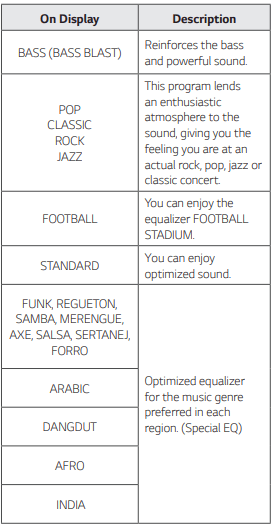
You can select a desired sound mode by using SPECIAL EQ.
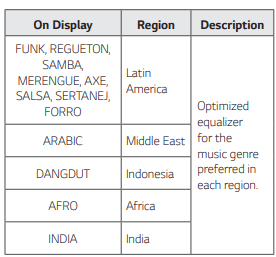
Advanced Operations
Recording to USB
You can record a various sound source to USB. (CD, USB 1, AUX 1, AUX 2, FM)
1. Connect the USB device to the unit.
2. Select a function by pressing F.
One track/file recording - You can record to USB after playing a track/file you want.
All tracks/files recording - You can record to USB after full stop status.
Programmed list recording - After showing the programmed list, you can record it to USB.
3. Start the recording by pressing USB REC on the remote control or USB REC. on the unit.
- If you connect both USB 1 and USB 2, press USB REC on the remote control or USB REC. on the unit when USB 1 or USB 2 which you want to record blinks in the display window.
4. To stop recording, press  .
.
Pausing recording
During recording, press  to pause recording. Press it again to restart recording. (Only AUX 1, AUX 2, FM)
to pause recording. Press it again to restart recording. (Only AUX 1, AUX 2, FM)
To select recording bit rate and speed
1. Press USB REC on the remote control or USB REC. on the unit for longer than 3 seconds.
2. Press  to select a bit rate.
to select a bit rate.
3. Press USB REC on the remote control or USB REC. on the unit again to select the recording speed.
4. Press  to select a desired recording speed : (AUDIO CD only)
to select a desired recording speed : (AUDIO CD only)
X1 SPEED - You can listen to music while recording it.
X2 SPEED - You can just record the music file.
5. Press USB REC on the remote control or USB REC. on the unit to finish the setting.
USB copying
You can copy various sound source in USB 1 to USB 2 on USB function.
1. Connect a USB device including desired sound files to USB 1 and select USB 1 function.
2. Connect another USB device to USB 2.
3. Start the recording by pressing USB REC on the remote control or USB REC. on the unit.
4. To stop recording, press  .
.
The making of unauthorized copies of copy-protected material, including computer programs, files, broadcasts and sound recordings, may be an infringement of copyrights and constitute a criminal offense. This equipment should not be used for such purposes.
Be responsible
Respect copyrights
Note
- You can check the recording percentage rate for the USB record on the display window during the recording. (MP3/WMA, CD Only)
- During recording MP3/WMA, there is no sound.
- When you stop recording, the file that has been recorded at that time will be stored. (Except MP3/WMA files)
- Do not remove the USB device or turn off the unit during USB recording. If does not, an incomplete file may be made and not deleted on PC.
- If USB recording does not work, the message like “NO USB”, “ERROR”, “USB FULL” or “NO REC” is displayed on the display window.
- Multi card reader device or external HDD can not be used for USB recording.
- A file is recorded by about 512 Mbyte when you record for a long term.
- You may not store more than 2,000 files.
- You can not record in AUTO DJ mode.
- In case of the unsupported MP3/WMA file, the file recording may be stopped.
- It’ll be stored as follows.
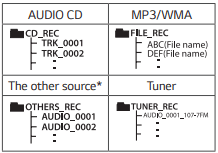
* AUX and the like.
Tuner: The current recording frequency is shown
Programmed Playback
The program function enables you to store your favorite files from any disc or USB device.
A program can contain 20 tracks/files for each media (CD, USB 1,USB 2). Possible to save a total of 60 tracks/files.
1. Press PROGRAM/MEMORY on the remote control in stop status.
2. Press  on the remote control to select a track/file.
on the remote control to select a track/file.
3. Press PROGRAM/MEMORY on the remote control to save and select a next track/file.
4. Repeat steps 2 - 3 to store other tracks/files.
(You can modify the list by pressing PRESET·FOLDER  on the remote control to select the program number.)
on the remote control to select the program number.)
5. Press PROGRAM/MEMORY on the remote control once again. To play the programmed list, press  after you make the list. When making or modifying the programmed list, REPEAT mode is off. ,
after you make the list. When making or modifying the programmed list, REPEAT mode is off. ,
Note Deleting Programmed list
Deleting function only works in the edit mode.
1. Press PROGRAM/MEMORY on the remote control in stop status.
2. Select a song by pressing PROGRAM/MEMORY on the remote control or PRESET·FOLDER  on the remote control repeatedly.
on the remote control repeatedly.
3. Press DELETE on the remote control while a song is selected.
Other Operations
Turn off the sound temporarily
Press  on the remote control to mute your sound.
on the remote control to mute your sound.
You can mute your unit, for example, to answer the telephone, the “MUTE” will appear in the display window.
To cancel it, press  on the remote control again or change the volume level.
on the remote control again or change the volume level.
DEMO
In the power off state, press DEMO on the unit once. The unit will power on and display the each of functions in the display window.
To cancel the DEMO function, press DEMO on the unit once more.
Sleep Timer Setting
Press SLEEP on the remote control repeatedly to select delay time between 10 and 180 minutes.After the delay time, the unit will be turned off.
To cancel the sleep function, press SLEEP on the remote control repeatedly until “SLEEP 10” appears. and then press SLEEP on the remote control once again while “SLEEP 10” is displayed.
Dimmer
Press SLEEP on the remote control once. The display window will be darkened by half. To cancel it, press SLEEP on the remote control repeatedly until dim off
Auto power down
This unit will turn itself off to save electricity in the case were the main unit is not connected to an external device and is not used for 15 minutes. The unit will also turns itself off after six hours if the main unit has been connected to another device using the analog inputs.
AUTO POWER On
This unit automatically turns on by an input source: Bluetooth or LG TV.
When you turn on your TV connected to this unit, this unit recognizes the input signal and selects the suitable function. You can hear the sound from the unit.
If you try to connect your Bluetooth device, this unit turns on and connects your Bluetooth device. You can play your music
Auto function change
This unit recognizes input signals such as BT (Bluetooth) and LG TV and then automatically changes to the suitable function.
When you try to connect Bluetooth device
When you try to connect your Bluetooth device to this unit, Bluetooth function is selected. Play your music on the Bluetooth device.
When LG TV is connected
When you turn on your LG TV connected by LG Sound Sync, this unit changes the function to LG TV. You can hear the sound from your TV.
Setting the Clock
1. Turn the unit on.
2. Press and hold CLOCK on the remote control.
3. Select time mode by pressing  on the remote control.
on the remote control.
- AM 12:00 (for an AM and PM display) or 0:00 (for a 24 hour display)
4. Press SET on the remote control to confirm your selection.
5. Select the hours by pressing  on the remote control.
on the remote control.
6. Press SET on the remote control.
7. Select the minutes by pressing  on the remote control.
on the remote control.
8. Press SET on the remote control.
Using your player as an alarm clock
1. Turn the unit on.
2. Press and hold ALARM on the remote control.
3. Press  on the remote control to change the hours and minutes and press SET on the remote control to save.
on the remote control to change the hours and minutes and press SET on the remote control to save.
4. Press  on the remote control to select function and press SET on the remote control to save.
on the remote control to select function and press SET on the remote control to save.
- Press
 on the remote control to select a preset number when you select tuner and then, press SET on the remote control. If there is no preset number, this step is skipped.
on the remote control to select a preset number when you select tuner and then, press SET on the remote control. If there is no preset number, this step is skipped.
5. Press  on the remote control to change the volume and press SET on the remote control to save. The clock icon “
on the remote control to change the volume and press SET on the remote control to save. The clock icon “  “ shows that the alarm is set
“ shows that the alarm is set
LG Sound Sync
You can control some functions of this unit by your TV’s remote control with LG Sound Sync. It is compatible with LG TV that supports LG Sound Sync. Make sure your TV has the LG Sound Sync logo. Controllable function by LG TV’s remote control: Volume up/down, mute.
Refer to the TV’s instruction manual for the details of LG Sound Sync.
1. Turn on the unit by pressing  .
.
2. Press F until LG TV function is selected.
3. Set up the sound output of TV to listen to the sound through this unit:
TV setting menu [Sound] -> [TV Sound output] -> [LG Sound Sync (Wireless)]
“PAIRED” appears on the display window for about 3 seconds and then you can see “LG TV” on the display window if the TV and this unit are connected normally.
Troubleshooting
General
The unit does not work properly
- Turn off the power of this unit and the connected external device (TV, Woofer, DVD-player, Amplifier, etc.) and turn them on again.
- Disconnect the power cord of this unit and the connected external device (TV, Woofer, DVD-player, Amplifier, etc.) and then try connecting again.
- Previous setting may not be saved when device power is shut off.
No Power
- The power cord is not plugged in. Plug in the power cord.
- Check whether electricity failed. Check the condition by operating other electronic devices using the same AC outlet.
No sound
- Check whether you select right function. Press function button and check if you have selected the right function.
- Check to see if the speakers are connected correctly. Speaker cables connected correctly.
The unit does not start playback
- An unplayable disc is inserted. Check the playable disc.
- No disc is inserted. Insert a disc.
- The disc is dirty. Clean the disc.
- The disc is inserted upside down. Place the disc with the label or printed side facing upwards.
Radio stations cannot be tuned in properly
- The antenna is positioned or connected poorly. Connect the antenna securely.
- The signal strength of the radio station is too weak. Tune to the station manually.
- No stations have been preset or preset stations have been cleared (when tuning by scanning preset channels). Preset some radio stations .
The remote control does not work properly
- The remote control is too far from the unit. Operate the remote control within about 7 m.
- There is an obstacle in the path of the remote control and the unit. Remove the obstacle.
- The batteries in the remote control are exhausted.Replace the batteries with new ones.
LG Sound Sync does not work
- Check whether your LG TV supports LG Sound Sync.
- Check connection of LG Sound Sync.
- Check sound setting of your TV and this unit.
The AUTO POWER function does not work
- Check connection of the external device such as TV or Bluetooth device.
- Depending on the connected device, this function may not operate
NOTES to release Demo mode
Can not change input source with ‘F’ key such as BT(Bluetooth), USB etc. and only DEMO mode is showing in the display.
Remote Control does not work properly
- Press ‘DEMO’ Key on the unit for 15 seconds.
See other models: MQ-1745ATL HBS-810 LW5013 LRE30755SW LFX25976ST

