Loading ...
Loading ...
Loading ...
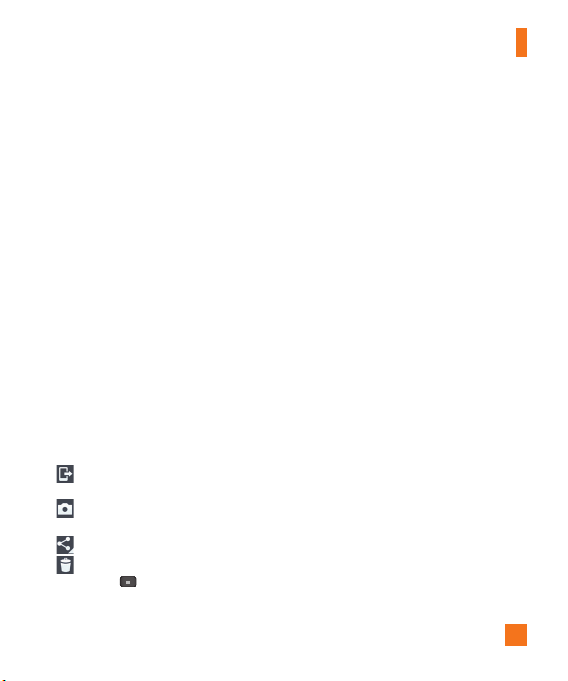
49
Geotagging
– Activate to use your phone’s
location-based services. Take videos wherever
you are and tag them with the location. If you
upload tagged videos to a blog that supports
geotagging, you can see the videos displayed
on a map.
Volume key - Set how to use the volume
key. Choose from Record or Zoom.
Storage – Allows you to choose where to
save your pictures. Choose from SD card and
Internal storage.
Help - Touch this if you want to know how
this function works. This icon will provide
you with a quick guide.
Reset - Restore all video camera default
settings.
After recording a video
Touch the image preview at the bottom of the
screen to view the last video you recorded.
– Tap
to share your video using the
SmartShare function.
– Tap
to record another video
immediately.
– Tap to share the video.
– Tap
to delete the video.
Menu Key - Tap to access
Move
,
Copy, Trim, Rename
, and
Details
.
%
NOTE
Additional charges may apply when multimedia
messages are downloaded while roaming.
Watching your saved videos
1 In the viewfinder, tap the image preview at
the bottom of the camera screen.
2 Your Gallery will appear on the screen.
3 Tap a video to play it automatically.
Adjusting the volume when
viewing a video
To adjust the volume of a video while it is
playing, use the Volume Keys on the left side
of the phone.
Video Camera
Loading ...
Loading ...
Loading ...