Loading ...
Loading ...
Loading ...
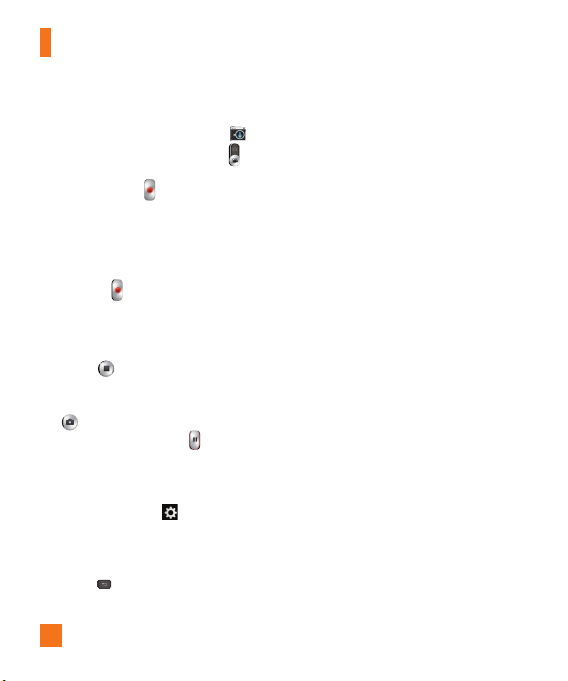
48
Video Camera
Recording a video
1 From the Home screen, tap
Camera
and slide the
Mode Switch
button
down to change to Video mode. The Capture
icon will change to .
2 The video camera’s viewfinder will appear
on the screen.
3 Holding the phone horizontally, point the
lens towards the subject of the video.
4 Tap Record
once to start recording.
5 A timer showing the length of the video
is displayed at the top left corner of the
screen.
6 Tap Stop
to stop recording.
%
NOTE
Tap on the screen to take a picture
while you're recording. Tap
to pause
the recording.
Using the advanced settings
Using the viewfinder, tap
to open the
advanced options.
Adjust the video camera settings by scrolling
the list. After selecting the option, tap the
Back
Key
.
Audio zoom – Increases sound sensitivity
in zooming area and decreases noise when
recording.
Video size – Allows you to change the
video resolution to Full HD (1920x1080), HD
(1280x720), QVGA 320x240, QCIF 176x144
(MMS).
Brightness
– Defines and controls of
the amount of sunlight entering the lens.
Slide the brightness indicator along the bar
towards “-” for a lower brightness video or
towards “+” for a higher brightness video.
Anti-shaking - Allows you to reduces image
blur due to the movement of the subject of the
video or hand movement.
White balance
– The white balance ensures
any the white areas in your video are realistic.
To enable your camera to adjust the white
balance correctly, you may need to determine
the light conditions. Choose from
Auto
,
Incandescent
,
Sunny
,
Fluorescent
, and
Cloudy
.
Color effect - Allows you to set a color
effect for the photo. Choose from None,
Mono, Sepia, and Negative.
Auto review
– If you turn Auto review on,
it will automatically play the video you just
recorded.
Loading ...
Loading ...
Loading ...