Loading ...
Loading ...
Loading ...
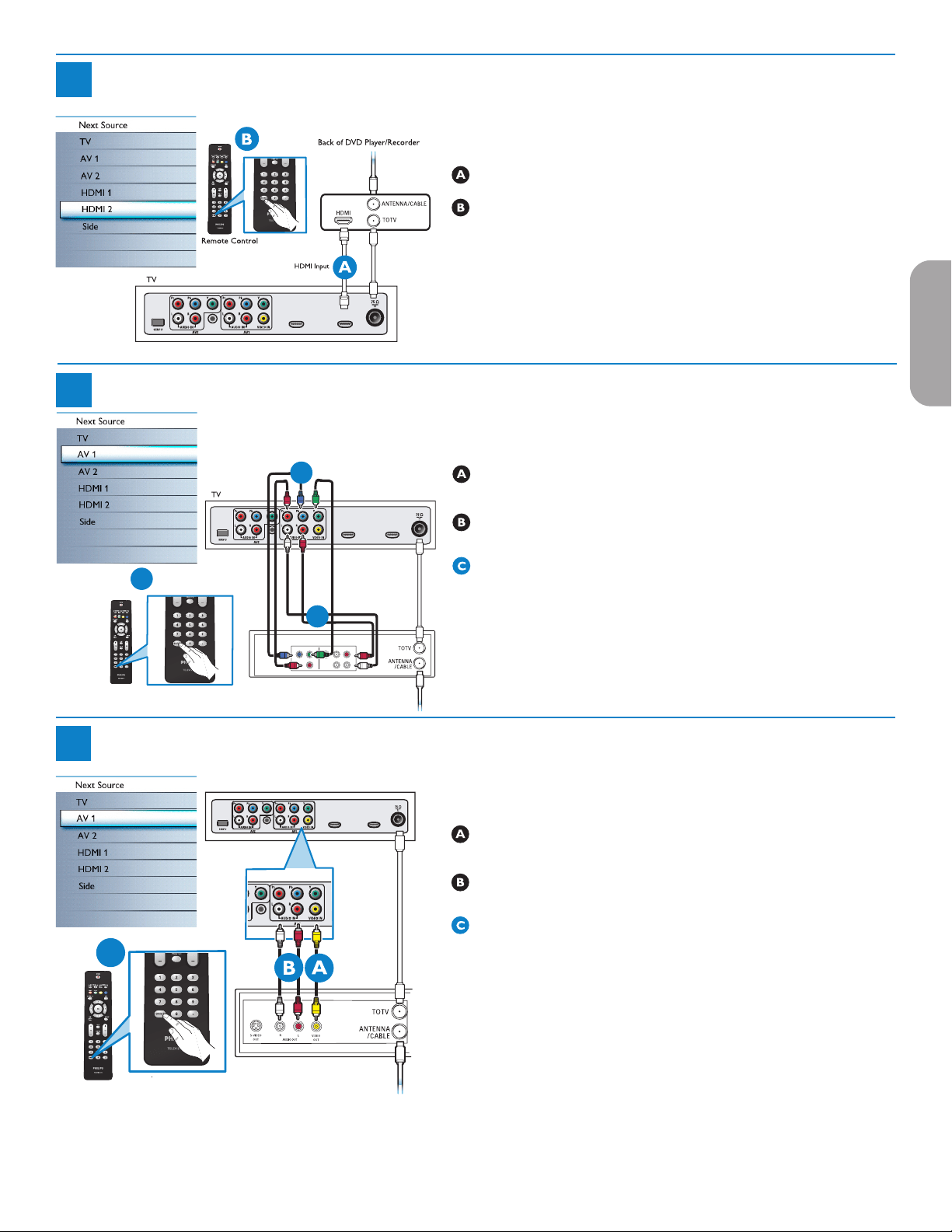
23
2a
Progressive Scan DVD Player or DVD Recorder to TV
Add for DVD
Recording
AUDIO OUT
(DIGITAL)
CABLE / ANTENNA
Source Button
HDMI 1HDMI 2
Using HDMI
Connect DVD player/DVD recorder to the TV using HDMI cable.
Turn on TV and DVD Player/DVD recorder. Press CH+ or CH- on
remote control to tune to the video supplied by HDMI.
Insert a prerecorded DVD into DVD player/DVD recorder and press
PLAY to verify correct connection.
2b
Progressive Scan DVD Player/Recorder to TV
S-VIDEO
OUT
OUT
OUT
L
R
AUDI
O
VIDEO
COMP VIDEO
Y
Pb
Pr
C
Source Button
Remote Control
Back of DVD Player/Recorder
B
Add for DVD Recording
AUDIO OUT
(DIGITAL)
CABLE / ANTENNA
A
HDMI 1
HDMI 2
Using Component Video Input (YPbPr)
Insert Component Video connectors into their corresponding jacks on
both DVD player/DVD recorder and TV (Y, Pb and Pr).
Connect red/white audio cables into the audio output jacks on DVD
player/DVD recorder and audio AV inputs on TV.
Turn on TV and DVD Player/DVD recorder. Press AV on remote
control until the connected source appears on TV screen.
Insert a pre-recorded DVD into DVD player/DVD recorder and press PLAY to
verify correct connection.
3
DVD Player/DVD Recorder/VCR to TV
Back of DVD/VCR
C
Source Button
Remote Control
Back of TV
Add for DVD
Recordin
g
AUDIO OUT
(DIGITAL
)
CABLE / ANTENNA
AUDIO OUT
(DIGIT
AL)
HDMI 1HDMI 2
Using composite audio-video
Connect composite video cable to Video input on back of TV and Video
output on the back of DVD/VCR player or recorder.
Connect audio cables (red/white) to audio AV inputs on back of TV and
Audio outputs on back of DVD/VCR player or recorder.
Turn on TV and DVD/VCR player or recorder. Press SOURCE button
on the remote control until AV1 or AV2 appears on TV screen.
Insert pre-recorded videotape/DVD into DVD/VCR player or recorder
and press PLAY to verify correct connection.
Next, go to Menu => TV menu => Installation => Connections =>
Audio in L/R =>
AV1.
EnglishFrançaiseEspañol
Loading ...
Loading ...
Loading ...