Loading ...
Loading ...
Loading ...
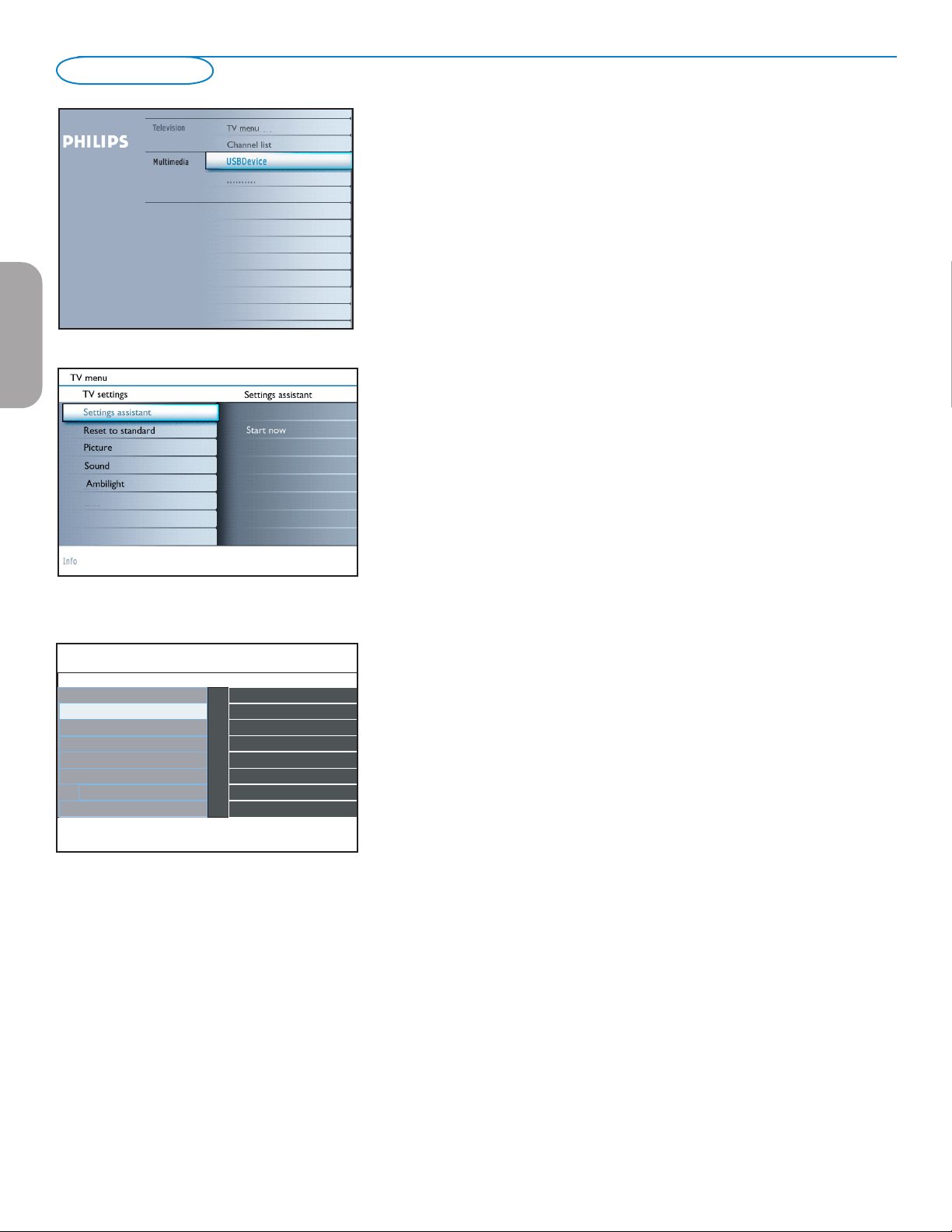
8
TV settings
Settings assistant
Each time you have made a selection, press the green color button to confirm
your selection.
& Select Settings assistant and press the cursor right.
Note: By means of several split screens/full screens you are prompted to
select your preferred picture, sound and ambilight settings to finally arrive
at a complete setting which satisfies you.
See First time installation, p. 5.
é Press the green color button to return to the TV menu again.
Reset to standard
This allows you to reset your settings for viewing and listening to predefined
factory settings.
& Select Reset to standard and press the cursor right.
A menu appears which allows you to select one of the standard settings for
viewing and listening.
Current: shows your current settings for viewing and listening.
Natural : allows you to set your picture and sound settings to the
recommended standard values. In most cases this will give the
best balanced viewing experience.
Vivid : allows you to set your picture and sound settings to rich values,
making use of the TV capabilities to its full extend.
Subtle : allows you to set your picture and sound settings to the purest
representation of the original source content.
é Press the green color button to store the selected setting.
TV settings Reset to standard
Picture
Current
Natural
TV menu
Settings assistant
Ambilight
Reset to standard
Info
Vivid
Subtle
Sound
EnglishFrançaiseEspañol
Loading ...
Loading ...
Loading ...