Loading ...
Loading ...
Loading ...
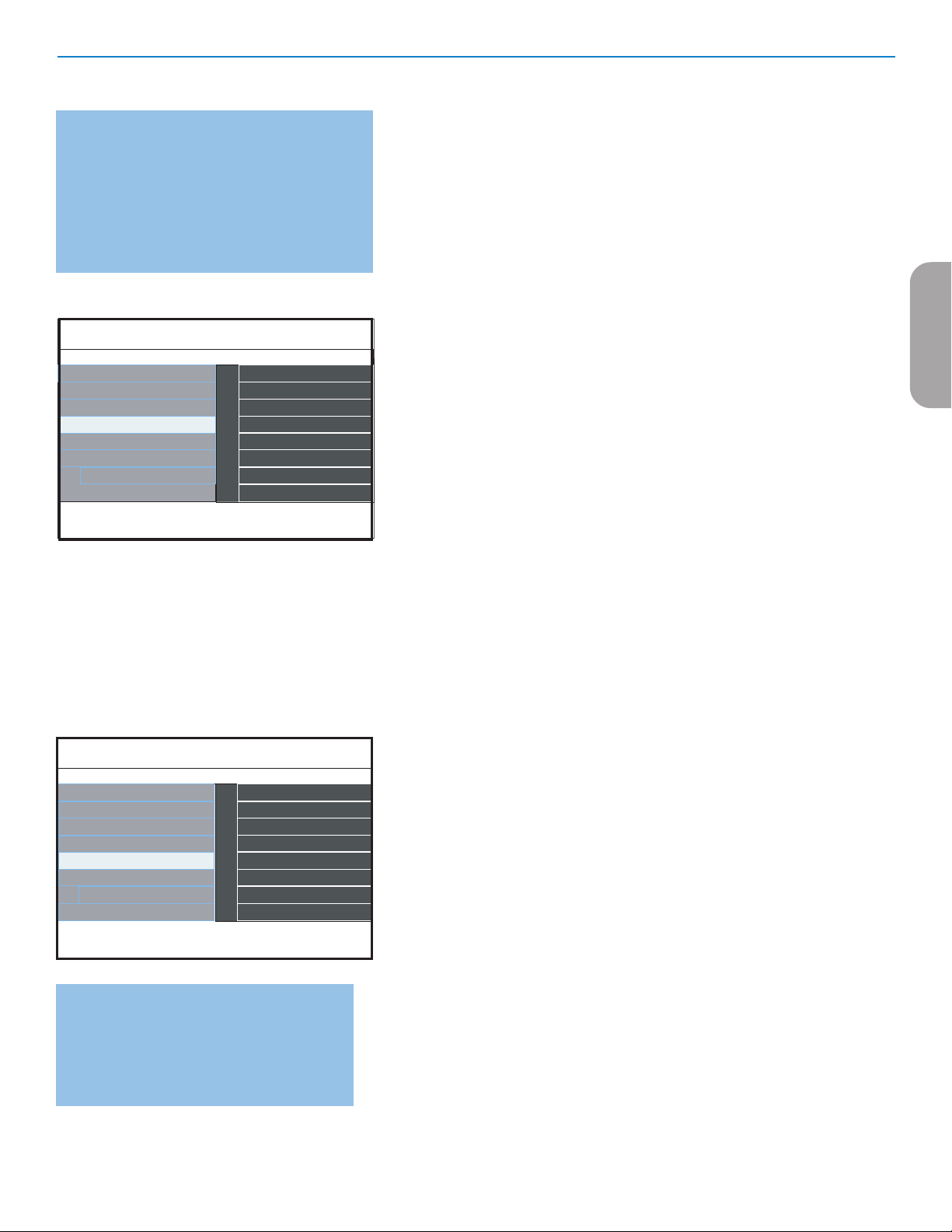
21
Clock
This allows you to use your TV as a clock.
Auto clock mode
& Select Clock in the TV menu.
é Press the cursor right to select the Auto clock mode.
“ Press the cursor right to instruct the TV to get the time automatically or
manually.
Auto clock channel
(only available when Auto clock mode is set to Automatic)
With the cursor buttons, select the channel number where time can be
found by the TV. Typically time can be found on PBS as well as some other
channels.
Note: If Manual has been selected in the Auto clock mode, the Auto clock channel
menu item can not be selected.
Time - Day
(only available when Auto clock mode is set to Manual)
With the cursor buttons, select and enter the correct time and day.
If Auto clock mode Manual has been selected, and no clock search has
been done, the system will keep the entered time and day.
Time zone
(only available when Auto clock mode is set to Automatic)
This function allows you to select your local time zone. Broadcasted time
information will correct the clock display for your local time.
& Select Time zone with the cursor down.
é Press the cursor right to select your local time zone.
Daylight saving
(only available when Auto clock mode is set to Automatic)
Daylight saving time is automatically set by specially broadcasted signals.
This menu item allows you to disable the automatic setting of daylight
saving time. This is useful if you live in an area or state where daylight saving
is not applied, but you receive channels from other areas where daylight
saving signals are broadcasted.
& Select Daylight saving with the cursor down.
é Press the cursor right to select Automatic for automatic clock correction
for daylight saving time, based on specially broadcasted signals.
“ Select Off to disable automatic clock correction based on the specially
broadcasted signals.
Installation Connections
AV1
AV2
TV menu
Languague
Clock
Reset AV settings
Connections
Info
Software upgrade
HDMI 1
HDMI 2
Channels
Preferences
SIDE
Audio In L/R
Installation Clock
Auto clock mode
TV menu
Language
Preferences
Reset AV settings
Clock
Info
Software upgrade
Time
Day
Channels
Connections
Time zone
Daylight saving
Connections
This menu allows you to name/label the accessory devices you have connected
to the external inputs/outputs.
& Select Connections in the Installation menu.
é Press the cursor right to enter the list of types of devices connected to the
selected input.
“ Select the accessory device with the cursor up/down.
When you select
AV1, AV2, HDMI 1, HDMI 2, Side or Audio in L/R, a list
appears allowing you to identify which type of accessory device is attached
to this input.
Note : If the accessory device has DVI output only, use a DVI to HDMI adapter
cable to connect to the HDMI connector. You need to also connect the audio cable
to L and R AUDIO jacks. Next, go to Menu => TV menu => Installation
=> Connections => Audio in L/R => AV1.
Most of the TV channels do not transmit clock
information. There are a few cable channels who do
but they are at the end of the channel ring. There is
no clock transmission in antenna channels. In such
cases, either clock extraction takes a long time, or
there is no clock.
Note: - Adjusting the clock is necessary for the correct
working of Lock after (See Child lock menu, p. 16)
features.
- Closed captioning will not be displayed when the
clock is being displayed. Press the clock key again
to switch off the clock if you want to see closed
caption.
Download rating table
This allows you to add region ratings lock options next to your current
ones.
& Select Download rating table with the cursor down.
é Press the cursor right to enter the list. You are asked to enter your code.
see page 17 ). If the code is correct, you can choose to on/off to download
the rating table.
“ Select on/off to download the rating table.
‘ Press OK to activate/de-activate the selection.
Note: - Before activating, please ensure regional ratings are broadcasted.
Important: If you have forgotten your PIN!
& Select Change PIN in the Menu preferences
menu and press the cursor right.
é Press the cursor right to enter the overriding
PIN code
0-7-1-1.
“ Press the cursor again and enter a new personal
4-digit PIN code. The previous code is erased
and the new PIN-code is stored.
EnglishFrançaiseEspañol
Loading ...
Loading ...
Loading ...