Loading ...
Loading ...
Loading ...
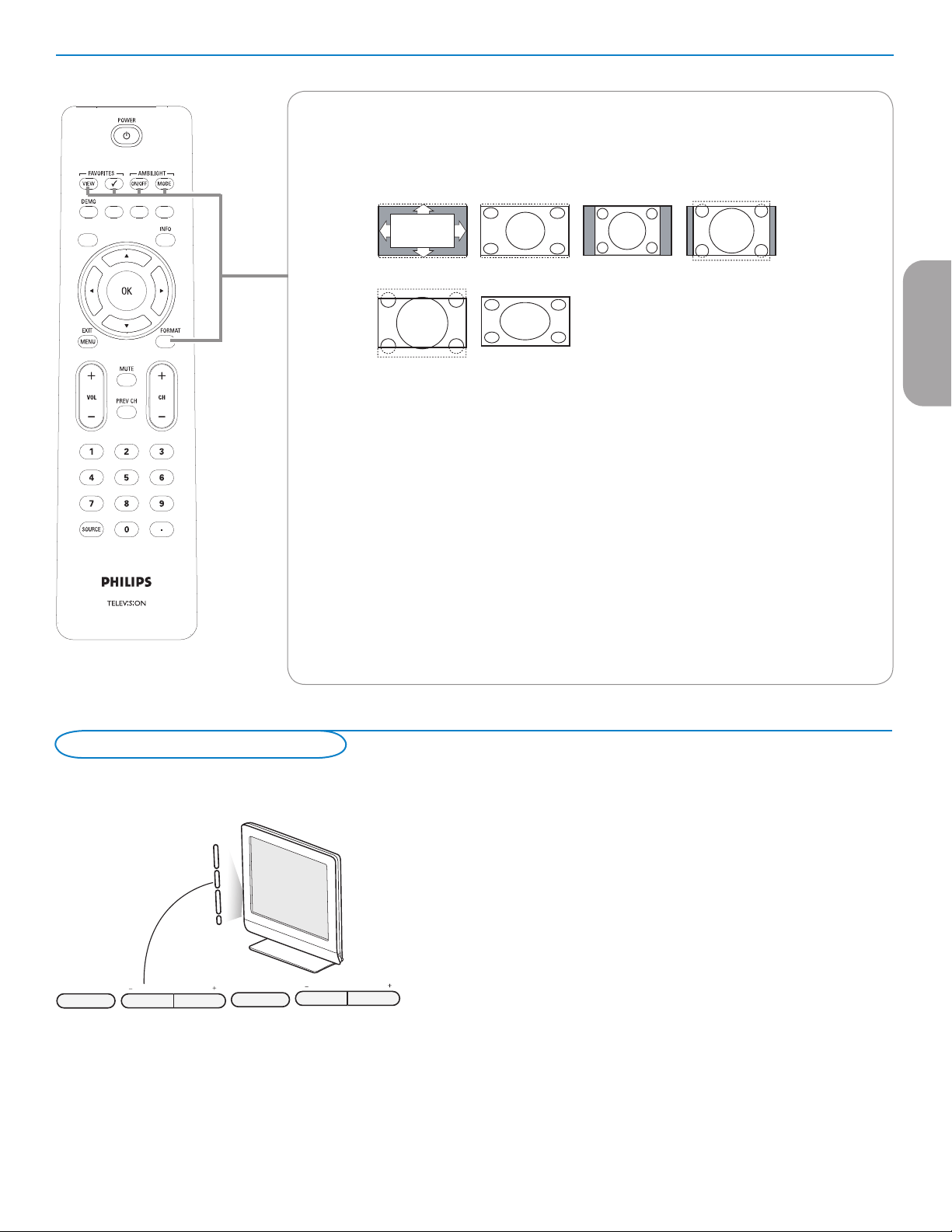
7
ENTRY_control_2005.e
p
s
VOLUME
CHANNEL
MENU
POWER
.
Should your remote be lost or broken you can still change some of the basic
settings with the buttons on your TV.
Press the power switch
B to switch the TV on.
Press:
• the
+ VOLUME - button to adjust the volume.
• the
+ CHANNEL - buttons to select the TV channels or sources.
The MENU button can be used to summon the Settings menu without the
remote control.
Use:
•
the + VOLUME - buttons to select left/right menu items and the + CHANNEL -
buttons to select up/down menu items.
Control Buttons on the TV
FORMAT
Press this button to summon a list of available display formats (depending on the receiving signal). This
lets you choose the display format of your preference.
Press this button repeatedly to select another picture format: Automatic, Super Zoom, 4:3, Movie
expand 14:9, Movie expand 16:9, Wide screen.
Automatic makes the picture fill the screen as much as possible.
Super zoom removes the black bars on the sides of 4:3 programs with minimal distortion.
When in Movie expand 14:9, Movie expand 16:9 or Super zoom picture format, you can make subtitles
visible with the cursor up/down.
Note: With HD sources not all screen formats will be available.
AMBILIGHT
• Ambilight Press to switch Ambilight On or Off. For the Ambilight settings, see TV menus, Ambilight, p.13
• MODE Press this button repeatedly to toggle through the Ambilight modes.
FAVORITES
• VIEW To display a list of all channels marked as favorite (incl. subchannels).
• 3 No function.
picture formats 2005
Automatic Super zoom 4:3 Movie expand 14:9
Movie expand 16:9 Wide screen
EnglishFrançaiseEspañol
Loading ...
Loading ...
Loading ...