Loading ...
Loading ...
Loading ...
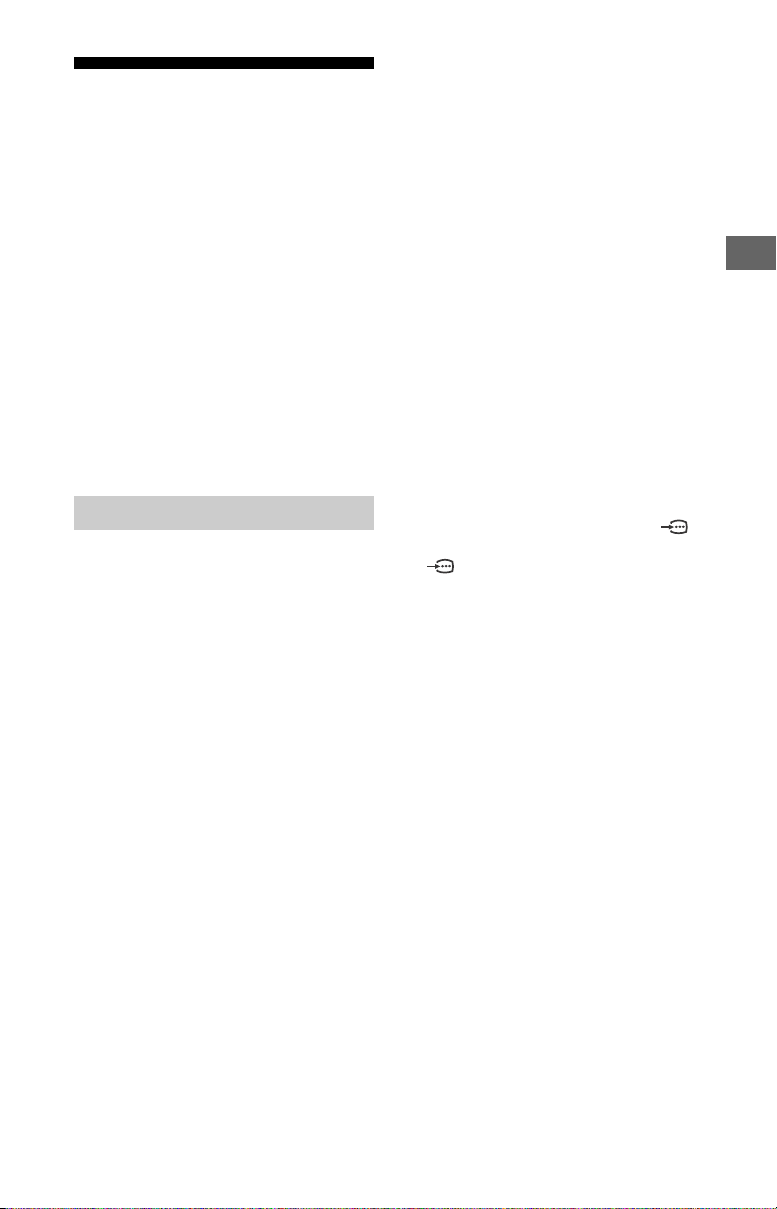
Troubleshooting
When the LED indicator is flashing red,
count how many times it flashes (interval
time is three seconds).
If the LED indicator flashes red, reset the TV
by disconnecting the AC power cord from
the TV for two minutes, then turn on the TV.
If the problem persists, contact Sony
Customer Support (information provided
on the front cover) with the number of
times the LED indicator flashes red (interval
time is three seconds).
Press on the TV to turn it off, disconnect
the AC power cord, and contact Sony
Customer Support.
When the LED indicator is not flashing,
check the items as follows.
If the problem persists, have your TV
serviced by qualified service personnel.
Picture
No picture (screen is dark) and no sound
Check the cable/antenna connection.
Connect the TV to the AC power outlet, and
press on the TV or POWER on the remote
control.
No picture or no menu information from
equipment connected to the video input
jack appears on the screen
Press INPUT to display the connected
equipment list, then select the desired input.
Check the connection between the optional
equipment and the TV.
Double images or ghosting
Check the cable/antenna connection,
location or direction.
Only snow and noise appear on the
screen
Check if the antenna is broken or bent.
Check if the antenna has reached the end of
its serviceable life (three to five years in
normal use, one to two years at the seaside).
Distorted picture (dotted lines or stripes)
Keep the TV away from electrical noise
sources such as cars, motorcycles, hair-
dryers or optional equipment.
When installing optional equipment, leave
some space between the optional
equipment and the TV.
Check the cable/antenna connection.
Keep the antenna cable away from other
connecting cables.
Picture or sound noise when viewing a TV
channel
Make sure that the antenna is connected
using a 75-ohm coaxial cable (not supplied).
Keep the antenna cable away from other
connecting cords.
To avoid TV interference, make sure to use an
undamaged antenna cable.
Tiny black points and/or bright points
appear on the screen
The picture of a display unit is composed of
pixels. Tiny black points and/or bright points
(pixels) on the screen do not indicate a
malfunction.
Picture contours are distorted
Change the current setting of [CineMotion]
to other settings (page 23).
No color on programs
Select [Reset] (page 23).
No color or irregular color when viewing
a signal from the Y, P
B, PR jacks of /
Check the connection of the Y, PB, PR jacks of
/ and check if each jacks are firmly
seated in their respective jacks.
Check TV input mode after Mini Plug Video
Adapter connected to TV and ensure Mini
Plug Video Adapter connection is correctly
insert.
No picture from the connected
equipment appears on the screen
Turn the connected equipment on.
Check the cable connection.
Press INPUT to display the connected
equipment list, then select the desired input.
Correctly insert the memory card or other
storage device in the digital still camera.
Use a digital still camera memory card or
other storage device that has been
formatted according to the instruction
manual supplied with the digital still camera.
Operations are not guaranteed for all USB
devices. Also, operations differ depending
on the features of the USB device and the
video being played.
Cannot select the connected equipment
on the menu or cannot switch the input
Check the cable connection.
US
43
US
Loading ...
Loading ...
Loading ...