Loading ...
Loading ...
Loading ...
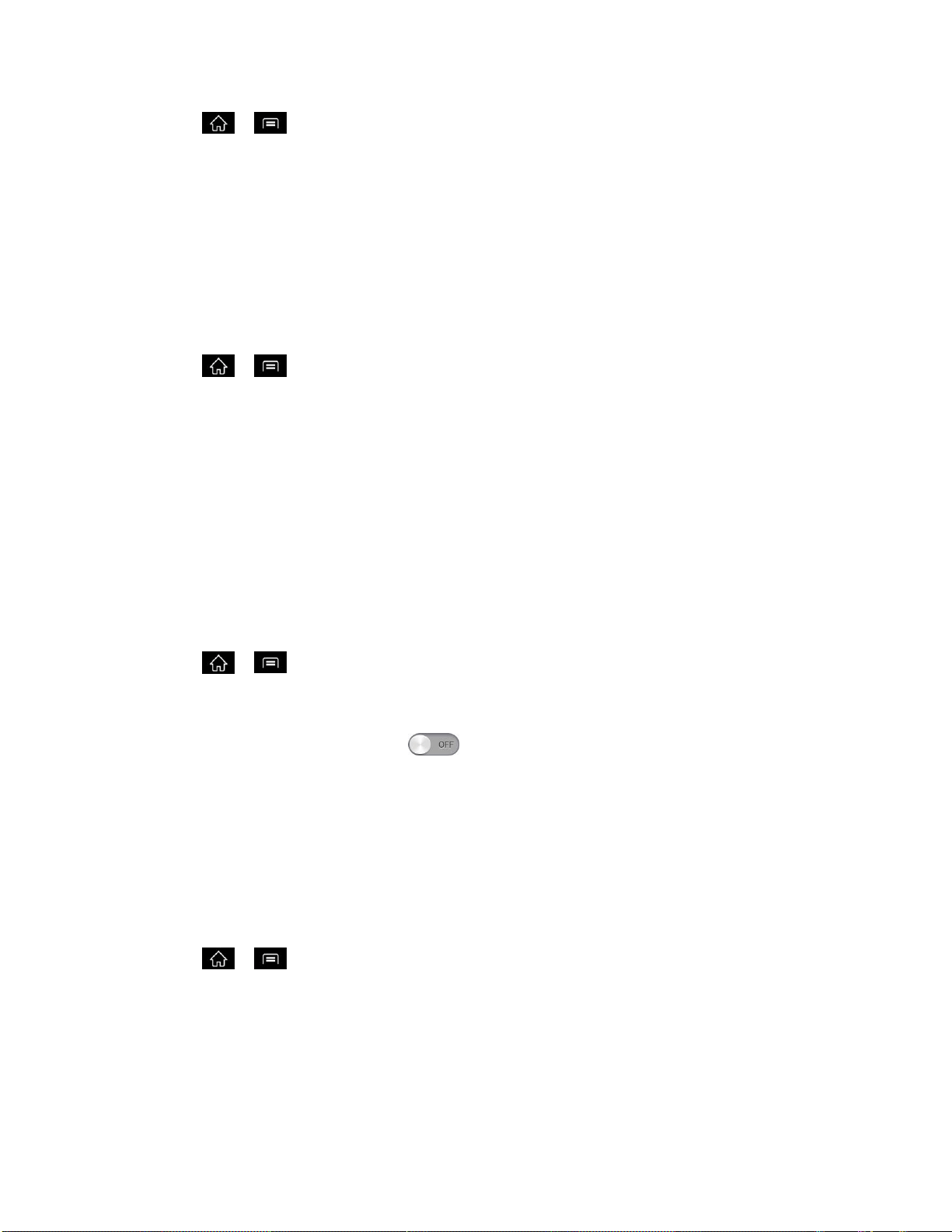
Settings 71
1. Tap > > System settings > Sound .
2. From the DEVICE section, tap Sound > Notification sound.
3. Tap a ringtone to select it and to hear it. If you want to set the ringtone, tap OK. If not,
select another ringtone or tap Cancel.
Vibrate Types
To set a vibrate type for incoming calls, messages receipt, Email receipt, alarm, and calendar
event.
1. Tap > > System settings.
2. From the DEVICE section, tap Sound > Vibrate Type.
Note: Vibrate Type can only be selected when Vibrate only is selected as the sound profile or
Ringtone with vibration option is checked in the Sound screen.
3. Tap each vibrate type to select it.
4. Tap OK.
Quiet Time
To set times to turn off all sounds except alarm and media:
1. Tap > > System settings.
2. From the DEVICE section, tap Sound.
3. Slide the the Quiet time switch to the right to turn on this feature.
4. Tap Quiet time to set the time and days.
Touch Feedback & System
The Touch feedback & System menu lets you select whether you hear tones when touching
numbers on the dialpad, selecting on-screen options, and more.
To hear tones when you use the dialpad to dial a number:
1. Tap > > System settings.
2. From the DEVICE section, tap Sound.
3. Tap Dial pad touch tones. (A blue checkmark will appear.)
To hear sound when you tap buttons, icons, and other on-screen items:
Loading ...
Loading ...
Loading ...