Loading ...
Loading ...
Loading ...
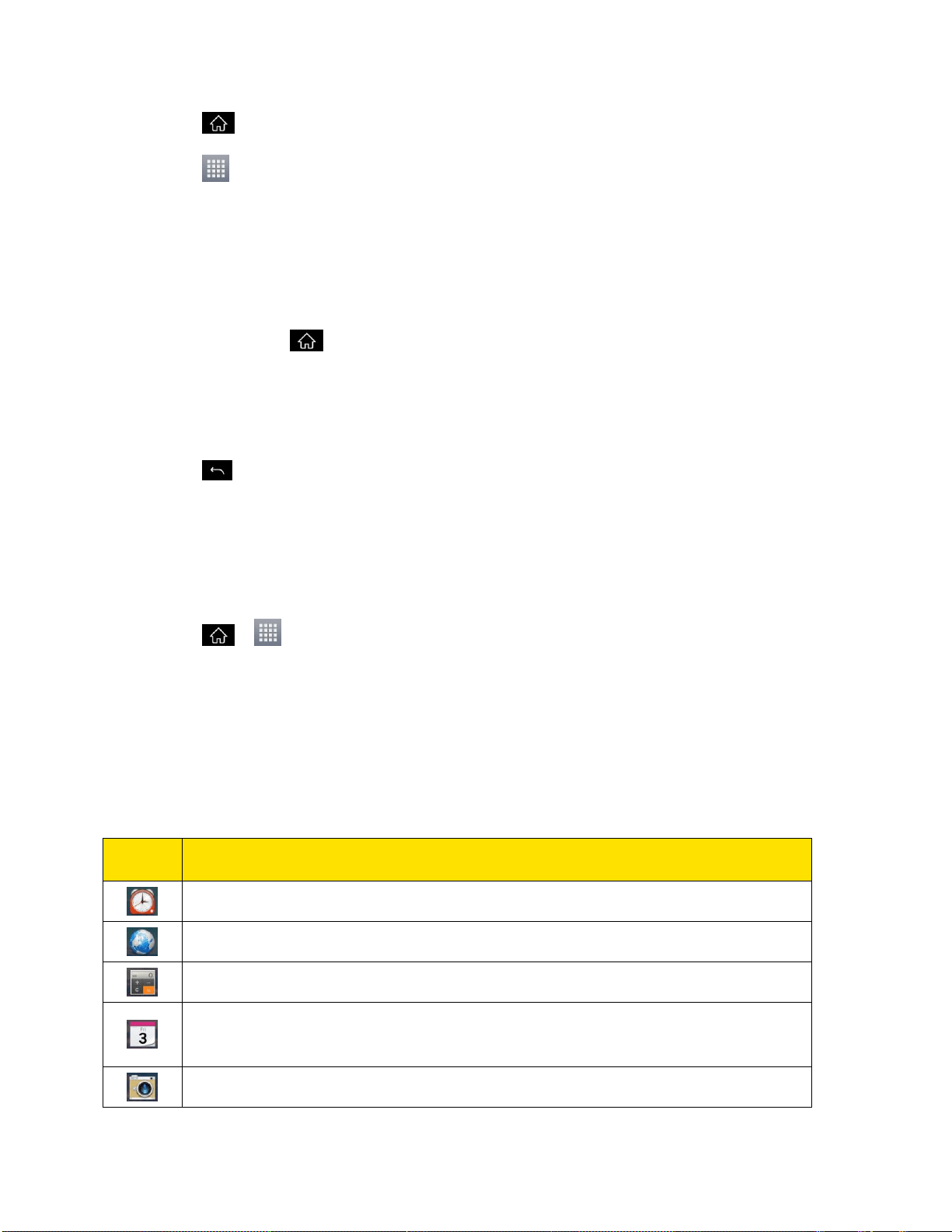
Phone Basics 26
2. Tap .
3. Tap and tap the icon for the other application you want to open.
– or –
Simply tap the icon if the application you want is already on your Home screen.
To access recently used applications:
1. Touch and hold . A list of applications that you‟ve used recently is displayed.
2. Tap the application icon you want to open.
– or –
Tap to return to the current application.
Note: Swipe any application preview to remove it from the recently used apps screen.
Add Application Icons to the Home Screen
Customize your Home screen with shortcuts to the applications you use most often.
1. Tap > .
2. Touch and hold the application icon you want to add to your Home screen.
3. Lift your finger to place the app on your Home screen, or drag the icon to where you
want it on the screen, then lift your finger.
Applications
The following is a listing of the default applications available on your device.
Icon
Description
Alarm/Clock – Access the Alarm/Clock application.
Browser – Launches the Sprint Powerdeck browser.
Calculator – Launches the Calculator application.
Calendar – Launches the Calendar application that can sync to either your
Google or Outlook
®
work calendar. Events can only be synched to a managed
account.
Camera – Launches the Camera.
Loading ...
Loading ...
Loading ...