Loading ...
Loading ...
Loading ...
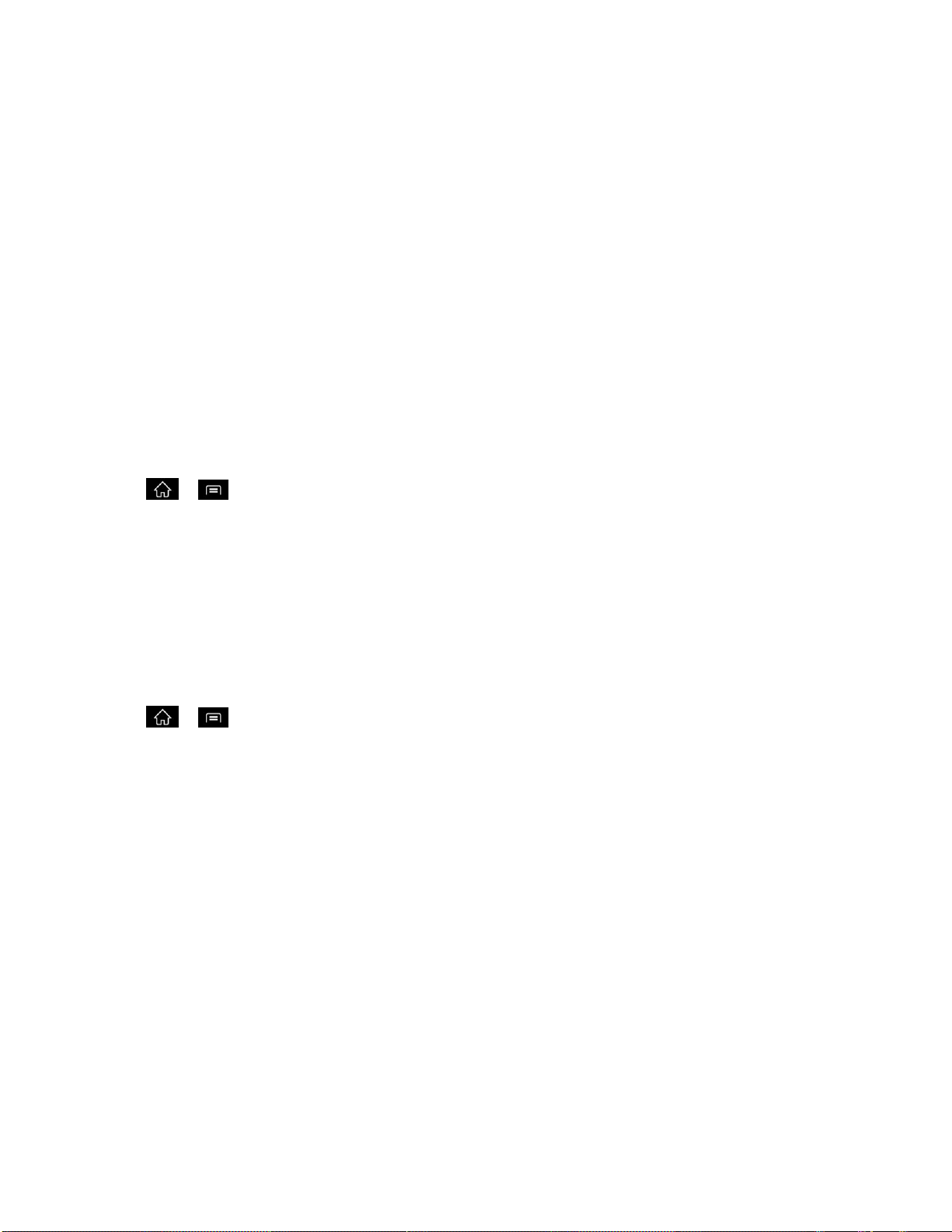
Phone Basics 17
● Deactivate the GPS when not needed. Most applications using this function will
periodically query the GPS satellites for your current location; each query drains your
battery. (See GPS Satellites.)
● Do not wait until your battery is completely depleted before charging your phone.
Repeating this process of a complete discharge and recharge can over time reduce the
storage capacity of any battery.
● Turn off Automatic application sync. (See Synchronize Accounts.)
● Use the Power Control Widget to deactivate hardware functions such as Wi-Fi, Bluetooth,
GPS, Synchronization, or LCD brightness setting. (See Add and Remove Widgets on the
Home Screen.)
● Check the Running Services and close any unnecessary applications.
Battery Charge Level
Tap > > System settings > About phone > Battery.
The battery status (charging or discharging) and level (as a percentage of fully charged) are
displayed.
Monitor and Control Battery Use
The Battery use screen shows which applications consume the most battery power. You can
also use it to turn off applications that you‟ve downloaded, if they are consuming too much
power.
Tap > > System settings > About phone > Battery > Battery use.
Tap any of the listed items for more options.
Phone Function Keys
The LG VIPER™ 4G LTE comes equipped with four main function keys that can be used on any
screen to access added functions.
Menu Key
Work with Menus
Notifications Panel
Home Key
Back Key
Search Key
Loading ...
Loading ...
Loading ...