Loading ...
Loading ...
Loading ...
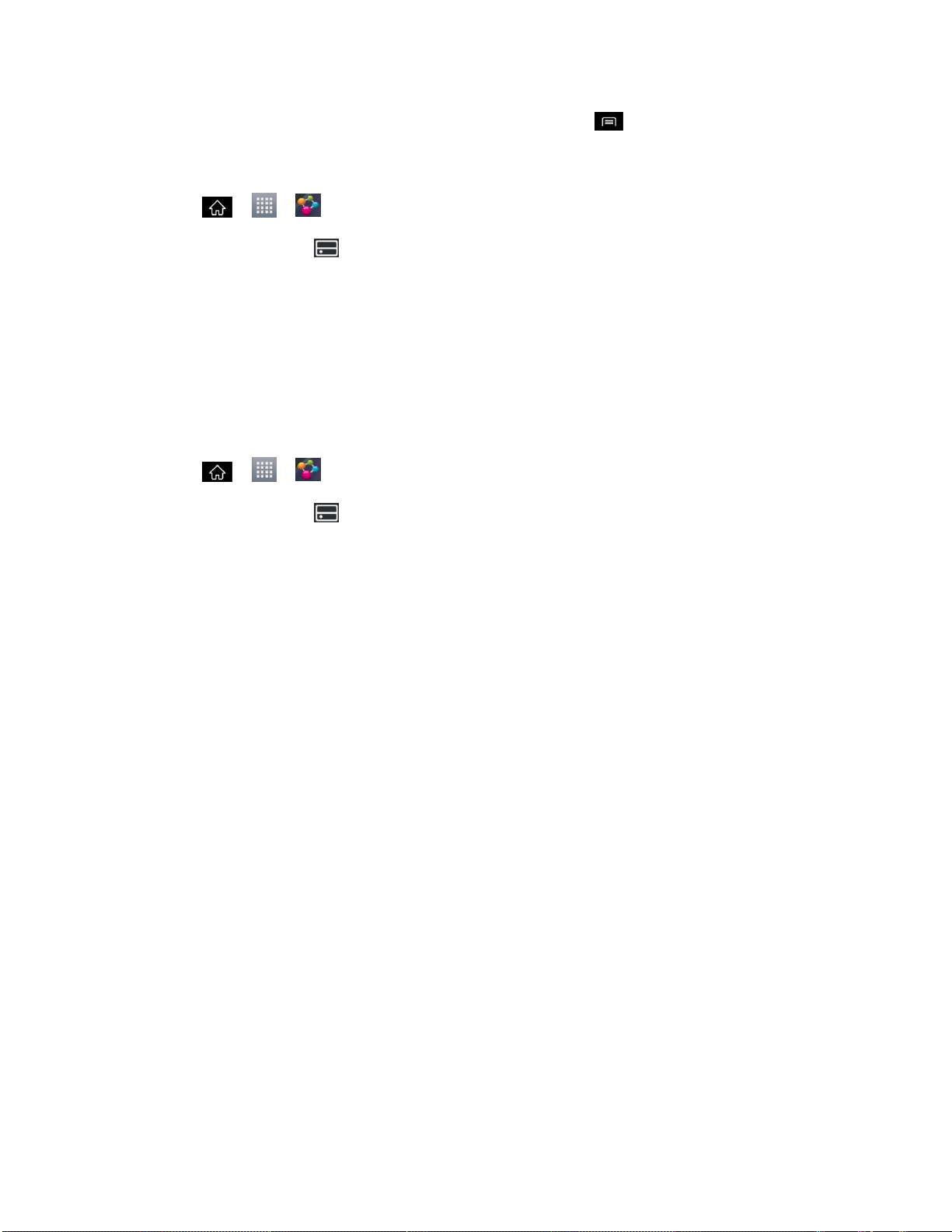
Tools and Calendar 158
5. Touch and hold a content thumbnail and tap Play or tap > Play.
Download Content from the Remote Content Library
1. Tap > > SmartShare.
2. Tap the From icon at the upper left of the screen, then tap the device that has your
remote content library.
3. You can browse through the content library to find the content(s) you want.
4. Touch and hold a content thumbnail, then tap Download in the context menu.
Note: Some content types are not supported.
Upload Content from the Remote Content Library
1. Tap > > SmartShare.
2. Tap the From icon at the top left of the screen, then select My phone.
3. You can browse through the local content library to find the content(s) you want.
4. Touch and hold a content thumbnail, then tap Upload in the context menu.
5. Select the device you want to upload the content to.
Note: Some DLNA enabled phones do not support the DMS upload functionality and will not
upload files. Some content types are not supported.
Calendar
With the Calendar application you can view the events you have scheduled in the coming days,
weeks, or months.
Open the Calendar and Change View
View Event Details
Create an Event
Edit or Delete an Event
Set an Event Reminder
Respond to an Event Reminder
Display and Synchronize Calendars
Change Calendar Settings
Loading ...
Loading ...
Loading ...