Loading ...
Loading ...
Loading ...
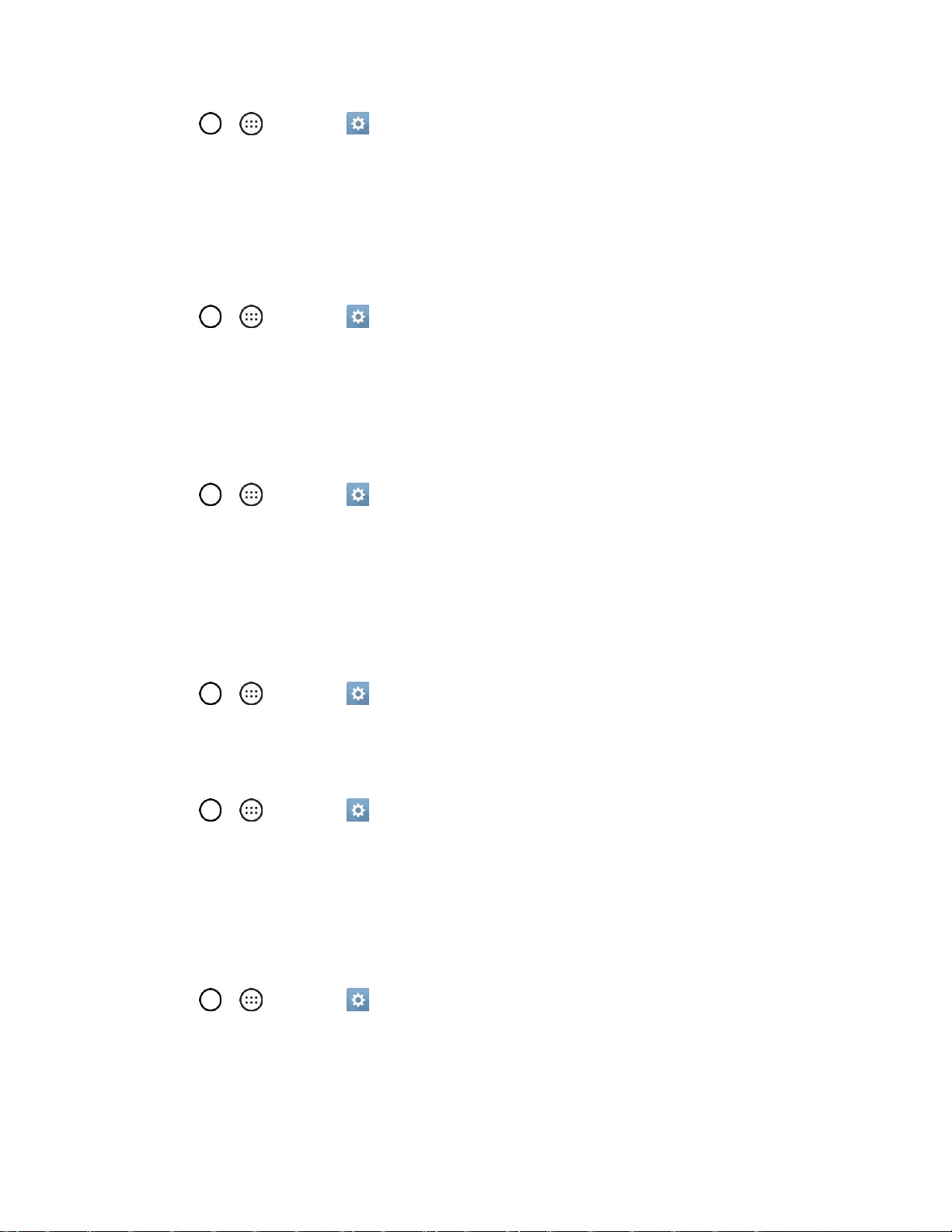
Settings 136
1. Tap > > Settings > General tab > Smart cleaning.
2. Tap the data you want to remove, then tap CLEAN.
3. Tap YES to proceed with deleting the files.
Activate This Device
Follow the onscreen instructions to activate your phone.
1. Tap > > Settings > General tab > Activate this device.
2. Follow the on-screen instructions.
System Updates
From time to time, updates may become available for your phone. You can download and apply updates
through the Settings menu. For details, see Update Your Phone.
■ Tap > > Settings > General tab > System updates.
Apps
The apps menu lets you view details about the applications installed on your phone, manage their data,
force them to stop, and set whether you want to permit installation of applications that you obtain from
websites and email.
To view details about your applications:
1. Tap > > Settings > General tab > Apps.
2. Tap the desired app to view its information.
To force applications to stop:
1. Tap > > Settings > General tab > Apps.
2. Find the application to force stop and tap the application.
3. Tap Force stop.
4. Read the disclaimer and tap OK.
To uninstall a downloaded application:
1. Tap > > Settings > General tab > Apps.
2. Find the application you want to uninstall and tap it.
3. Tap Uninstall.
Loading ...
Loading ...
Loading ...