Documents: Go to download!
User Manual
- User Manual - (English)
- Specification - (English)
- Getting Started
- Connecting
- Operating
- Troubleshooting
Table of contents
User Manual Mini Hi-Fi System
Getting Started
Remote control

1. (Standby) : Turns the power on or off.
(Standby) : Turns the power on or off. (Open/Close) : Opens and closes the disc tray.
(Open/Close) : Opens and closes the disc tray.
VOL (Volume) +/- : Adjusts speaker volume.
F (Function) : Selects the function and input source.
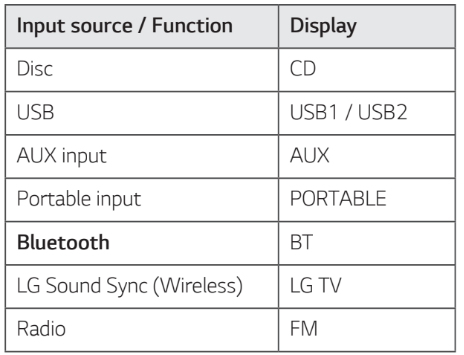
 (Mute) : Mutes the sound.
(Mute) : Mutes the sound.
PRESET·FOLDER ∧/∨ :
- Chooses a preset number for a radio station. (Page 24)
- Searches for a folder of MP3/WMA files. When a CD/USB containing MP3/WMA files in several folders is being played, press PRESET·FOLDER ∧/∨to select the folder you want to play.
PROGRAM/MEMORY :
- Stores radio stations. (Page 24)
- Deletes all the saved stations.
- Selects a programmed list mode. (Page 28)
- Makes the programmed list.
AUTO DJ : Selects the AUTO DJ mode. (Page 18)
DELETE :
- Deletes MP3/WMA files. (USB only) (Page 18)
- Deletes a song on the programmed list.
2.
REPEAT : Listens to your tracks/files repeatedly or
randomly. (Skip/Search) :
(Skip/Search) :
- Skips backward or forward.
- Searches for a section within a track/file.
TUNING -/+ : Selects the radio stations. (Play/Pause) :
(Play/Pause) :
- Starts or pauses playback.
- Selects stereo/mono. (Stop) :
(Stop) :
- Stops playback.
- Cancels DELETE function.
SOUND EFFECT : Chooses sound impressions.
REGION EQ : Chooses region equalizer.
INFO :
- Sees information about your music. An MP3 file often come with ID3 tag. The tag gives the Title, Artist, Album or Time information.
- Sees Bluetooth device name of the unit in BT READY.
- Sees the name of connected all Bluetooth device
in Bluetooth mode.
- In status of WIRELESS PARTY LINK Connection, device name of SLAVE (Secondary) unit appears in the MASTER (Primary) unit and device name of MASTER (Primary) unit appears in the SLAVE (Secondary) unit.
3.
0 to 9 numerical buttons : Selects numbered tracks, files, or preset number.
CLOCK : Sets a clock and checks a time.
ALARM : With the ALARM function you can turn on CD, USB play and tuner reception on at a desired time.
4.
VOICE CANCELLER : You can enjoy the function while playing the music, by reducing singer vocal of music in the various source.
SLEEP : Sets the system to turn off automatically at a specified time. (Dimmer : The display window will be darkened by half.)
SET : Confirms the setting.
KEY CHANGER(  ) : Changes the key to suit your vocal range.
) : Changes the key to suit your vocal range.
ECHO : Selects ECHO mode. : The button is not available.
: The button is not available.
USB REC : Records to USB.
Replacement of battery

Remove the battery cover on the rear of the remote control, and insert the battery with  and
and  matched correctly.
matched correctly.
Front panel
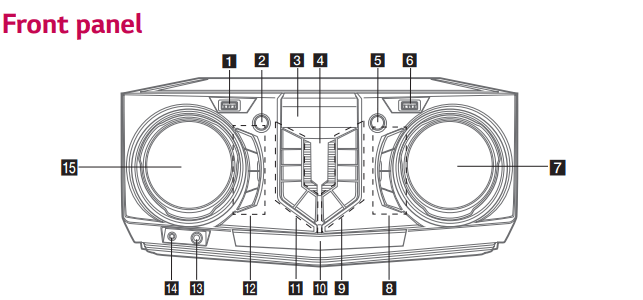
1. USB 1 Port
You can play sound files by connecting the USB device.
2 . (Standby)
(Standby)
Turns the power on or off.
3. Display window
4.  (Remote sensor)
(Remote sensor)
5.  WIRELESS LINK
WIRELESS LINK
- Selects MAIN or OTHER on WIRELESS PARTY LINK mode.
- Enable or disable WIRELESS PARTY LINK mode
6. USB 2 Port
You can play sound files by connecting the USB device.
7. VOLUME
VOLUME
- Adjust speaker volume.
8. MIC (Microphone) +/-
- Adjust microphone volume.
VOICE CANCELLER
- You can reduce the vocal tones during music playback from various input sources.
ECHO
- Selects ECHO mode.
9. F (Function)
Selects the function and input source
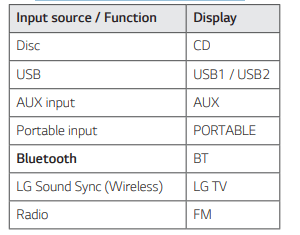
 (Play/Pause)
(Play/Pause)
- Starts or pauses playback
- Selects stereo/mono.
 (Skip/Search)
(Skip/Search)
- Skips forward.
- Searches for a section within a track/file.
- Selects the radio stations.
KEY CHANGER (  )
)
Changes the key to suit your vocal range
10. Disc tray
11. USB REC / DEMO
- Records to USB.
- In power off status, if you press USB REC / DEMO, show demo mode.
 (Stop)
(Stop)
- Stops playback or cancels DELETE function.
 (Skip/Search)
(Skip/Search)
- Skips backward.
- Searches for a section within a track/file.
- Selects the radio stations.
 (Open/Close)
(Open/Close)
- Opens and closes the disc tray.
AUTO DJ
- Selects the AUTO DJ mode. (Page 18)
12. SOUND EFFECT
- Chooses sound impressions.
REGION EQ / BASS BLAST
- Chooses region equalizer.
- Press and hold to select BASS effect directly.
SEARCH
- Moves to folder or file in selection mode.
OK
- Selects a folder when searching a file.
13. MIC (Microphone) jack
14. PORT. (Portable) IN jack
15.  SEARCH
SEARCH
Searches a folder or a file.
Turns clockwise or counterclockwise to control the SOUND EFFECT, REGION EQ mode.
Rear panel
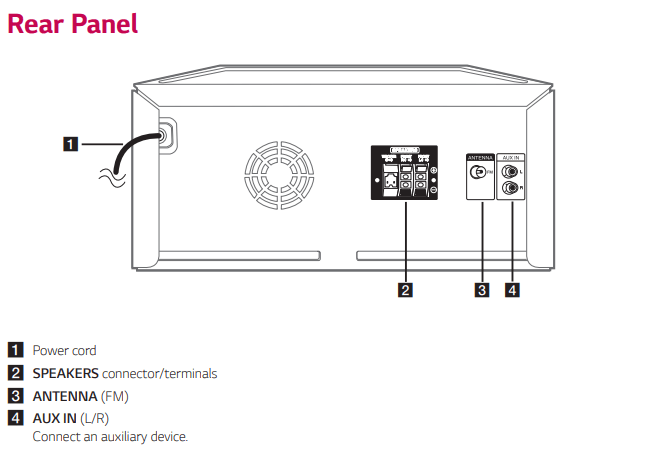
Connecting
Connecting to speakers
Attaching the speakers to the unit
To connect the cable to the unit, press each plastic finger pad to open the connection terminals on the unit. Insert the wire and release the finger pad.
Connect the black of each wire to the terminals marked - (minus) and the other end to the terminals marked + (plus).

Attaching the subwoofer to the unit
Connect a subwoofer cord to the player. When connecting a subwoofer cord to the player, insert the connector until it clicks.

Caution
- When you connect the speakers to the unit, make sure to connect the speaker’s cable and plug to the corresponding speaker connector.
- Check the volume level before playing music to prevent infirm, child, and pregnant women from being shocked by the sudden and loud sound from the unit.
- Do not use the unit in a limited space. It may damage a person’s hearing. It is recommended to use it in a wide space
- Be careful to make sure children do not put their hands or any objects into the *speaker duct.
* speaker duct : A hole for plentiful bass sound on speaker cabinet (enclosure) - Use the speaker supplied with this unit only. Using any other speaker may cause malfunction.
- The speakers contain magnet parts, so color irregularity may occur on the TV screen or PC monitor screen. Please use the speakers far away from either TV screen or PC monitor
Optional Equipment Connection
AUX IN Connection
Connect an output of auxiliary device (Camcorder, TV, Player, etc) to the AUX IN (L/R) connector. If your device has only one output for audio (mono), connect it to the left (white) audio jack on the unit.
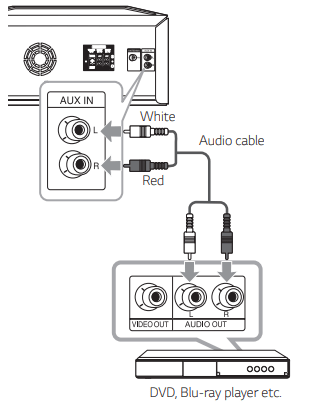
PORT. IN Connection
Connect an output (earphone or line out) of portable device (MP3 or PMP etc.) to the PORT.IN (3.5 mm) connector
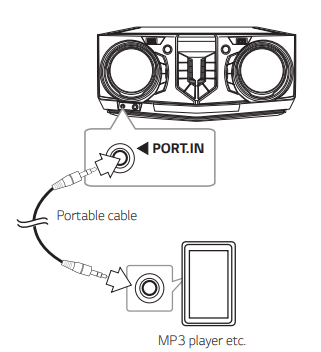
Listening to music from your external device
The unit can be used to play music from many types of external device.
1. Connect the portable player to the PORT.IN connector of the unit.
Or
Connect the external device to the AUX IN (L/R) connector of the unit
2. Turn the power on by pressing  .
.
3. Press F to select AUX or PORTABLE function
4. Turn on the portable player or external device and start it playing.
Note: Automatically switches to the PORTABLE function when you connect the portable device to the PORT.IN connector
USB Connection
Connect a USB device (or MP3 player, etc.) to the USB ports on the unit.

Antenna Connection
Connect the supplied FM antenna for listening to the radio

Operating
Basic Operations
CD/USB Operations
1. Insert the disc by pressing  on the remote control or
on the remote control or  on the unit. . Or connect the USB device to the USB port.
on the unit. . Or connect the USB device to the USB port.
2. Select CD or USB function by pressing F.
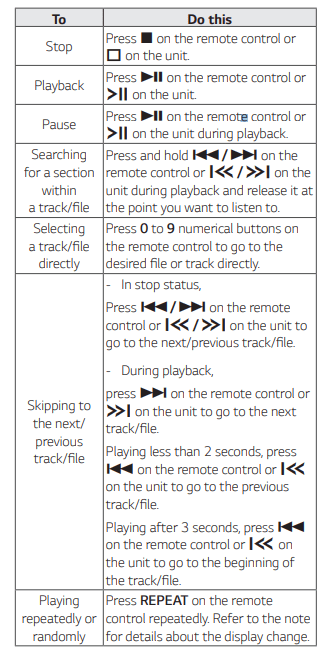
Auto Play
- AUDIO/MP3/WMA CD is played automatically after disc tray is opened and then closed.
- Automatically the unit switches to the CD function if disc tray is opened and then closed even when there is no disc in disc tray
Selecting a folder and an MP3/WMA file
On the unit
1. Press SEARCH and rotate  SEARCH
SEARCH until a desired file appears. You can also search a folder if you press SEARCH again.
until a desired file appears. You can also search a folder if you press SEARCH again.
2. Press OK or  to play the selected file. When you search a folder, press OK to select a file in the folder, then press OK or
to play the selected file. When you search a folder, press OK to select a file in the folder, then press OK or again. The selected file is played.
again. The selected file is played.
On the remote control
1. Press PRESET·FOLDER  repeatedly until a desired folder appears.
repeatedly until a desired folder appears.
2. Press  to play it. The first file of folder will be played
to play it. The first file of folder will be played
Note
- CD/USB Folders/Files are recognized as below.
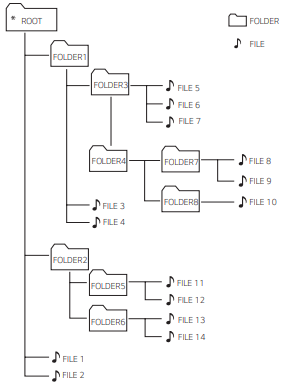
- If there is no file in a folder, the folder will not appear.
- Folders will be presented as the following order; ROOT -> FOLDER 1 -> FOLDER 3 -> FOLDER 7 -> FOLDER 8 -> FOLDER 5 -> FOLDER 6
- File will be played from
 file No.1 to
file No.1 to  file No.14 one by one.
file No.14 one by one. - Files and folders will be presented in order recorded and may be presented differently according to the record circumstances.
*ROOT: The first screen you can see when a computer recognize the CD/USB is “ROOT”.
Deleting a file/folder or format
You can delete file, folder or format by pressing DELETE on the remote control. This function is supported only in stop status. (USB only)
1.Select USB function by pressing F.
2.
-Deletes file : Select the file you want to delete and select “DEL FILE” by pressing DELETE on the remote control.
-Deletes folder : Select the folder you want to delete and select “DEL DIR” by pressing DELETE on the remote control.
-Formats USB : Select “FORMAT” by pressing DELETE on the remote control to format the USB device.
If you want to exit the current mode, press on the remote control or
on the remote control or  on the unit.
on the unit.
3. To delete file/folder or format, press and hold DELETE on the remote control.
Caution
- Do not extract the USB device during operation. (play, delete, etc.)
- Regular back up is recommended to prevent data loss.
- The delete function may not be supported according to the USB status. (lock, etc.)
AUTO DJ
AUTO DJ blends the end of one song into the beginning of another for seamless playback. It equalizes volume across tracks/files for uninterrupted playback.
Press AUTO DJ repeatedly, the display changes as followings.
AUTO DJ RANDOM→ AUTO DJ SEQUENTIAL →AUTO DJ OFF
(Mode-Display Window-Description)
- OFF- AUTO DJ OFF
- RANDOM-AUTO DJ RANDOM- The music is played randomly on this mode.
- REPEAT- AUTO DJ SEQUENTIAL- The music is played repeatedly on this mode
Using BLUETOOTH® wireless technology
About Bluetooth
Bluetooth is wireless communication technology for short range connection.
The sound may be interrupted when the connection interfered by the other electronic wave or you connect the Bluetooth in the other rooms.
Connecting individual devices under Bluetooth wireless technology does not incur any charges. A mobile phone with Bluetooth wireless technology can be operated via the Cascade if the connection was made via Bluetooth wireless technology
- Available Devices: Smart phone, MP3, Notebook, etc.
- Version: 4.0
- Codec: SBC
Bluetooth Profiles
In order to use Bluetooth wireless technology, devices must be able to interpret certain profiles.
This unit is compatible with following profile.
A2DP (Advanced Audio Distribution Profile)
Listening to music stored on the Bluetooth devices
Pairing your unit and Bluetooth device
Before you start the pairing procedure, make sure the Bluetooth feature is activated on your Bluetooth device. Refer to your Bluetooth device’s user guide. Once a pairing operation is performed, it does not need to be performed again.
- Turn on the unit.
- Operate the Bluetooth device and perform the pairing operation. When searching for this unit with the Bluetooth device, a list of the devices found may appear in the Bluetooth device display depending on the type of Bluetooth device. Your unit appears as “LG CJ45 (XX)”
- When this unit is successfully connected with your Bluetooth device, “PAIRED” appears on the display window and change to Bluetooth device name soon. Then “BT” will appear on the display window.
- Listen to music. To play a music stored on your Bluetooth device, refer to your Bluetooth device’s user guide.
Note
- When using Bluetooth technology, you have to make a connection between the unit and the Bluetooth device as close as possible and keep the distance.
However, it may not work well in certain situations as described below:- There is an obstacle between the unit and the Bluetooth device.
- There is a device using same frequency with Bluetooth technology such as a medical equipment, a microwave or a wireless LAN device.
- You should connect your Bluetooth device to this unit again when you restart it.
- Even if this unit is connected to up to 3 Bluetooth devices in the Bluetooth mode, you can play and control music by using only one of the connected devices.
Controls connected Bluetooth device
You can control connected Bluetooth device by the unit; play, pause, stop, skip.
Radio Operations
Be sure that FM antenna is connected.
Listening to the radio
1. Press F until FM appears in the display window.
The last received station is tuned in.
2. Auto tuning:
Press and hold TUNING-/+ on the remote control or  on the unit until the frequency indication starts to change, then release. Scanning stops when the unit tunes in a station.
on the unit until the frequency indication starts to change, then release. Scanning stops when the unit tunes in a station.
Or
Manual tuning:
Press TUNING-/+ on the remote control or  on the unit repeatedly.
on the unit repeatedly.
3. Adjust the volume by pressing VOL +/- on the remote control or rotating MASTER VOLUME knob on the unit repeatedly.
Improving poor FM reception
Press  on the remote control or
on the remote control or on the unit . This will change the tuner from stereo to mono and usually improve the reception.
on the unit . This will change the tuner from stereo to mono and usually improve the reception.
Presetting the Radio Stations
You can preset 50 stations for FM.
Before tuning, make sure to turn down the volume.
- Press F until FM appears in the display window.
- Select the desired frequency by pressing TUNING -/+ on the remote control or
 on the unit.
on the unit. - Press PROGRAM/MEMORY on the remote control. A preset number will blink in the display window.
- Press PRESET·FOLDER
 on the remote control to select the preset number you want.
on the remote control to select the preset number you want. - Press PROGRAM/MEMORY on the remote control. The station is stored.
- Repeat steps 2 to 5 to store other stations.
- To listen a preset station, press PRESET·FOLDER
 or 0 to 9 numerical buttons on the remote control.
or 0 to 9 numerical buttons on the remote control.
Deleting all the saved stations
- Press and hold PROGRAM/MEMORY on the remote control for two seconds. “ERASEALL” will flash up on the unit display.
- Press PROGRAM/MEMORY on the remote control to erase all the saved radio stations.
Sound adjustment
Setting the sound mode
This system has a number of pre-set equalizers. The displayed items for the equalizer may be different depending on sound sources and effects. You can select a desired sound mode by using EQUALIZER on the remote control

You can select a desired sound mode by using SPECIAL EQ on the remote control or SPECIAL EQ / BASS BLAST (or BASS BLAST+) on the unit
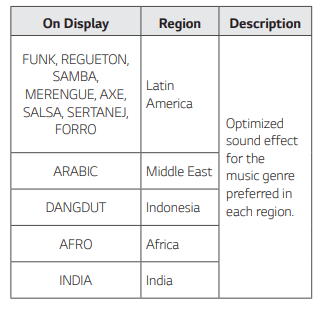
Advanced Operations
Recording to USB
You can record a various sound source to USB. (CD, USB 1, AUX 1, AUX 2, FM)
1. Connect the USB device to the unit.
2. Press F to select a function you want to record.
3. Start the recording by pressing USB REC on the remote control or USB REC/ DEMO on the unit
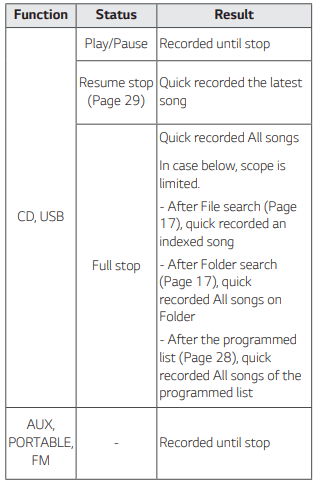
- If you connect both USB1 and USB2, press USB REC on the remote control or USB REC / DEMO on the unit when USB1 or USB2 which you want to record blinks in the display window.
4. To stop recording, press and hold USB REC on the remote control or USB REC / DEMO on the unit for 3 seconds. Otherwise, the recording continues.
Pausing recording
During CD/USB playback or pause, or external sound source recording, press USB REC on the remote control or USB REC / DEMO on the unit to pause recording. Press it again to restart recording.
To select recording bit rate
- Press and hold USB REC on the remote control or USB REC / DEMO on the unit for 3 seconds.
- Press
 on the remote control or
on the remote control or  on the unit to select a bit rate
on the unit to select a bit rate - Press USB REC on the remote control or USB REC / DEMO on the unit to finish the setting.
Note
- When you stop recording, the file that has been recorded at that time will be stored. (Except when recording MP3/ WMA files that are in stop status.)
- Do not remove the USB device or turn off the unit during USB recording. If does not, an incomplete file may be made and not deleted on PC.
- If USB recording does not work, the message like “NO USB”, “ERROR”, “USB FULL”, “NOT SUPPORT” or “FILE MAX” is displayed on the display window.
- Multi card reader device or external HDD can not be used for USB recording.
- A file is recorded by about 512 Mbyte when you record for a long term.
- You can record MIC. (Except when recording USB/ CD that are in stop status.)
- You can control recorded microphone sound according to microphone volume.
- You may not store more than 2,000 files.
- In case of the unsupported MP3/WMA file, the file recording may be stopped.
- When you are recording during playback, the sound now playing is output.
- It’ll be stored as follows.
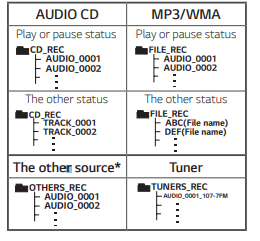
* AUX and the like.
Tuner: The current recording frequency is shown
Programmed Playback
The program function enables you to make a playlist of your favorite tracks/files from a disc or USB device.
A program can contain 20 tracks/files for each media. Possible to save a total of 60 tracks/files.
Making Programmed list
- Press PROGRAM / MEMORY on the remote control in stop status.
- Select a track/file by pressing
 on the remote control.
on the remote control. - Press PROGRAM/MEMORY on the remote control to save the track/file.
- Repeat steps 2 - 3 to store other tracks/files. (You can modify the list by pressing PRESET·FOLDER
 on the remote control to select the program number.)
on the remote control to select the program number.) - Press PROGRAM/MEMORY on the remote control once again.
To play the programmed list, press on the remote control after you make the list.
on the remote control after you make the list.
Editing Programmed list
- Press PROGRAM/MEMORY on the remote control in stop status.
- Press PRESET·FOLDER
 or PROGRAM/ MEMORY on the remote control to select a track/file to edit.
or PROGRAM/ MEMORY on the remote control to select a track/file to edit. - Press
 on the remote control.
on the remote control. - Press PROGRAM/MEMORY on the remote control once again.
- Repeat 2 to 4 to store the other tracks/files.
To play the programmed list, press on the remote control after you edit the list.
on the remote control after you edit the list.
Deleting Programmed list
Deleting function only works in the edit mode.
- Press PROGRAM/MEMORY on the remote control in stop status.
- Select a song by pressing PRESET·FOLDER
 or PROGRAM/MEMORY on the remote control repeatedly.
or PROGRAM/MEMORY on the remote control repeatedly. - Press DELETE on the remote control while a song is selected.
Other Operations
Turn off the sound temporarily
Press  on the remote control to mute your sound.
on the remote control to mute your sound.
You can mute your unit, for example, to answer the telephone, the “MUTE” will appear in the display window.
To cancel it, press  on the remote control again or change the volume level.
on the remote control again or change the volume level.
DEMO
In the power off state, press USB REC / DEMO on the unit once. The unit will power on and display the each of functions in the display window.
To cancel the DEMO function, press USB REC / DEMO on the unit once more.
Resume stop
The unit records the point where you pressed the  on the remote control or
on the remote control or  on the unit depending on the disc or USB.
on the unit depending on the disc or USB.
If you press  on the remote control or
on the remote control or  on the unit twice, the unit will clear the stopped point.
on the unit twice, the unit will clear the stopped point.
Using Microphone
1. Connect your microphone to the MIC jack.
2. Play the music you want.
3. Sing along with the accompaniment.Adjusts the microphone volume by pressing MIC +/- on the unit.
VOICE CANCELLER
You can reduce the vocal tones during music playback from various input sources.
Press VOICE CANCELLER and “ON ” will appear in display window.
To cancel it, press VOICE CANCELLER again.
The quality of the VOICE CANCELLER may be different depending on the recording conditions of music files.
KEY CHANGER
You can adjust the key to 9 steps (4 steps higher, 4 steps lower and the original key).
- To sharp the key one by one, press KEY CHANGER( #) repeatedly during playback.
- To flatten the key one by one, press KEY CHANGER(
 ) repeatedly during playback.
) repeatedly during playback.
ECHO
When you connect your microphone to the MIC jack, you can give an echo effect to the sound from the microphones by pressing ECHO.
ECHO 1 -> ECHO 2 -> ECHO OFF
Sleep Timer Setting
Press SLEEP on the remote control repeatedly to select delay time between 10 and 180 minutes. After the delay time, the unit will be turned off. To cancel the sleep function, press SLEEP on the remote control repeatedly until “OFF” appears.
Dimmer
Press SLEEP on the remote control once. The display window will be darkened by half. To cancel it, press SLEEP on the remote control repeatedly until dim off
Auto power down
This unit will turn itself off to save electricity in the case were the main unit is not connected to an external device and is not used for 15 minutes. The unit will also turns itself off after six hours if the main unit has been connected to another device using the analog inputs.
AUTO POWER On
This unit automatically turns on by an input source : LG TV or Bluetooth
When you turn on your TV connected to this unit, this unit recognizes the input signal and selects the suitable function. You can hear the sound from the unit.
If you try to connect your Bluetooth device, this unit turns on and connects your Bluetooth device. You can play your music
Auto function change
This unit recognizes input signals such as Bluetooth and LG TV or connected portable device, and then changes suitable function automatically
When you try to connect Bluetooth device
When you try to connect your Bluetooth device to this unit, Bluetooth function is selected. Play your music on the Bluetooth device.
When PORT.IN connection is connected
When you connect the portable device to the PORT.IN connector, PORTABLE function is selected. Play your music on the portable device.
When LG TV is connected
When you turn on your LG TV connected by LG Sound Sync, this unit changes the function to LG TV. You can hear the sound from your TV.
Setting the Clock
- Turn the unit on.
- Press and hold CLOCK on the remote control.
- Select time mode by pressing
 on the remote control.
on the remote control.- AM 12:00 (for an AM and PM display) or 0:00 (for a 24 hour display)
- Press SET on the remote control to confirm your selection.
- Select the hours by pressing
 on the remote control.
on the remote control. - Press SET on the remote control.
- Select the minutes by pressing
 on the remote control.
on the remote control. - Press SET on the remote control.
Setting the Clock through “Music Flow Bluetooth” App
Install “Music Flow Bluetooth” app on your Android device. (Page 22-23) Your unit’s clock will be automatically synchronized with your device by activating Bluetooth connection through “Music Flow Bluetooth” app
Using your player as an alarm clock
- Turn the unit on.
- Press and hold ALARM on the remote control.
- Press
 on the remote control to change the hours and minutes and press SET on the remote control to save.
on the remote control to change the hours and minutes and press SET on the remote control to save. - Press
 on the remote control to select function and press SET on the remote control to save.
on the remote control to select function and press SET on the remote control to save.- Press
 on the remote control to select a preset number when you select tuner and then, press SET on the remote control. If there is no preset number, this step is skipped.
on the remote control to select a preset number when you select tuner and then, press SET on the remote control. If there is no preset number, this step is skipped.
- Press
- Press
 on the remote control to change the volume and press SET on the remote control to save.
on the remote control to change the volume and press SET on the remote control to save.
LG Sound Sync
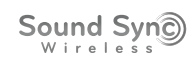
You can control some functions of this unit by your TV’s remote control with LG Sound Sync. It is compatible with LG TV that supports LG Sound Sync. Make sure your TV has the LG Sound Sync logo. Controllable function by LG TV’s remote control: Volume up/down, mute.
Refer to the TV’s instruction manual for the details of LG Sound Sync.
1. Turn on the unit by pressing  .
.
2. Press F until LG TV function is selected.
3. Set up the sound output of TV to listen to the sound through this unit:
TV setting menu [Sound] -> [TV Sound output] -> [LG Sound Sync (Wireless)]
“PAIRED” appears on the display window for about 3 seconds and then you can see “LG TV” on the display window if the TV and this unit are connected normally.
Troubleshooting
General
Problem | Cause & Correction |
| The unit does not work properly |
|
| No Power |
|
| No sound |
|
| The unit does not start playback |
|
| Radio stations cannot be tuned in properly |
|
| The remote control does not work properly |
|
| LG Sound Sync does not work |
|
See other models: 32LH40 UH12LS28 WT1701CW DLE4801W GR700

