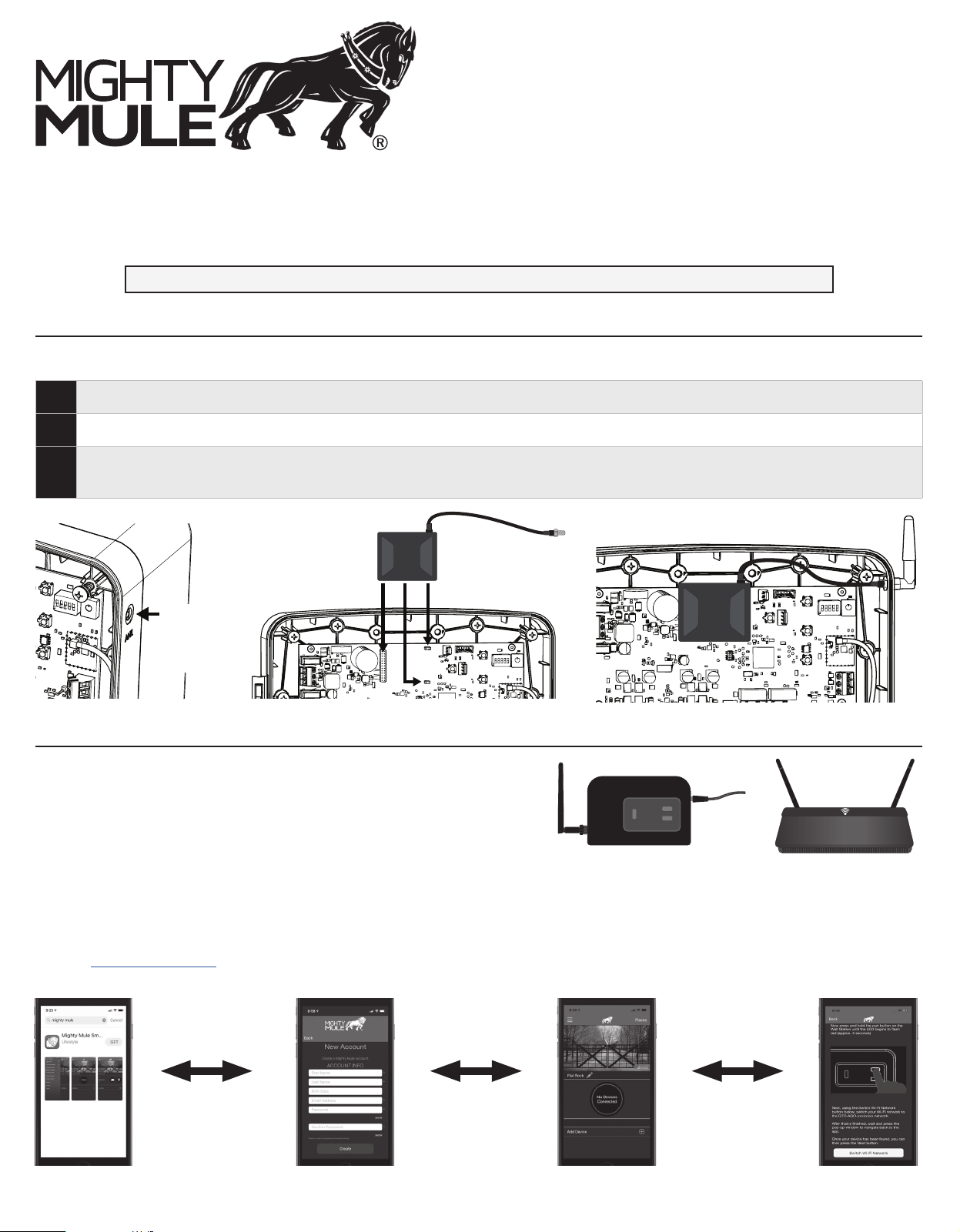
Wireless Connectivity System
Installation Manual
MMS100
MMS100 Installation Instructions
NOTE: Your Mighty Mule gate operator should be installed prior to setting up the MMS100 Wireless Connectivity System.
AT THE GATE - INSTALLING THE RADIO MODULE
Prior to any assembly of the MMS100, ensure that the Mighty Mule gate operator is turned OFF and disconnected from its power source.
If required, punch out the access hole for the Auxiliary Antenna.
Align the connectors, then plug in the small radio module into the operator control board.
Guide the radio module antenna cable through the Auxiliary Antenna hold, then twist and tighten the antenna pointing upward.
Auxiliary
Antenna
Access
(Punch Out)
PRINTER’S INSTRUCTIONS
MANUAL, INSTRUCTIONS, MMS100 - P/N: 10023523 A - INK: BLACK - MATERIAL: 20 LB. MEAD BOND - SIZE: 8.5X11”, TOL. +/- 0.125, SCALE: 1:1, FRONT & BACK, FOLD TO FIT BOX
1. Install/locate the bridge near your wireless router.
2. Connect the Antenna and plug in the Bridge.
3. Plug in the MMS100 (only one gate operator can be connected to your Bridge).
4. To pair/connect the MMS100 to your WiFi:
a) Download the Mighty Mule App from the Apple App Store or Google Play Store.
b) Create a Mighty Mule account, then sign in.
c) Select Add Device on the home screen.
d) Select Gate from the pop-up menu, then follow the instructions in the App (or refer to the quick start guide for your specic model at
www.mightymule.com).
WiFi ROUTER - Setting Up and Provisioning The Bridge
PAIR
RESET
Displayed Mighty Mule App images are Apple iOS. The Android app interface will be slightly different.
Loading ...
Loading ...
