Loading ...
Loading ...
Loading ...
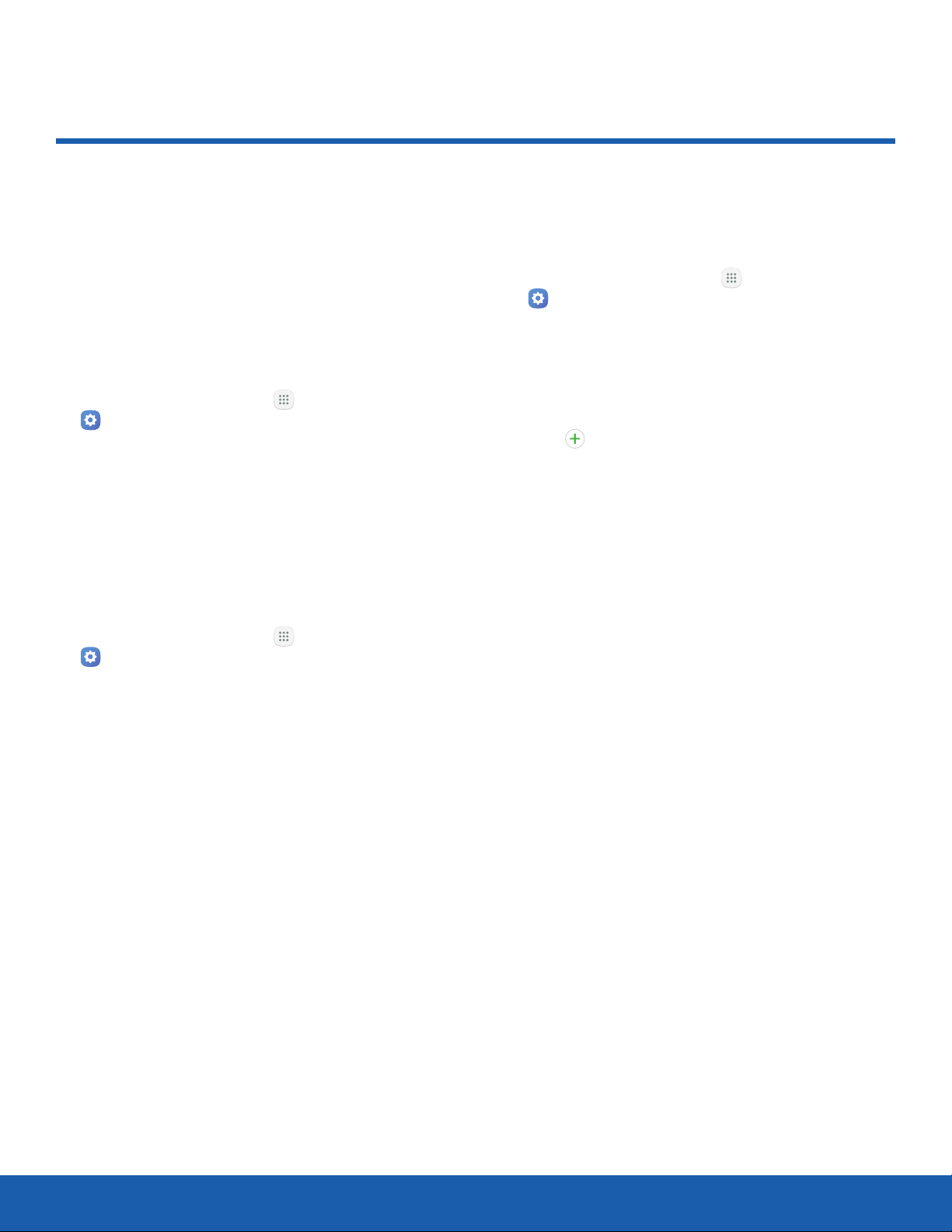
84
Language and Input
Settings
Language and Input
Configure your device’s
language and input settings.
Samsung Keyboard
Configure options for using the Samsung keyboard.
Set Your Default Language
You can select a default language for your device’s
menus and keyboards.
1. From a Home screen, tap Apps >
Settings.
2. Tap Language and input > Language.
3. Select a language from the list.
Default Keyboard
You can select a default keyboard for your device’s
menus and keyboards.
1. From a Home screen, tap Apps >
Settings.
2. Tap Language and input > Default keyboard.
3. Select a keyboard.
Note: Additional keyboards can be downloaded from
the Google Play store.
1. From a Home screen, tap Apps >
Settings.
2. Tap Language and input > Samsung keyboard
for options:
•
Languages and types: Set the keyboard type
and language.
Add input languages: Choose which
languages are available on the keyboard. To
switch between languages, slide the Space
bar sideways.
-
•
Smart typing: Use predictive text and correct
common typing mistakes to improve input.
-
Predictive text: Predictive text suggests
words that match your text entries, and
can automatically complete common
words. Predictive text can learn your
personal writing style from your contacts,
messages, Gmail, and social networking
sites — improving its accuracy of predicting
your text entries.
-
Additional keyboard settings provide
assistance with capitalization, punctuation,
and much more.
•
Key-tap feedback: Play a tone or see
character previews while typing.
•
Customization: Use text shortcuts, change
the keyboard size, or use a high contrast
keyboard.
•
Other settings: Reset keyboard settings, clear
personalized data, and view information about
the Samsung keyboard.
Loading ...
Loading ...
Loading ...