Loading ...
Loading ...
Loading ...
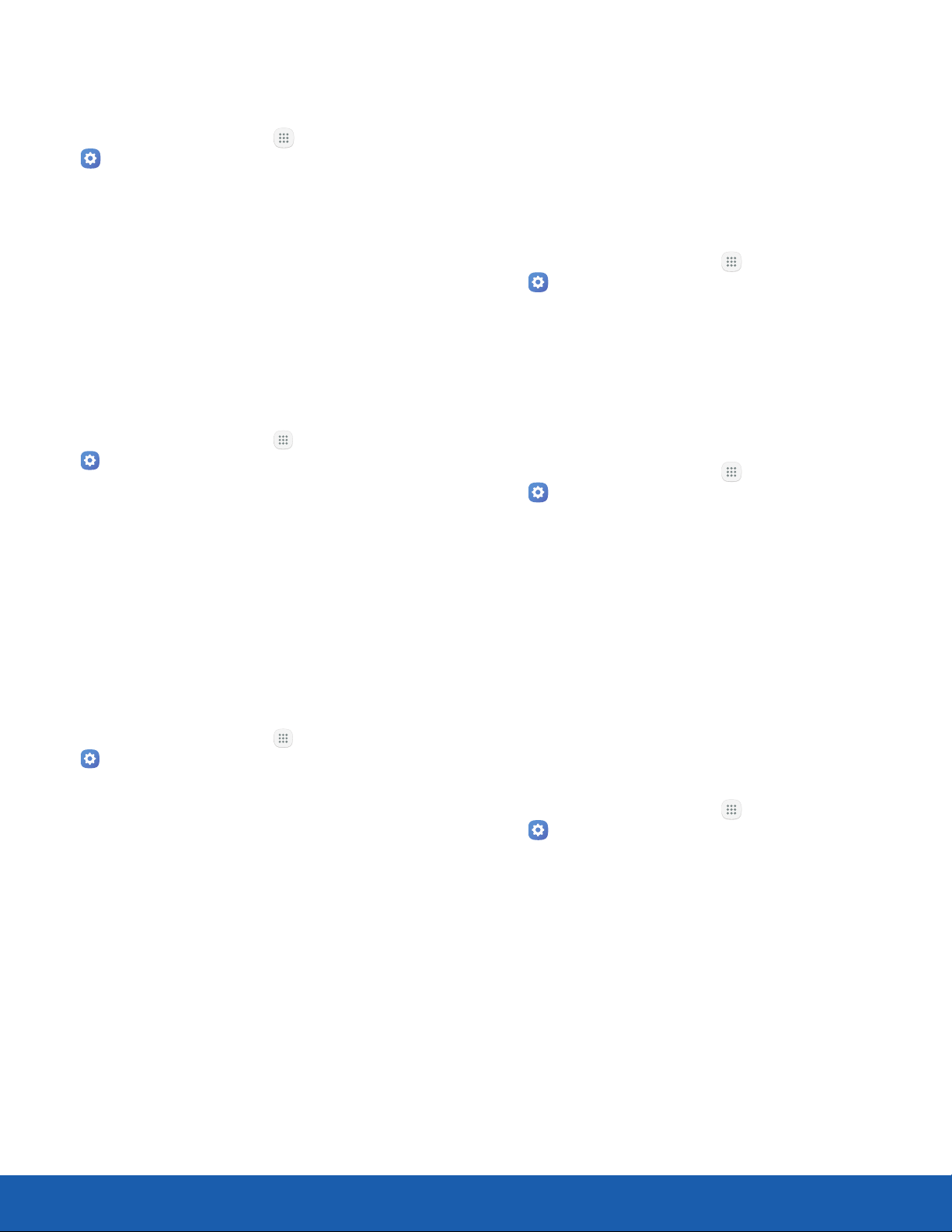
74
Lock Screen and Security
Settings
Unknown Sources
Enable installation of non-Google Play applications.
1. From a Home screen, tap Apps >
Settings.
2. Tap Lock screen and security >
Unknownsources to enable this option.
Warning: Enabling installation of third-party
applications can cause your device and personal data
to be more vulnerable to attacks by unknown sources.
Encrypt Device
Require a numeric PIN or password to decrypt your
device each time you power it on.
1. From a Home screen, tap Apps >
Settings.
2. Tap Lock screen and security >
Encryptdevice.
3. Tap Encrypt device and follow the prompts to
encrypt all data on your device.
Encrypt SD Card
Require a numeric PIN or password to decrypt your
memory card (not included) when you first access it
after powering on your device.
1. From a Home screen, tap Apps >
Settings.
2. Tap Lock screen and security >
EncryptSDcard.
3. Tap Encrypt SD card and follow the prompts to
encrypt all data on your memory card.
Other Security Settings
Change other security settings, such as those for
security updates and credential storage.
Passwords
Display password characters briefly as you type
them.
1. From a Home screen, tap Apps >
Settings.
2. Tap Lock screen and security > Other security
settings > Make passwords visible to turn the
feature on.
Security Update Service
Automatically receive security updates.
1. From a Home screen, tap Apps >
Settings.
2. Tap Lock screen and security > Other security
settings for the following Security update
service options:
•
Security policy updates: Automatically or
manually check for security policy updates.
•
Send security reports: Send security reports
to Samsung through Wi-Fi for threat analysis.
Device Administration
Manage your device administrators and application
installation privileges.
1. From a Home screen, tap Apps >
Settings.
2. Tap Lock screen and security > Other security
settings > Device administrators.
3. Tap Android Device Manager to enable it to
lock or erase a lost device.
Loading ...
Loading ...
Loading ...