Loading ...
Loading ...
Loading ...
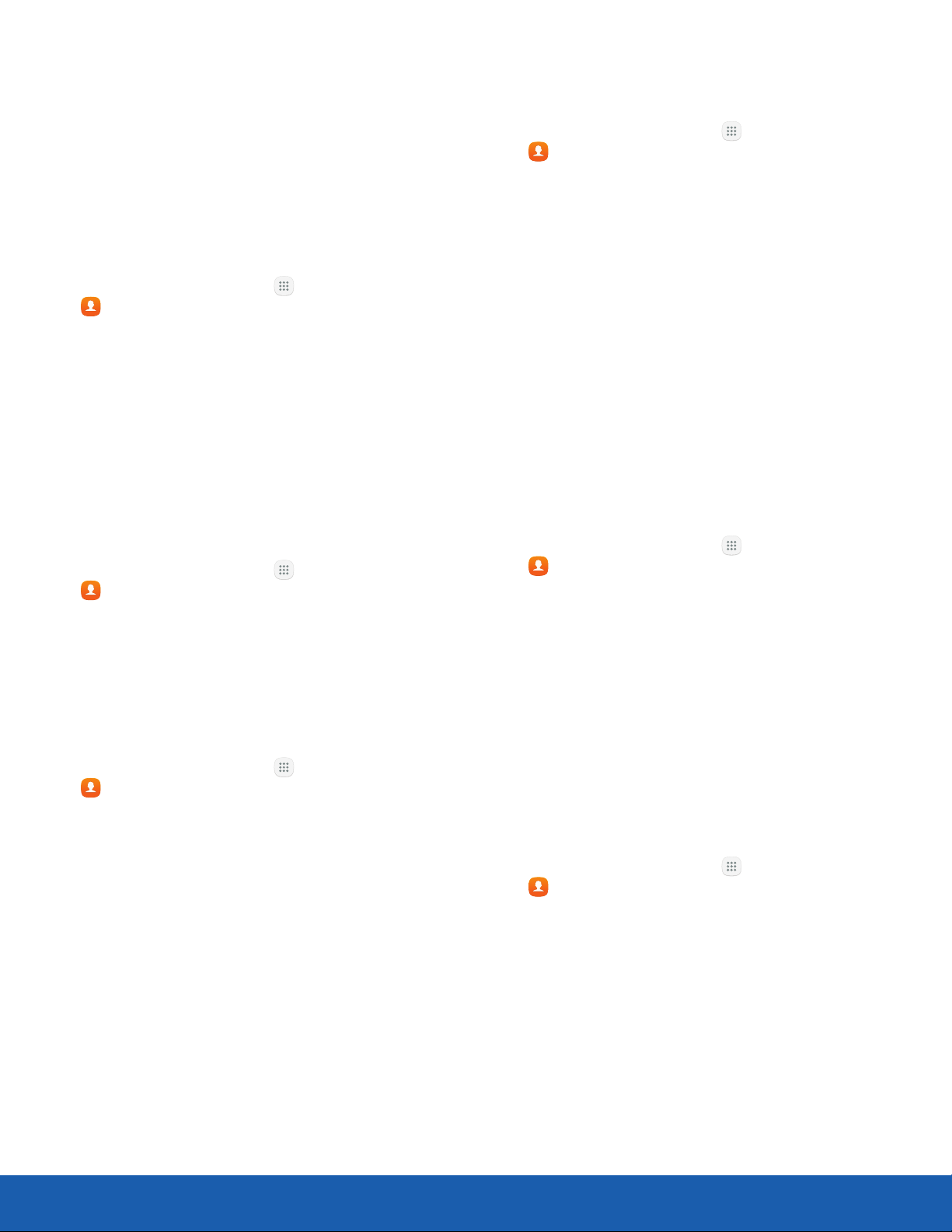
36
Contacts
Applications
Groups
You can use groups to organize your contacts. Your
device comes with preloaded groups, and you can
create your own. You might create a group for your
family, for coworkers, or for a team. Groups make it
easy to find contacts, and you can send messages
to the members of a group.
Create a Group
1. From a Home screen, tap Apps >
Contacts.
2. Tap Groups, and then tap Create.
3. Tap fields to enter information about the group:
• Group name: Enter a name for the new group.
• Add member: Select contacts to add to the
new group, and then tap Done.
4. Tap Save.
Rename a Group
1. From a Home screen, tap Apps >
Contacts.
2. Tap Groups, and then tap a group.
3. Tap Edit and enter a new name.
4. Tap Save.
Add Contacts to a Group
1. From a Home screen, tap Apps >
Contacts.
2. Tap Groups, and then tap a group.
3. Tap Edit > Add member, and then tap the
contacts you want toadd. When finished,
tapDone.
4. Tap Save.
Send an Email to a Group
You can send an email to members of a group.
1. From a Home screen, tap Apps >
Contac
ts.
2. Tap Groups, and then tap a group.
3. Tap More > Send email.
4. Tap contacts to select them, or tap the
Allcheckbox at the top of the screen to select
all, and then tap Done.
• Only group members that have an email
address in their records are displayed.
5. Choose an email account and follow the
prompts.
6. Type your message and tap Send.
Delete a Group
Preset groups, such as Family, cannot be deleted.
1. From a Home screen, tap Apps >
Contac
ts.
2. Tap Groups, and then tap the group to delete.
3. Tap More > Delete.
4. Tap Group only to only delete the group or tap
Groups and members to delete the group and
the contacts in the groups.
Contact Settings
These settings allow you to modify settings
associated with using the Contacts app.
1. From a Home screen, tap Apps >
Contac
ts.
2. Tap More > Settings.
3. Tap an option and follow the prompts.
Loading ...
Loading ...
Loading ...