Loading ...
Loading ...
Loading ...
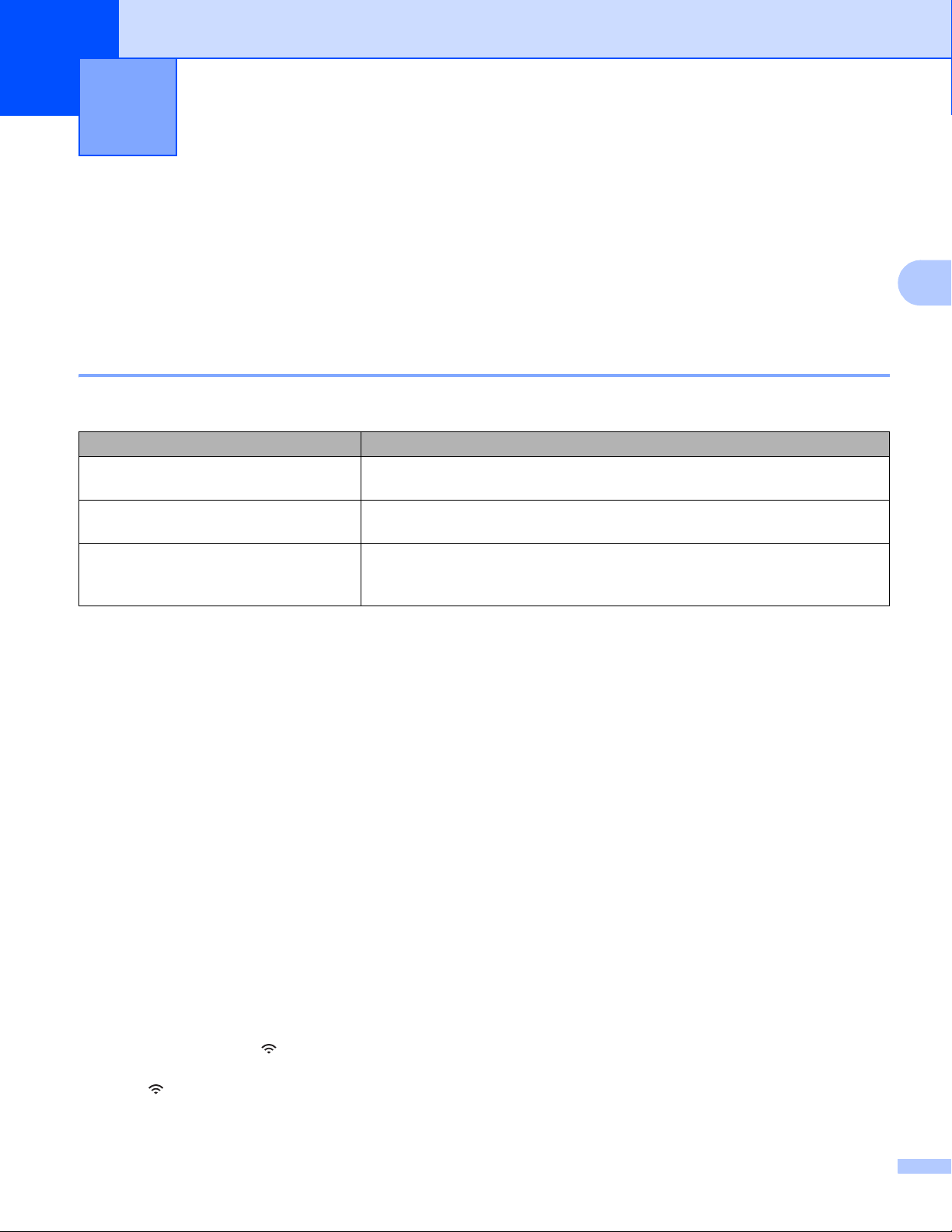
17
3
3
Installing Applications for Use with Mobile Devices 3
Brother offers various applications for use with your P-touch Label Printer, including applications that allow
you to print directly from your Apple iPhone, iPad, and iPod touch or Android™ smartphone or tablets, and
applications that allow you to transfer data, such as templates, symbols, and databases created using a
computer, to your P-touch Label Printer wirelessly.
Available Applications 3
The following Brother applications can be downloaded free-of-charge from the App Store or Google Play™:
Connecting the P-touch Label Printer to a Mobile Device 3
You can connect your P-touch Label Printer to a mobile device. To create and print labels directly from your
mobile device, install the Brother mobile applications, and then connect your P-touch Label Printer to your
mobile device.
a Confirm the Wireless Direct settings of the P-touch Label Printer.
For Windows
®
Connect the P-touch Label Printer and computer with a USB cable. Start the Printer Setting Tool on
your computer, and click [Communication Settings]. Confirm that [Infrastructure and Wireless
Direct] or [Wireless Direct] is selected for [Selected Interface] in [Communication Settings] in the
[General] tab.
For more information, see Printer Setting Tool for Windows
®
on page 26.
For Mac
Connect the P-touch Label Printer and computer with a USB cable. Start the Printer Setting Tool on
your computer, and confirm that [WirelessDirect] is set to [On] in the [Wireless LAN] tab.
For more information, see Printer Setting Tool for Mac on page 58.
b Press and hold the (Wi-Fi) button on your P-touch Label Printer for one second to turn the Wi-Fi
function on.
The (Wi-Fi) indicator starts flashing in green once every three seconds.
Printing Using the Mobile Device 3
Application Features
Mobile Cable Label Tool
Print labels for cables and patch panels using templates on a smartphone,
tablet or other mobile device directly to your P-touch Label Printer.
Brother iPrint&Label
Create and print labels using templates on a smartphone, tablet or other
mobile device directly to your P-touch Label Printer.
Mobile Transfer Express
Allows you to use a mobile device to download databases and label data,
which was created on a computer using P-touch Editor and saved to a cloud
service, and send them to your P-touch Label Printer.
Loading ...
Loading ...
Loading ...
