Loading ...
Loading ...
Loading ...
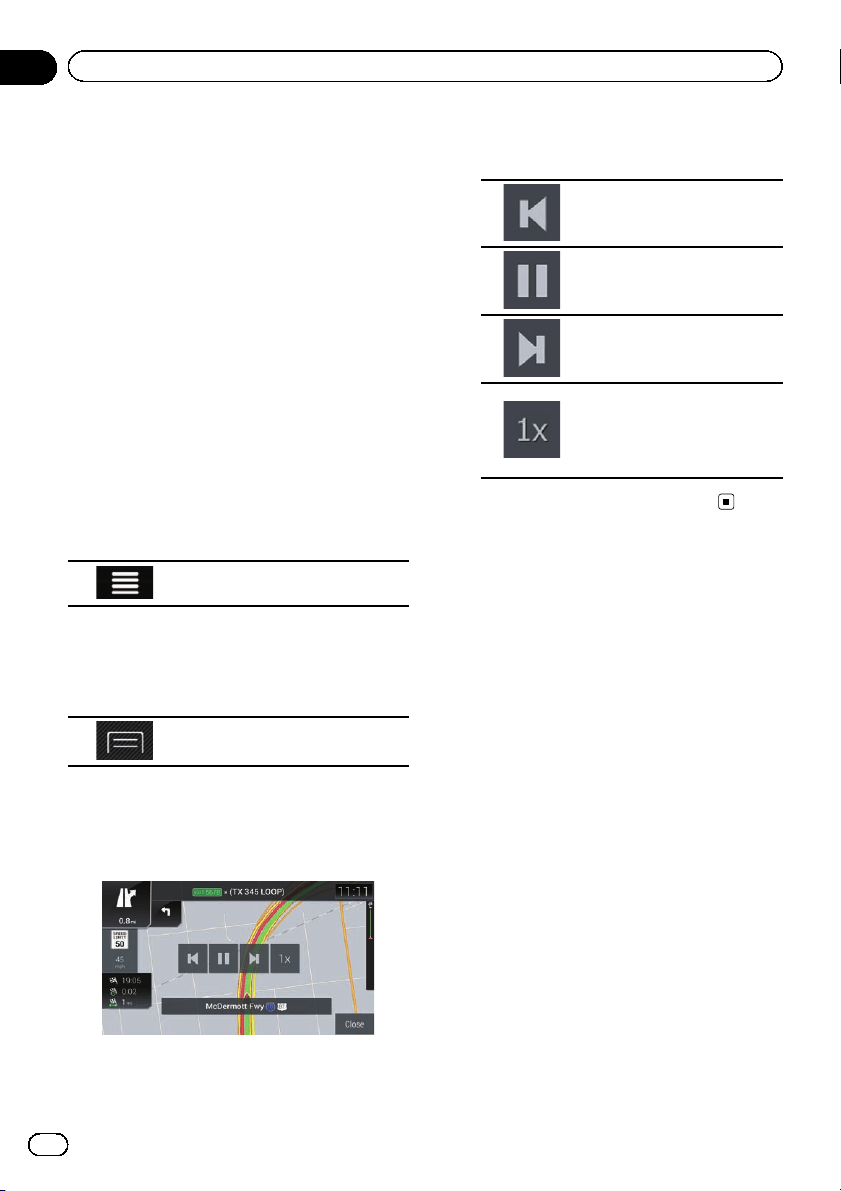
Displays detailed information about the
route. There are also additional icons for
displaying all detailed information, only
freeways, and only toll roads.
! Alternatives:
Lists the route alternatives.
Watching the simulation of the
route
You can run a simulated navigation that de-
monstrates the current route. Follow the steps
below.
1 Set a route to your destination.
= For details, refer to Chapter 5.
2 Press the MAP button.
The Map screen appears.
3 Touch the following key.
Displays the navigation menu on
the Map screen.
4 Touch [Route Summary].
The “Route Summary” screen appears.
5 Touch the following key.
Displays the list of additional fea-
tures on the certain screen.
6 Touch [Simulation].
The simulation starts from the starting point of
the route, and using a realistic speed, it leads
you through the whole recommended route.
p During simulation, you can use the follow-
ing control keys (they disappear after a few
seconds but you can open them again by
touching the map).
Jumps to the previous gui-
dance point (maneuver).
Pauses the simulation.
Jumps to the next guidance
point (maneuver).
Increases the speed of the si-
mulation to four, eight or 16
times faster. Touching the key
again returns to the normal
speed.
# Touch [Close] to stop the simulation.
En
42
Chapter
06
Checking and modifying the current route
Loading ...
Loading ...
Loading ...