Loading ...
Loading ...
Loading ...
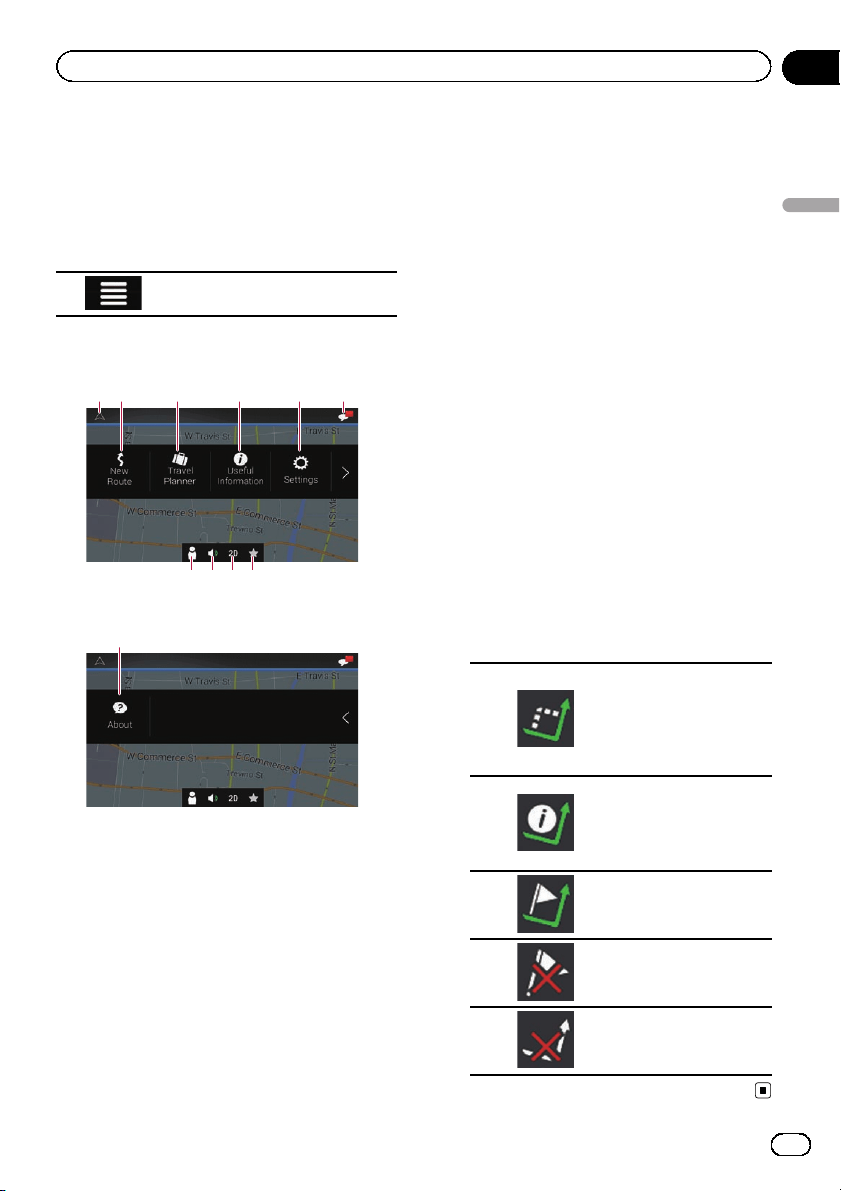
Operating the Navigation
menu screen
1 Press the MAP button.
The Map screen appears.
2 Touch the following key.
Displays the navigation menu on
the Map screen.
The following screen appears.
Touch panel keys (Page 1)
541
23
6
7
8 9 a
Touch panel keys (Page 2)
b
You can see the following keys when you are
navigating without a planned route.
1 Returns to the Map screen.
2 Searches for your destination by entering
an address, its coordinate, or selecting a
place of interest, etc.
= For details, refer to Chapter 5.
3 Builds your route using the list of destina-
tions.
= For details, refer to Building a route
using “Route Planner” on page 41.
4 Displays useful information to support your
driving.
= For details, refer to Chapter 9.
5 Configures the program settings.
= For details, refer to Chapter 10.
6 Sees notifications that contain important in-
formation for the users.
7 Displays the “Driver Profiles” screen where
you can create new profiles or edit the exist-
ing profiles.
If more drivers are using this product, they
can create their own profiles with their own
settings. If you select a new profile, this pro-
duct restarts so that the new settings can
take effect.
8 Mutes the sound of the navigation system
(the voice guidance, or beep sounds, for ex-
ample).
9 Switches among 2D, 3D, or 2D North up
view modes.
a Displays the location where you saved as a
favorite.
= For details, refer to Selecting a destina-
tion from stored locations on page 34.
b Displays the information of your navigation
system (the version information, or li-
censes, for example).
p When you are navigating a planned route,
the following route-related keys are avail-
able.
Displays route alter-
natives, parts of the
route to avoid, or spe-
cific roads in your
planned route to
avoid.
Displays the route in
its full length on the
map, and displays
route parameters and
route alternatives.
Adds a waypoint.
Removes a waypoint.
Deletes your route.
En
25
Chapter
03
How to use the Navigation menu screen
How to use the Navigation menu screen
Loading ...
Loading ...
Loading ...