Loading ...
Loading ...
Loading ...
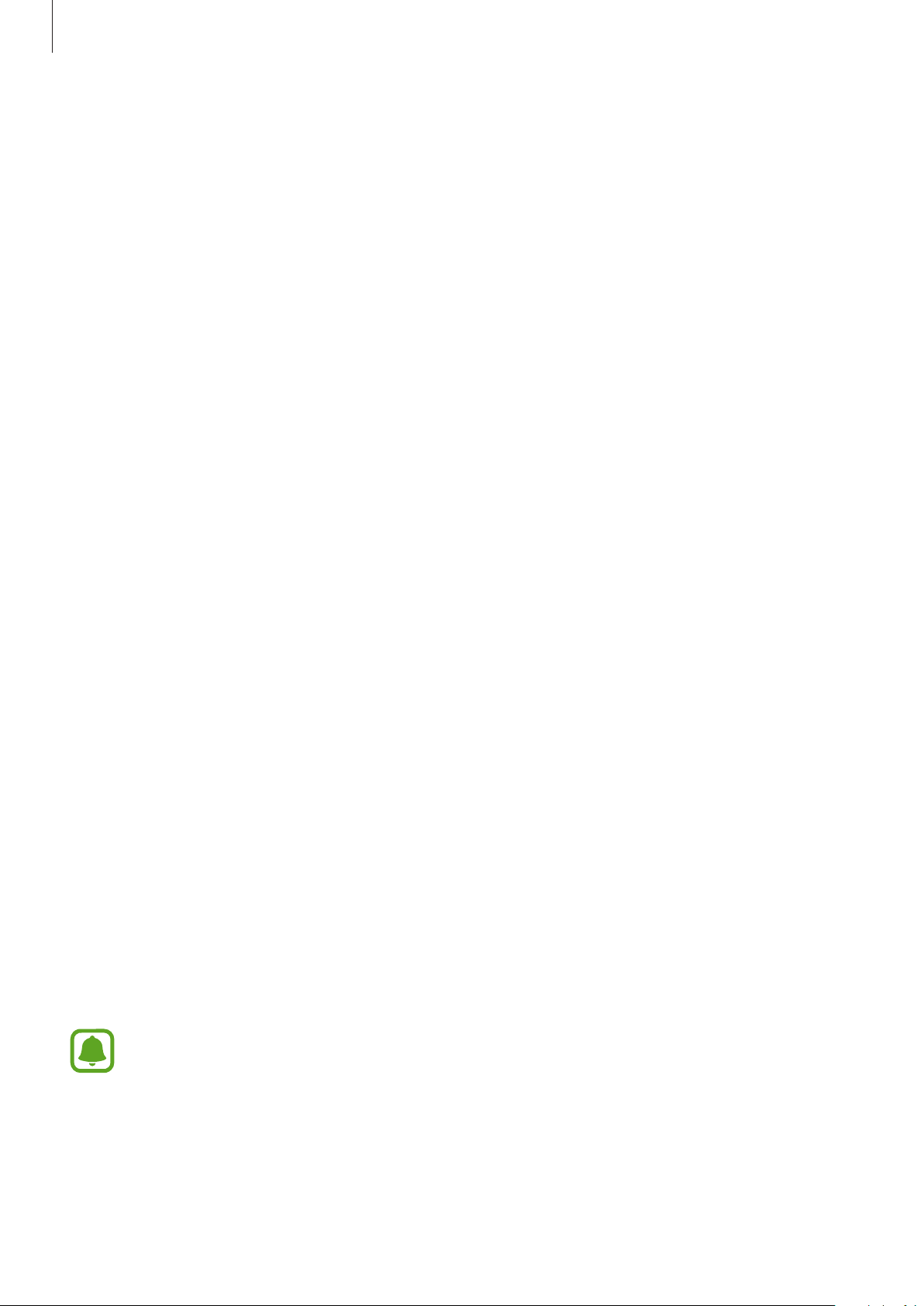
Basics
39
Connecting to a TV
Connect your device and a TV to view the device’s content on the larger screen. You may be
able to use more features depending on the connected TV.
1
Turn on the TV and place your device close to the TV.
2
Open the notification panel and tap
Quick connect
→
Scan for nearby devices
.
3
Select the TV.
The list of features you can use with the TV appears.
4
Select a feature and follow the on-screen instructions to use the feature.
Available features may vary depending on the TV.
•
Smart View
: View your device’s content on the TV screen. You may need to activate
the Screen Mirroring feature on the TV depending on the TV you want to connect. If
the TV does not support the Screen Mirroring feature, use compatible accessories to
enable the feature. Compatible accessories include HomeSync and an AllShare Cast
dongle.
•
TV to mobile device
: Watch TV on your device’s screen. You can continue watching TV
within the allowed connection range.
•
Control TV
: Use your device as a remote control for the TV.
•
TV sound to mobile device
: Listen to the sound via the device’s speaker while
watching the TV. You can connect a headset to the device so that others do not hear
the TV sound.
•
Briefing on TV
: Set the TV to turn on automatically according to the preset time set
on your device and to display the time, weather, and your schedule information on
the screen. To use this feature, your device and the TV must be connected to the same
access point.
•
Register TV
/
Deregister TV
: Register the TV to your device to use additional features,
such as
Control TV
and
Briefing on TV
.
•
Some files may be buffered during playback, depending on the connection.
•
If the TV does not support High-bandwidth Digital Content Protection (HDCP), you
cannot view Digital Rights Management (DRM)-protected content on the TV.
Loading ...
Loading ...
Loading ...
