Loading ...
Loading ...
Loading ...
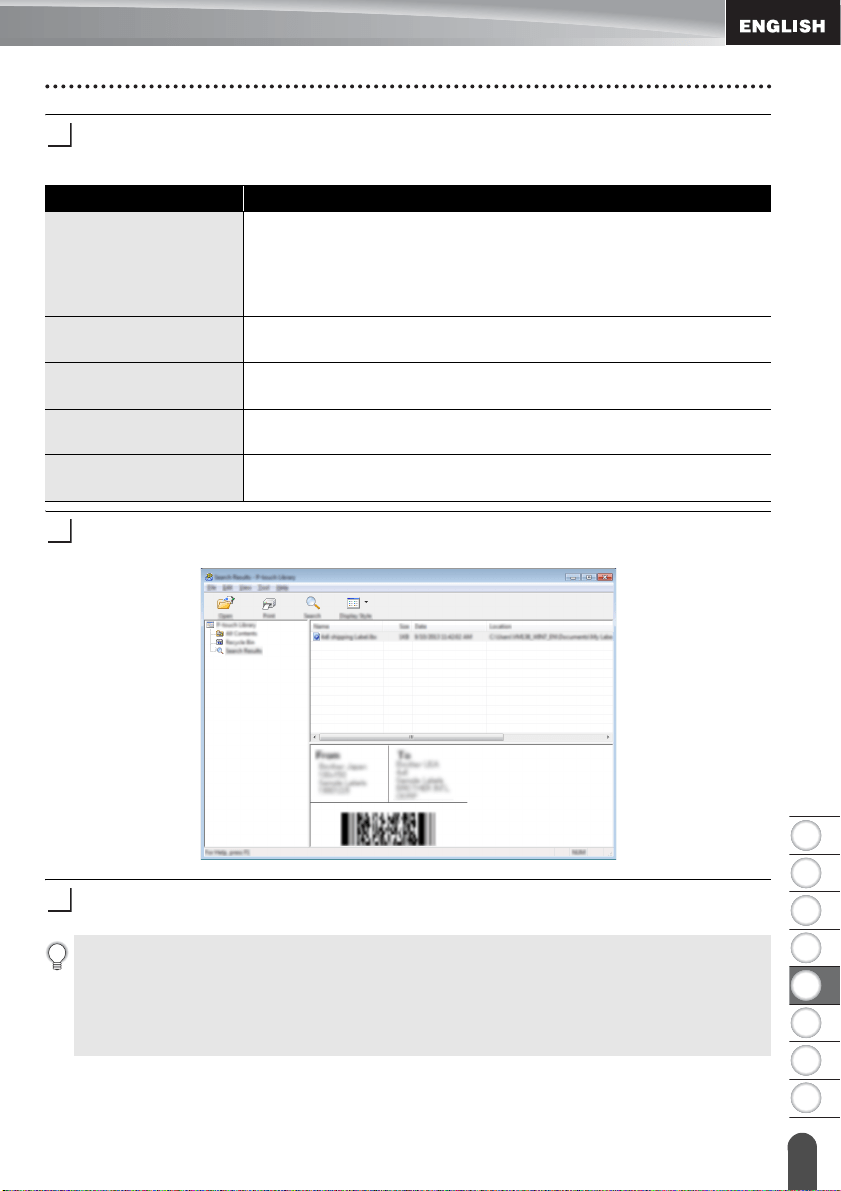
8
1
2
3
4
5
6
7
47
Using P-touch Library
USING P-TOUCH SOFTWARE
Specify the search criteria.
The following search criteria are available.
Click [Begin Search].
The search begins.
Close the [Search] dialog box.
The search results can be confirmed by clicking [Search Results] in the folder view.
2
Setting Details
Multiple Parameters
Determines how the program searches when multiple criteria are
specified. If you select [AND], the program searches for files that
satisfy all of the criteria.
If you select [OR], the program searches for files that satisfy any
of the criteria.
Name
Allows you to search for a template or other data by specifying the
file name.
Type
Allows you to search for a template or other data by specifying the
file type.
Size
Allows you to search for a template or other data by specifying the
file size.
Date
Allows you to search for a template or other data by specifying the
file date.
3
4
You can register templates or other data to P-touch Library by dragging and dropping it
into the [All Contents] folder or to the folder view. You can also configure P-touch Editor
to register templates to P-touch Library automatically, using the following procedure.
1. From the P-touch Editor menu, select [Tools]-[Options].
2. In the [Options] dialog box, click [Registration Settings] in the [General] tab.
3. Select the timing for registering templates created with P-touch Editor, and then click [OK].
Loading ...
Loading ...
Loading ...