Loading ...
Loading ...
Loading ...
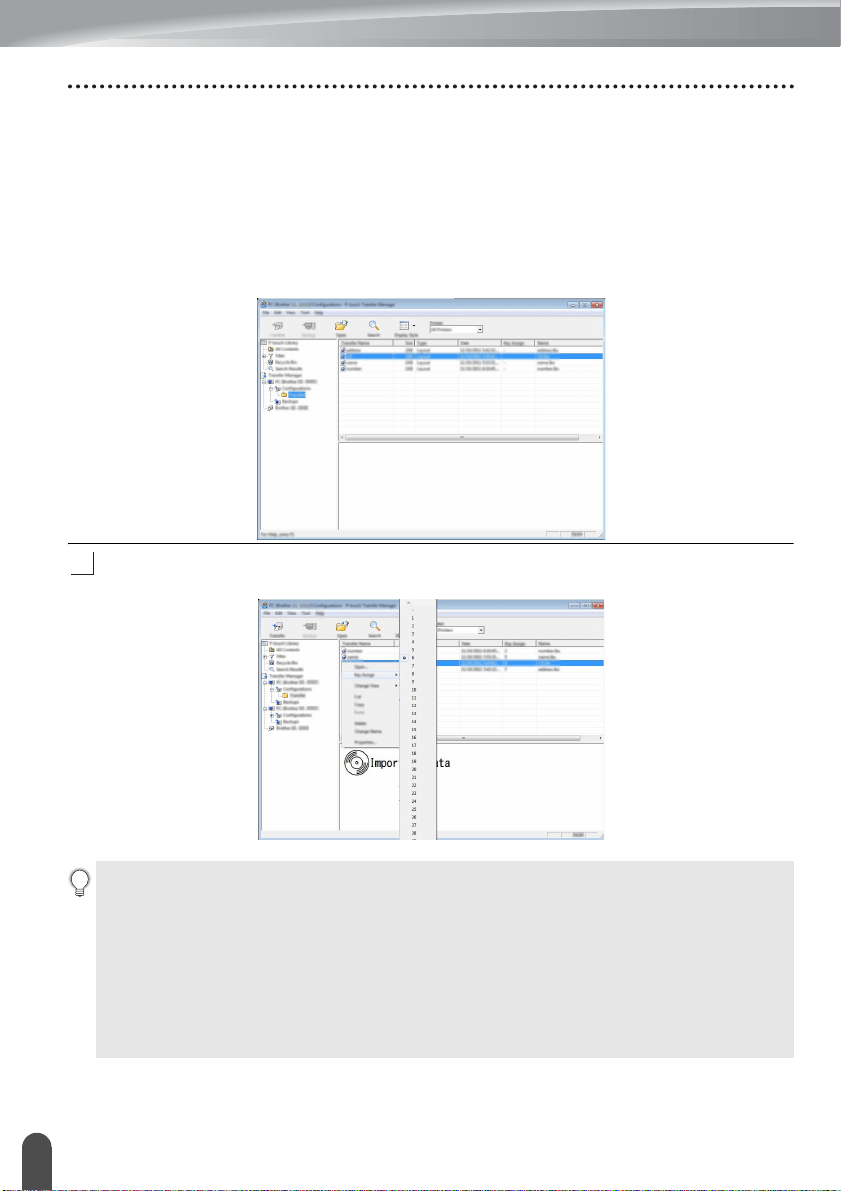
USING P-TOUCH SOFTWARE
34
Using P-touch Transfer Manager (For Windows)
You can view the templates and other data by selecting the folder in the [Configurations]
folder, selecting [All Contents] or by selecting one of the categories under [Filter], such
as [Layouts].
When transferring multiple templates or other data, drag all the files that you want to
transfer and place them in the new folder.
Each file is assigned a key number (memory location in the P-touch labeling system)
when it is placed in the new folder.
To change the key number assigned to an item, right-click the item, select [Key Assign],
and then select the desired key number.
6
• All data transferred to the P-touch labeling system is assigned a key number.
• If the template or other data transferred to the P-touch labeling system has the same
key number as another template already saved in the P-touch labeling system, the new
template will overwrite the old one. You can confirm the templates key number
assignments saved in the P-touch labeling system by backing up the templates or other
data (refer to "Backing Up Templates or Other Data Saved in the P-touch Labeling
System" on page 36).
• If the P-touch labeling system memory is full, remove one or more templates from the
P-touch labeling system nonvolatile memory (refer to "Backing Up Templates or Other
Data Saved in the P-touch Labeling System" on page 36).
Loading ...
Loading ...
Loading ...