Loading ...
Loading ...
Loading ...
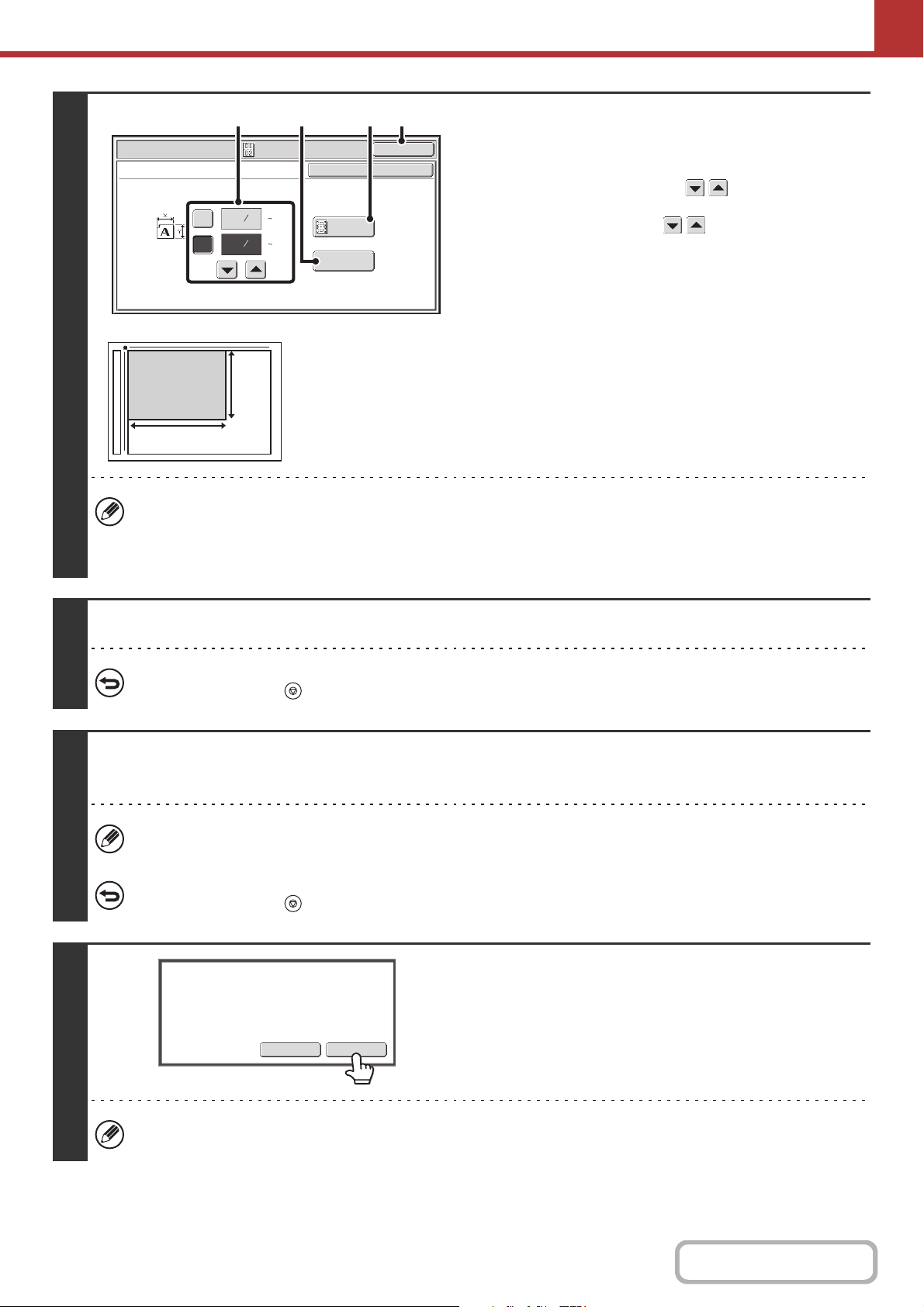
5-84
SCANNER/INTERNET FAX
Contents
4
Specify the original size.
(1) Enter the original size.
• Touch the [X] key and enter the horizontal dimension
(X) of the original with the keys.
• Touch the [Y] key and enter the vertical dimension (Y)
of the original with the keys.
(A) To return the original size to the default size, touch the
[Size Reset] key.
(B) To automatically enlarge or reduce the image to fit the
send size, touch the [Fit to Send Size] key. If you wish
to scan the original at the entered original size, there
is no need to touch this key.
(2) Touch the [OK] key.
• The send size will be selected automatically based on the entered original size.
• After selecting Card Shot, you can touch the [Original] key in the base screen to change the original scan size or the
send size. In this case, the screen of this step appears when you touch the scan size key. For the procedure for
setting the send size, see "Specifying the send size of the image" (page 5-59).
5
Press the [START] key to scan the front side of the card.
To cancel scanning...
Press the [STOP] key ( ) to cancel the operation.
6
Turn the card over and press the [START] key to scan the reverse side of the
card.
Before scanning the back of the card, you can touch the [Configure] key in the touch panel to change the exposure.
To cancel scanning...
Press the [STOP] key ( ) to cancel the operation.
7
Touch the [Read-End] key.
If you will continue by scanning the front of the card, you can touch the [Configure] key to change the exposure,
resolution, scan size, and send size.
Scan/Special Modes
OK
Card Shot
(1 8 1/2)
inch
(1 8 1/2)
inch
OKCancel
Fit to
Send Size
Size Reset
X
Y
3
8
3
2
8
1
(1) (B) (2)
(A)
X
Y
Read-EndConfigure
Place next original. (Pg.No.x)
Press [Start].
When finished, press [Read-End].
Loading ...
Loading ...
Loading ...