Loading ...
Loading ...
Loading ...
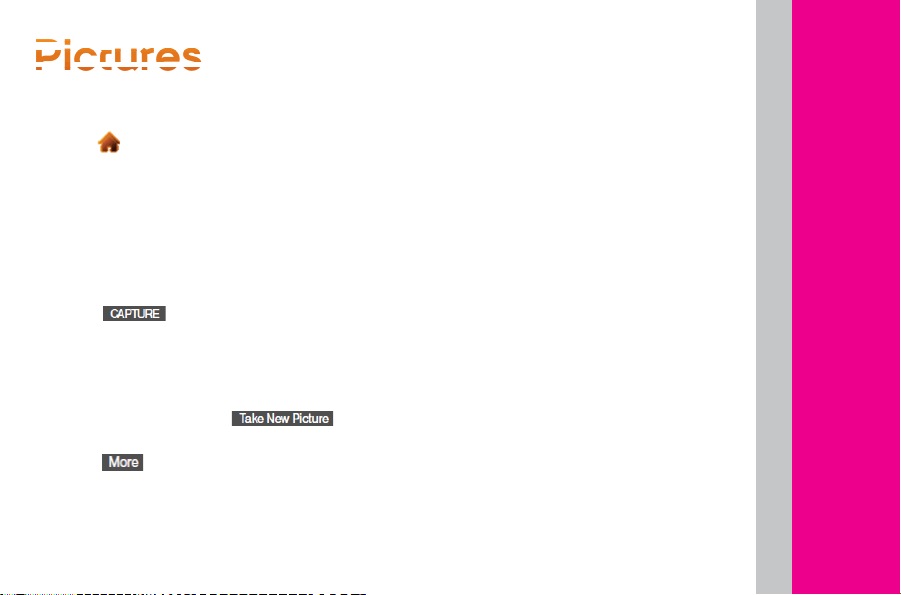
P
P
P
P
P
P
i
i
i
i
i
i
c
c
c
c
c
t
t
t
t
t
u
u
u
u
u
r
r
r
r
r
e
e
e
e
e
s
s
s
s
s
To Take A Picture
1. Touch > Main Menu > Photos &
Videos > Camera to activate camera
mode. (Additional camera options are
available through the camera mode
options menu.)
2. Using the phone’s display screen as a
viewfinder, aim the camera lens at
your subject.
3. Touch
or press the side camera
button until the shutter sounds. (Your
phone automatically saves the picture to
the default storage area.)
+ To return to camera mode to take
another picture, touch
, or
the side camera button.
4. Touch
for more options:
+ Send to send your picture in a message.
+ Assign to assign the picture as a:
- Screen Saver to use the picture as a
screen saver.
- Picture ID to display the picture for all
incoming calls.
- Delete to delete the picture you
just took.
- Go to Album to go to the In Phone
folder or Memory Card folder
(if available) to review your
saved pictures.
- Lock Screen to display picture as
background while screen is locked.
- Take New Picture to return to camera
mode to take another picture.
TRIM
Device Guide
Loading ...
Loading ...
Loading ...