Loading ...
Loading ...
Loading ...
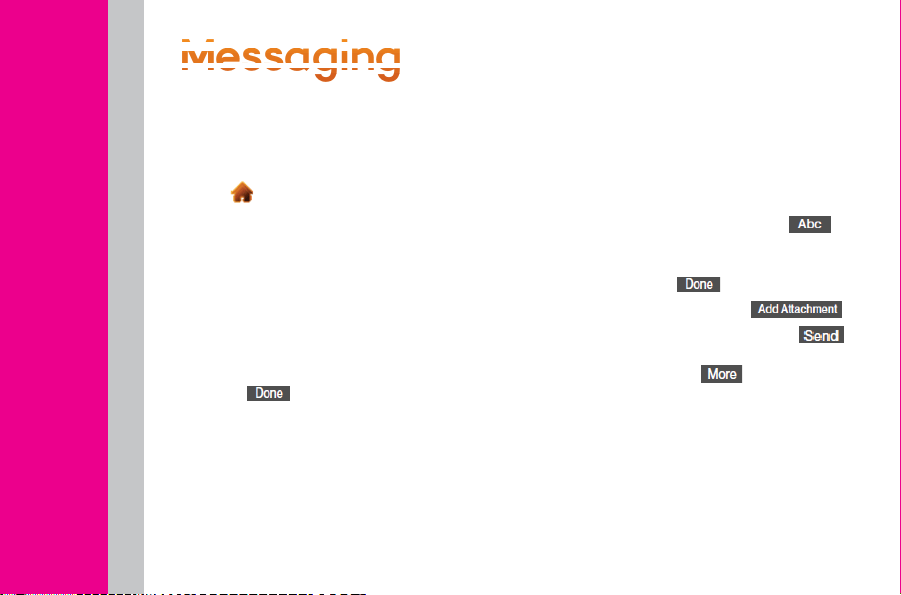
M
M
M
M
M
M
e
e
e
e
e
s
s
s
s
s
s
s
s
s
s
a
a
a
a
a
g
g
g
g
g
g
i
i
i
i
i
i
n
n
n
n
n
g
g
g
g
g
g
Sending Text & Picture Messages
1. Slide the keyboard out and touch Message.
– or –
Touch
> Send Message.
2. Select an entry method:
+ Touch New Addr to use the keypad to
enter a wireless phone number or email
address of the recipient directly.
+ Go to Contacts to select a recipient
from your Contacts. (Qualifying Contacts
entries must contain a wireless phone
number or an email address.)
3. Touch
when you have finished
entering recipients. (You may include up
to 40 recipients per message.)
4. Enter your message.
+ To type a message, use your keyboard
or touch keypad to enter your message.
+ To use a preset message, touch Preset
Msgs in the upper right corner, and then
touch a message to enter.
+ To enter a symbol, an emoticon, or
a smiley:
- (On the touch keypad) touch
and select Symbols, Emoticons, or
Smileys. Touch a symbol, emoticon,
or smiley and
.
5. To add attachments, touch
.
6. Review your message and touch
(You may select additional messaging
options by touching
to add subject,
set the message priority urgent, set the
callback number, or save it as draft.)
TRIM
Device Guide
Loading ...
Loading ...
Loading ...