Loading ...
Loading ...
Loading ...
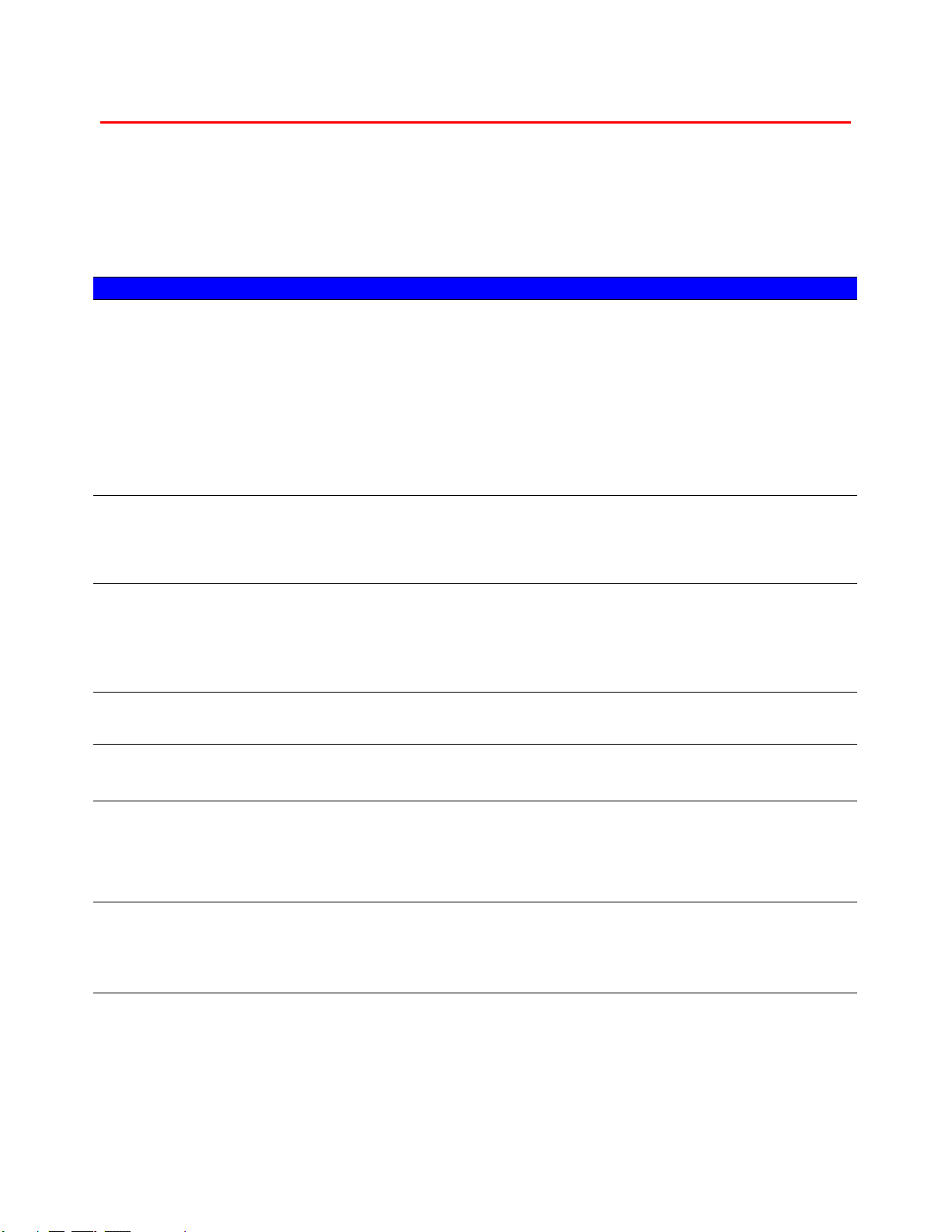
CHAPTER 6 TROUBLESHOOTING
6-5
T
T
r
r
o
o
u
u
b
b
l
l
e
e
s
s
h
h
o
o
o
o
t
t
i
i
n
n
g
g
p
p
a
a
p
p
e
e
r
r
h
h
a
a
n
n
d
d
l
l
i
i
n
n
g
g
First, ensure that you are using paper that meets the recommended paper specifications.
See “What kind of paper can I use?” in Chapter 1.
Problem Recommendation
The printer does not load
paper.
• If there is paper in the paper cassette, make sure it is straight. If
the paper is curled, you should straighten it before printing.
Sometimes it is helpful to remove the paper, turn the stack over
and place it back into the paper cassette.
• Reduce the amount of paper in the paper cassette, and then try
again.
• Make sure that MANUAL FEED
=
ON (STOP) is not selected on
the Control panel.
The printer does not load
paper from the Multi-purpose
tray.
• Fan the paper, and then re-install the paper firmly.
• Make sure that MANUAL FEED
=
ON (STOP) is not selected on
the Control panel.
The printer does not load
envelopes.
• The printer can load envelopes from the Multi-purpose tray. Your
application software must be set up correctly to print on the
envelope size you are using. This is usually done in the page
setup or document setup menu of your software. Refer to your
software application manual.
A paper jam has occurred.
• Clear the jammed paper referring to “Paper jams and how to
clear them” in this chapter.
The printer does not print into
the Face down output tray.
• Close the Face up output tray.
The printed pages are curled,
so the Face down output tray
can not hold the prescribed
number of pages.
• Turn the paper in the Paper cassette over.
• Change the printer driver setting in Media Type to a thicker level
setting than current setting.
The printer does not print on
the specified paper.
• Make sure that the cable is connected to the printer
• Make sure that the appropriate printer driver is selected.
Loading ...
Loading ...
Loading ...