Loading ...
Loading ...
Loading ...
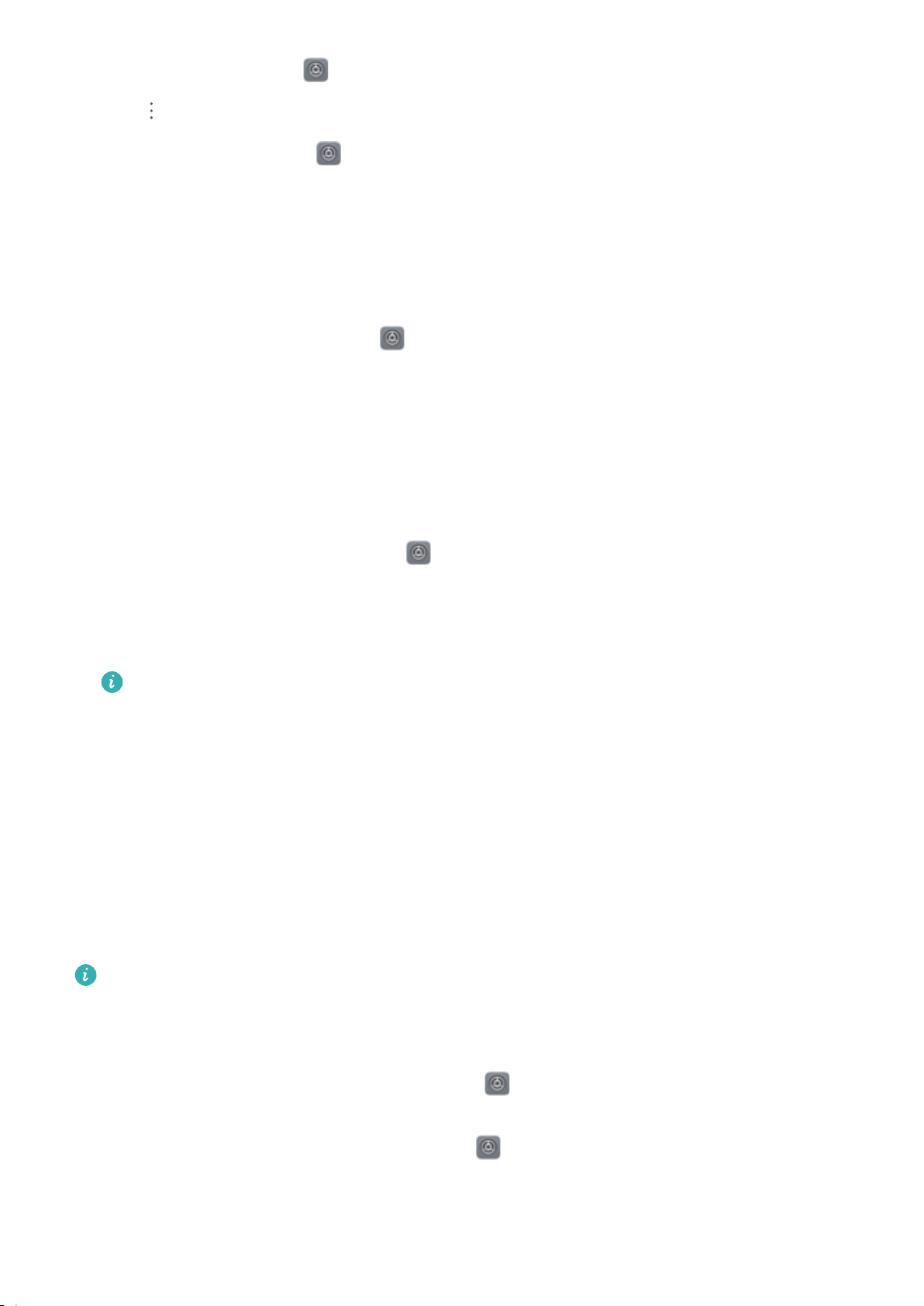
l From the MainSpace, open Settings, then go to Security & privacy > PrivateSpace and
touch > Delete PrivateSpace.
l From the PrivateSpace, open Settings, then go to Security & privacy > PrivateSpace >
Delete PrivateSpace.
Hide the Entrance to Your PrivateSpace
W
ant to keep all traces of your PrivateSpace hidden from other people? You can hide the entrance to
your PrivateSpace in the MainSpace, keeping your PrivateSpace hidden and secret.
After entering your PrivateSpace, open
Settings, go to Security & privacy > PrivateSpace, and
enable Hide PrivateSpace. After you hide the entrance to your PrivateSpace, you can only enter the
space by using your ngerprint or password on the lock screen.
Tr
ansfer Files Between Your PrivateSpace and MainSpace
Want to quickly transfer private photos, music, or videos to your PrivateSpace, or from your
PrivateSpace to your MainSpace?
1 After entering your PrivateSpace, open
Settings, and go to Security & privacy >
PrivateSpace.
2 Touch MainSpace to PrivateSpace or
PrivateSpace to MainSpace.
3 Follow the onscreen instructions to select the les and transfer them to the target location.
Files stored on your device or memory card can be transferred from your MainSpace to your
PrivateSpace, but only les stored locally on your device can be transferred from your
PrivateSpace to your MainSpace. This is because memory cards ar
e blocked in PrivateSpace.
Files stored in the cloud cannot be transferred between your PrivateSpace and your
MainSpace. Not all devices support memory cards.
By default, transferred image les are stored at Gallery > Shared images, video les are stored at
Gallery > Shared videos, and audio les are stored at Files > Move les > Share audio.
Transfer Your PrivateSpace Data to Your New Device
You can clone your PrivateSpace to quickly transfer your private les to another device.
l Before transferring your data, ensure that the new device has enough storage space remaining.
l You can transfer the fol
lowing data from one device to another: pictures, audio les and
videos.
1 Enter PrivateSpace on your new device and open
Settings. Go to Security & privacy >
PrivateSpace > Space Clone > THIS IS THE NEW PHONE to generate a QR code.
2 Enter PrivateSpace on your old device and open Settings. Go to Security & privacy >
PrivateSpace > Space Clone > THIS IS THE OLD PHONE. Follow the onscreen instructions to
scan the QR code displayed on your new device. Alternatively
, connect your old device to your
new device's Wi-Fi hotspot manually. After establishing a connection, select and transfer data from
your old device to your new device.
Security and Privacy
84
Loading ...
Loading ...
Loading ...