Loading ...
Loading ...
Loading ...
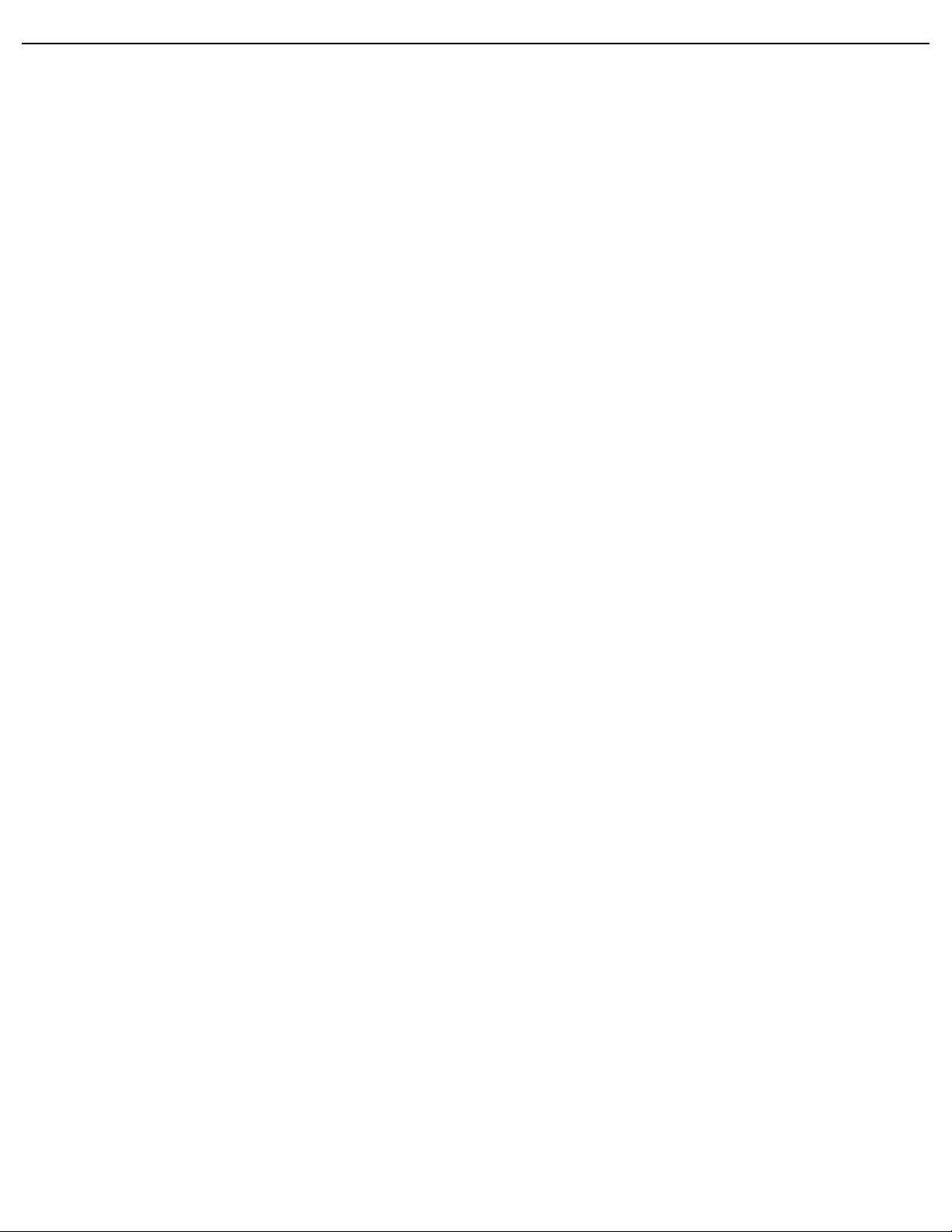
User Manual BDL6551V
RETURN TO THE CONTENTS
• PROGRESSIVE - Enable the IP conversion function (recommended). Once enabled, the interlace input
signal will be converted to progressive format for better display quality.
• INTERLACE: Disable the IP function. This mode is suitable for displaying motion pictures, but it increases
the chance of image retention.
FILM MODE
Note: For VIDEO, S-VIDEO, COMPONENT, and HDMI (video mode) inputs only.
Choose to turn on or off the film mode frame conversion function.
Use the PLUS/MINUS button to toggle between
• AUTO - Enable the film mode frame conversion function for movies and motion pictures. The display
converts a 24 frames-per-second (24 fps) input signal format to DVD video signal format. Once this
function is enabled, it is recommended that you set the SCAN CONVERSION function to
PROGRESSIVE.
• OFF - Disable the film mode frame conversion function. This mode is suitable for TV broadcasting and
VCR signals.
IR CONTROL
Select the operation mode of the remote control when multiple BDL6551V displays are connected via
RS232C cables.
Press the SET/PLUS button to open the submenu, and then press the UP/DOWN button to toggle
between
• NORMAL - All displays can be operated normally by the remote control.
• PRIMARY - Designate this display as the primary display for remote control operation. Only this unit can
be operated by the remote control.
• SECONDARY - Designate this display as the secondary display. This unit can not be operated by the
remote control, and will only receive the control signal from the primary display via RS232C connection.
• LOCK - Lock the remote control function of this display. To unlock, press and hold the DISPLAY button
on the remote control for 5 seconds.
KEYBOARD CONTROL
Choose to enable or disable the function of the keyboard (control buttons) on the display.
Use the PLUS/MINUS button to toggle between
• LOCK - Disable the keyboard.
• UNLOCK - Enable the keyboard.
TILING
Note: For VGA input only.
Loading ...
Loading ...
Loading ...