Loading ...
Loading ...
Loading ...
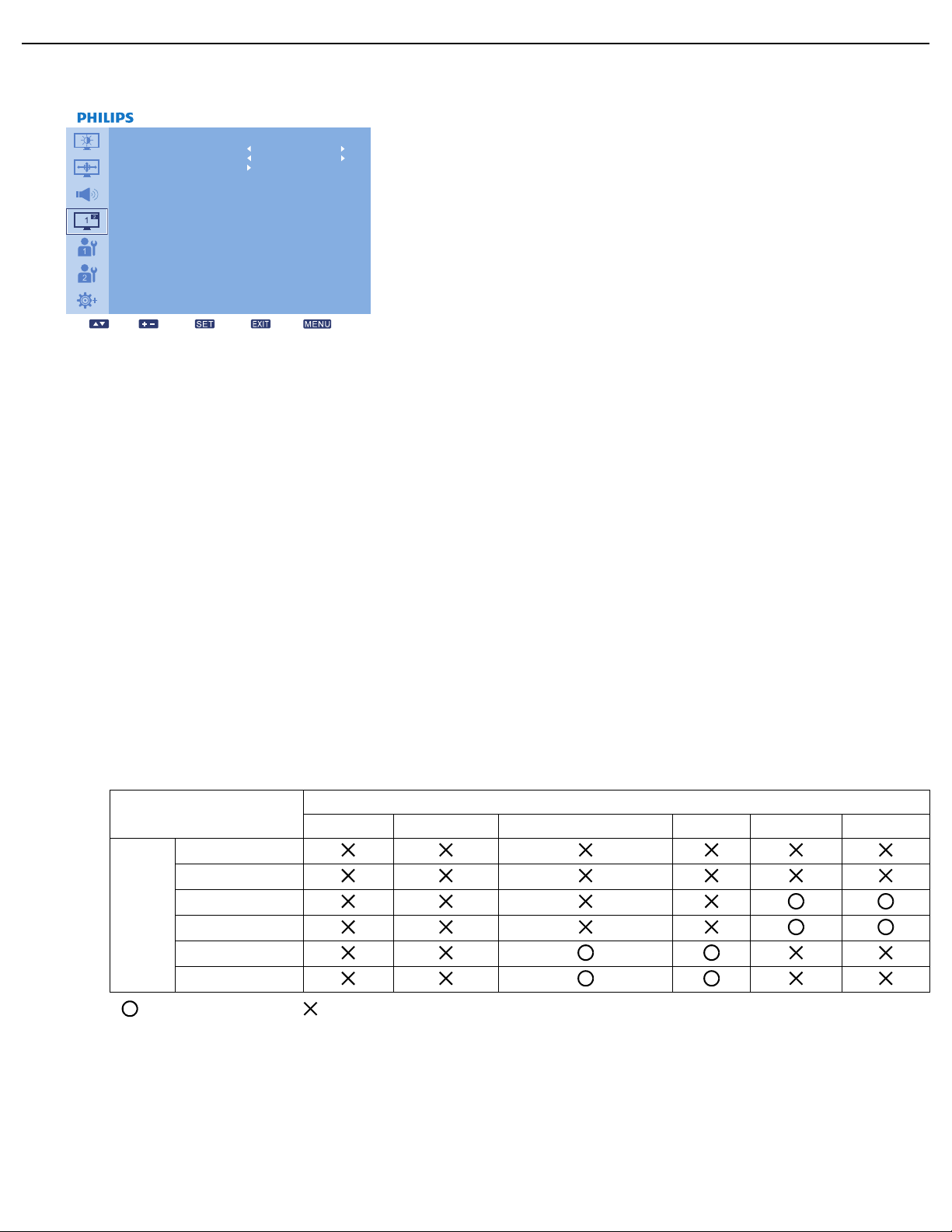
User Manual BDL6551V
RETURN TO THE CONTENTS
4.2.4. PIP MENU
Note: For COMPONENT, VGA, DVI-D and HDMI inputs only.
PIP SIZE
Select the size of the sub picture in the PIP (Picture-in-Picture) mode.
Use the PLUS/MINUS button to toggle between
PIP AUDIO
Select the audio source in the PIP (Picture-in-Picture) mode.
Use the PLUS/MINUS button to toggle between
• MAIN - Select audio from the main picture
• PIP - Select audio from the sub picture.
PIP RESET
Reset all settings in the PIP menu.
Press the SET/PLUS button to open the submenu, and then press the UP/DOWN button to make
selection. Select YES and press the SET button to restore settings to factory preset values. Press the EXIT
button to cancel and return to the previous menu.
Notes:
• The PIP function is only available under certain signal source combinations as shown in the table below.
( : PIP function available, : PIP function unavailable)
• The availability of the PIP function will also depend on the resolution of the input signal being used.
• LARGE • MIDDLE
• SMALL
Main picture signal source
VIDEO S-VIDEO COMPONENT VGA DVI-D HDMI
Sub
picture
signal
source
VIDEO
S-VIDEO
COMPONENT
VGA
DVI-D
HDMI
PIP
PIP SIZE
PIP AUDIO
PIP RESET
Sel Adjust Enter Back Quit
MAIN
SMALL
Loading ...
Loading ...
Loading ...