Loading ...
Loading ...
Loading ...
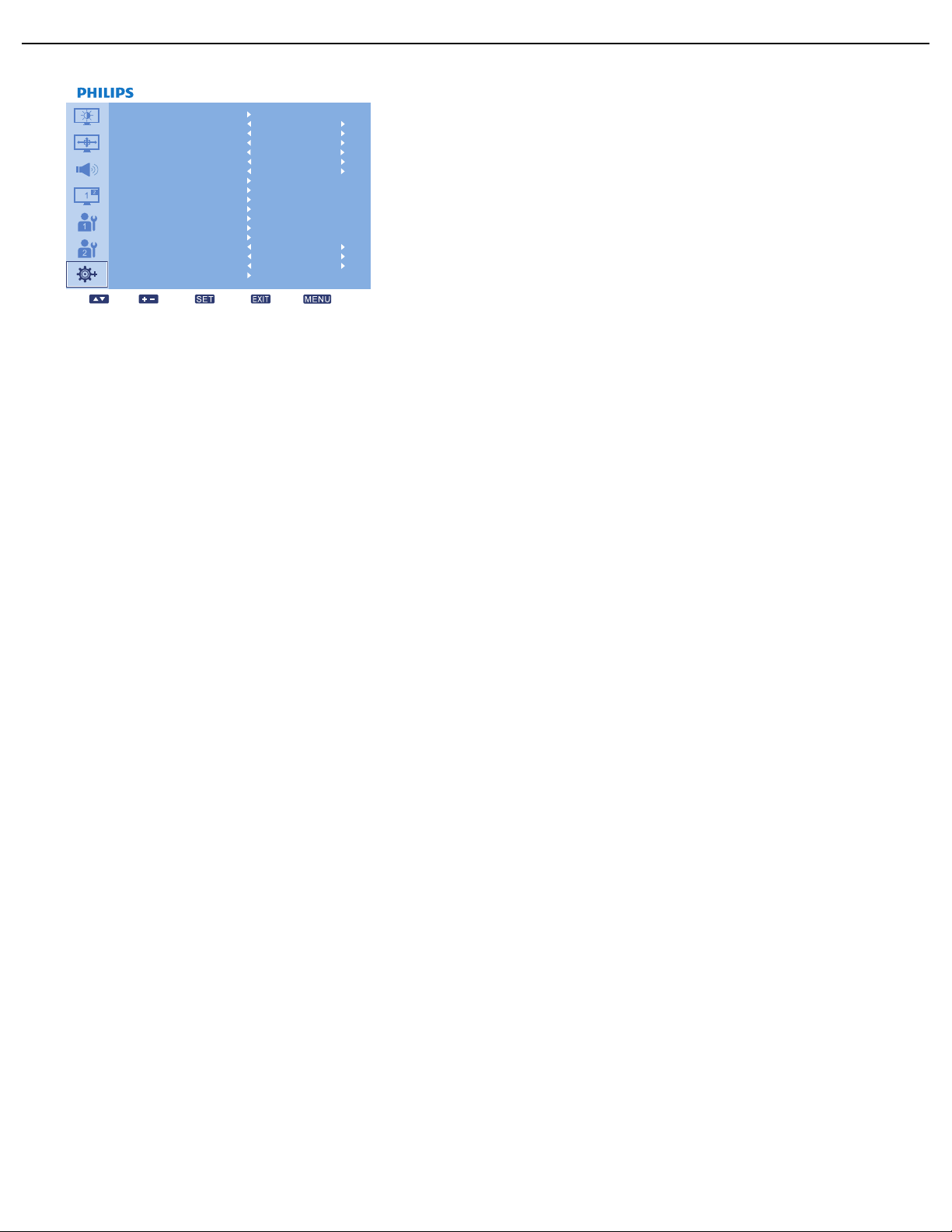
User Manual BDL6551V
RETURN TO THE CONTENTS
4.2.7. ADVANCED OPTION MENU
ADVANCED OPTION
MONITOR ID
INPUT RESOLUTION
BLACK LEVEL EXPANSION
GAMMA SELECTION
SCAN MODE
SCAN CONVERSION
FILM MODE
IR CONTROL
KEYBOARD CONTROL
TILING
HEAT STATU S
DATE AND TIME
SCHEDULE
Sel Adjust Enter Back Quit
OFF
PROGRESSIVE
OFF
2.2
OVERSCAN
SMART POWER
DDC/CI
ADVANCED OPTION RESET
AUTO SIGNAL DETECTION
AUTO
OFF
OFF
OFF
INPUT RESOLUTION
Note: For VGA input only.
Set the resolution of the VGA input. This is only required when the display is unable to detect the VGA input
resolution correctly.
Use the PLUS/MINUS button to toggle between
BLACK LEVEL EXPANSION
Note: For VIDEO, S-VIDEO, COMPONENT, and HDMI (video mode) inputs only.
This feature offers deeper blacks for an even better image quality. Select a suitable black level expansion
setting to reveal more details in the dark parts of an image.
Use the PLUS/MINUS button to toggle between
GAMMA SELECTION
Gamma is what controls the overall brightness of an image. Images which are not corrected properly can
appear too white or too dark, so controlling the gamma properly can have a huge influence on the overall
picture quality of your display.
Select a display gamma value to best suit the image and optimize image brightness and contrast.
Use the PLUS/MINUS button to toggle between
SCAN MODE
Note: For VIDEO, S-VIDEO, COMPONENT, and HDMI (video mode) inputs only.
Change the display area of the image.
Use the PLUS/MINUS button to toggle between
• OVERSCAN - Displays about 95% of the original size of the image. The rest of the areas surrounding the
image will be cut off.
• UNDERSCAN - Displays the image in its original size.
SCAN CONVERSION
Note: For VIDEO, S-VIDEO, COMPONENT, and HDMI (video mode) inputs only.
Choose to enable or disable the IP (Interlace to Progressive) conversion function.
Use the PLUS/MINUS button to toggle between
• AUTO • 1024x768 • 1280x768
• 1360x768 • 1366x768
• OFF • LOW
• MIDDLE • HIGH
• 2.2 • 2.4
• NATIVE
Loading ...
Loading ...
Loading ...