Loading ...
Loading ...
Loading ...
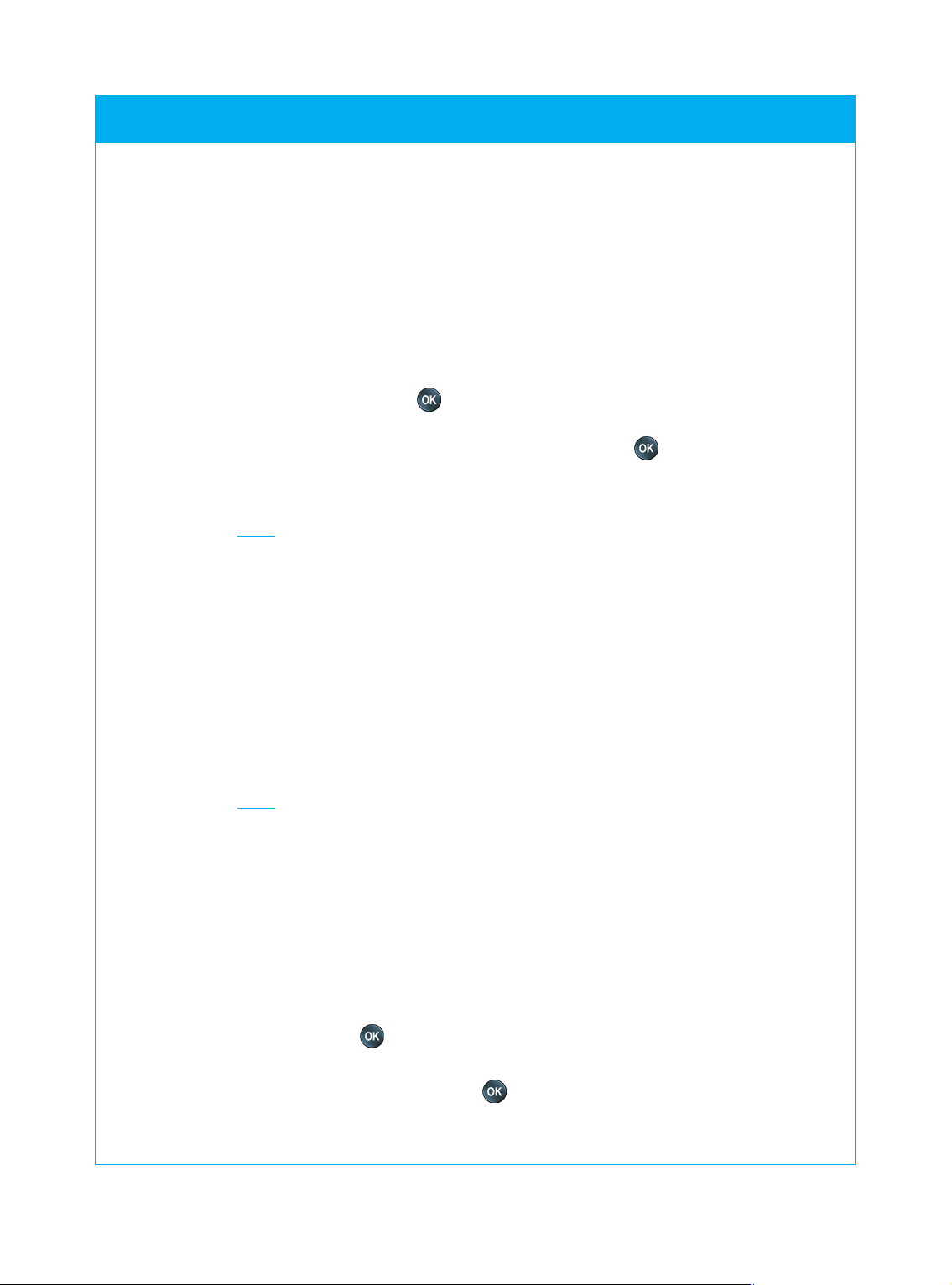
© 2007 - Philips Innovative Applications, Interleuvenlaan 74-76, 3001 Leuven (Belgium) SRM7500 - Instructions for Use
SRM7500 - Instructions for Use
22
Change Display Time Out
To save power, your SRM7500 will switch off when it is not used for a
while. This is the display time out. You can change this time out to one
of the following:
■ Short
■ Medium
■ Long
1 Select the option Display time out in the Setup menu by using the
cursor keys and press .
2 Select the preferred display time out and press .
The time out is changed for your remote control. The Setup menu
appears on the screen.
Note The display time out has an impact on the lifetime of the batteries, the
longer the backlight stays on, the faster the batteries will be drained.
Copy Volume
After adding devices, the SRM7500 automatically copies the Volume keys
and Mute key, as follows:
■ Video devices, like DVD, DVDR, VCR and Satellite box, use the
Volume keys of the TV (provided that you have programmed a TV).
■ Audio devices, like CD, DMR and Tuner, use the Volume keys of the
Amplifier or Receiver (provided that you have programmed an
Amplifier or Receiver).
Note By default your PC uses the Volume settings of Microsoft Windows.
These Volume keys cannot be copied to another device. You can, however,
copy the Volume keys of another device, e.g. amplifier, to the PC.
When no TV or amplifier are installed, the Volume keys will not send
codes. When the source device is added later on, the Volume keys will
be automatically updated.
You can change which Volume keys are used, for instance when you
want to use the Volume keys of the Amplifier for the DVD.
1 Select the option Copy volume in the Setup menu by using the cursor
keys and press .
2 Select the device you want to copy the Volume keys from (e.g. TV or
AMP or RECEIVER) and press .
Loading ...
Loading ...
Loading ...