Loading ...
Loading ...
Loading ...
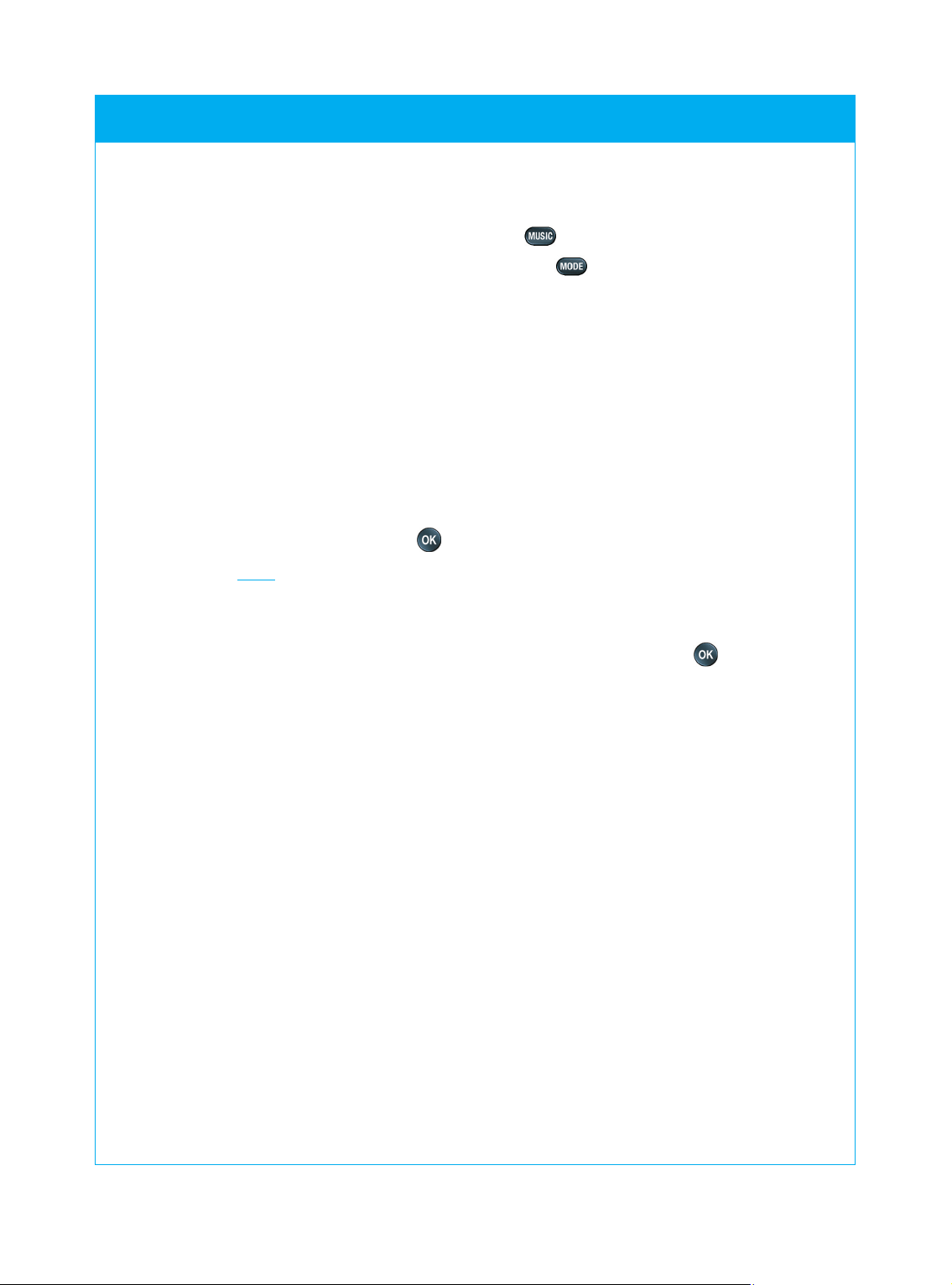
© 2007 - Philips Innovative Applications, Interleuvenlaan 74-76, 3001 Leuven (Belgium) SRM7500 - Instructions for Use
When you want to exit the Setup menu and go:
■ Directly to your playlists, press on the remote.
■ To your last selected device, press on the remote.
Add a Device
To be able to operate your devices with your SRM7500, you have to
add these devices to the remote control. You can add up to 6 devices
from the list of available devices.
You cannot add a device twice. Once you have added a device to your
remote control, it disappears from the list. However, the list of devices
contains ‘TV-2’ or ‘VCR-2’ when you want to program a second TV or a
second VCR.
1 Select the option Add a device in the Setup menu by using the
cursor keys and press .
Note If you already added 6 devices on the remote, apart from your
PC Media Center, you will be asked to delete a device.
Refer to page 17 on how to delete a device.
2 Select the device and brand you want to add and press .
The remote will search for available codes for the brand.
3 Follow the onscreen instructions to test the codes.
■ When a working code set is found, your device is correctly
installed.
■ When no working code is found,
■ You can perform a full database search to find a correct code
set.
This means that the remote will send out all codes available in the
database until a working code is found. Keep in mind that it can
take up to 25 minutes to scan the entire database.
■ You can learn the codes from the original remote of the device.
Refer to chapter ‘Fix a Key’ on page 17 for more information on
how to learn codes.
When the device is installed, the following screen appears.
SRM7500 - Instructions for Use
16
Loading ...
Loading ...
Loading ...