Loading ...
Loading ...
Loading ...
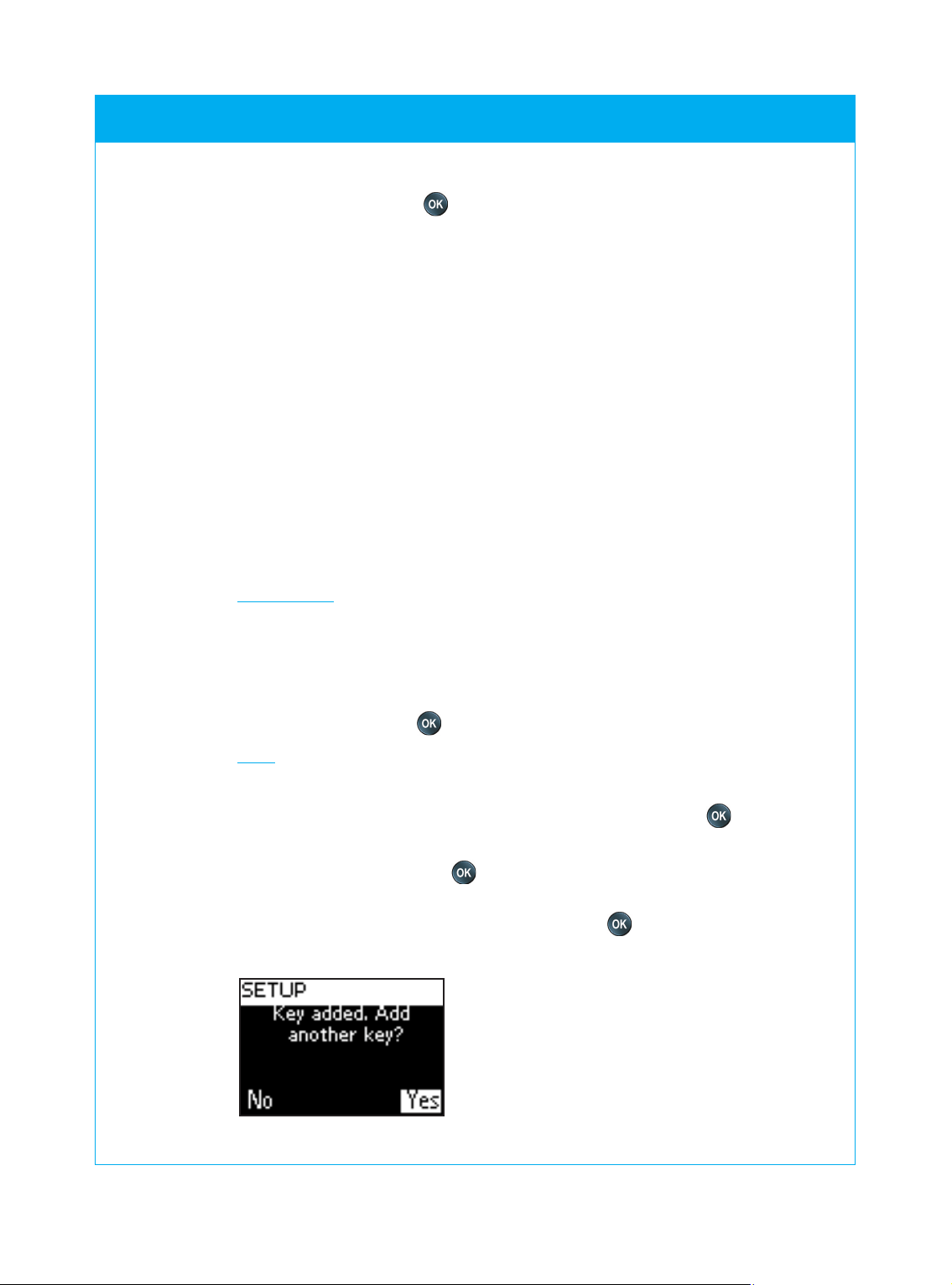
© 2007 - Philips Innovative Applications, Interleuvenlaan 74-76, 3001 Leuven (Belgium) SRM7500 - Instructions for Use
3 Select Next and press to return to the Setup menu.
You will no longer find the option RF settings in the Setup menu.
Add an Activity
An activity consists of several key presses that will be sent out by your
remote control when you select the activity. You can add up to
8 activities to your SRM75000. One activity can contain maximum
25 steps.
By default the SRM7500 inserts a delay of 0,6 sec between every key
press to make sure your devices are responding correctly to the signals.
You can overwrite this default delay.
■ If one of your devices needs a longer delay before receiving the
next IR signal, you can insert a delay of 1 or 3 seconds. Replacing the
default delay counts as a step in the activity.
■ If an activity needs no delay between the different key presses to
simulate a long key press, you can add the option ‘no delay’.
For example: When you would like to turn the volume up during an activity by
pressing 4 times the Volume Up key, you do not need to insert
delays between these 4 key presses. Between each step you add
the option ‘no delay’.
1 Select the option Add an Activity in the Setup menu by using the
cursor keys and press .
Note If you already added 8 activities, you will be asked to delete an activity.
Refer to page 21 on how to delete an activity.
2 Select the label you want to use for the activity and press .
3 Follow the onscreen instructions to create an activity.
1 Select the device, press and press the required key, to insert a
key press.
2 Select the delay you want to add and press .
After adding a step to your activity, the following screen appears.
SRM7500 - Instructions for Use
20
Loading ...
Loading ...
Loading ...