Loading ...
Loading ...
Loading ...
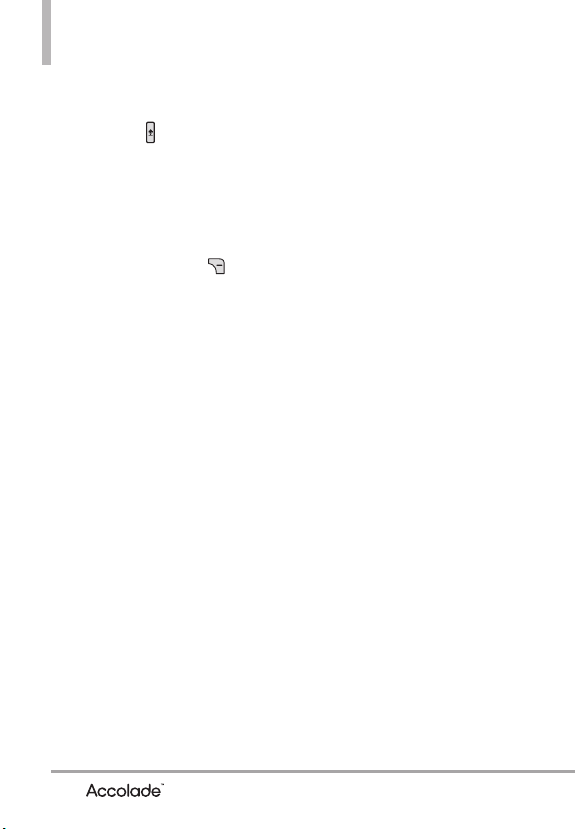
68
Settings & Tools
Access and Options
With the flip open, press the Voice
Command Key (on the left side
of the phone).
The Voice Commands feature has
several settings which allow you to
customize how you want to use it.
Access Voice Commands, then
press the Right Soft Key
[Settings].
Confirm Choices
Automatic/
Always Confirm/ Never Confirm
Sensitivity Control the sensitivity
as
More Sensitive/ Automatic/
Less Sensitive
.
Adapt Voice If the phone often
asks you to repeat voice command,
train the phone to recognize your
voice patterns.
Train Words/ Train Digits
Prompts
Mode/ Audio Playback/
Timeout
- For Mode, set
Prompts/ Readout
+ Alerts/ Readout/ Tones Only
.
- For Audio Playback, set
Speakerphone
or
Earpiece
.
- For Timeout, set
5 seconds
or
10
seconds
.
3.1.1 Call <Name or Number>
Say "Call" and then call someone
simply by saying the name or
phone number. Please speak clearly
and say the name or number
exactly as it is entered in your
Contact List. When you have more
than one contact number, you can
state the name and number type of
the contact (for example, 'Call John
Work').
3.1.2 Send Msg to <Name or
Number or Group>
Say "Send Message" and the
command will prompt you for the
type of message. After choosing
the message type, you will be
prompted for the contact name,
number or group. It will
automatically start a message. If
you say a full-sentence command,
such as 'Send Message to Bob', it
will automatically start a text
message without asking for the
message type. When using 'Send
Message' command, speak clearly
and say the name, number or
group exactly as it is entered in
your Contact List.
Loading ...
Loading ...
Loading ...