Loading ...
Loading ...
Loading ...
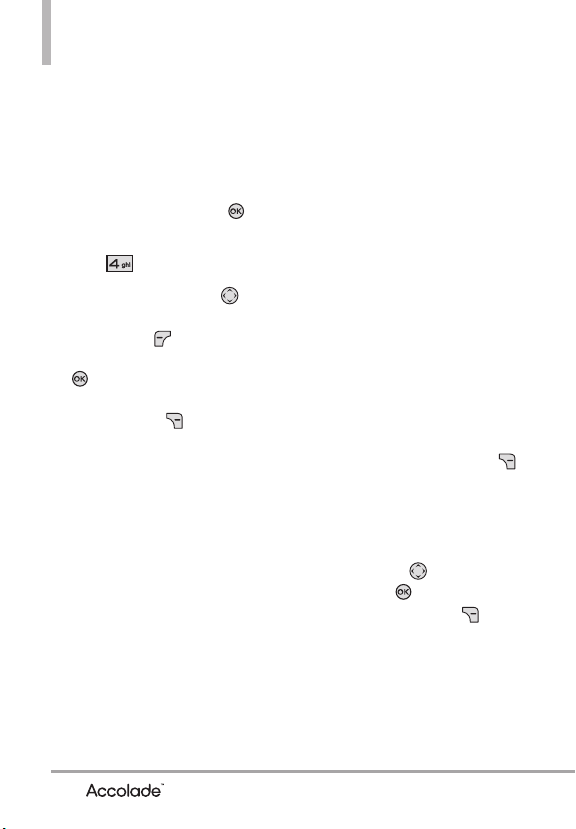
54
My Pictures
My Pictures
Allows you to view and manage the
pictures stored in your phone. You
can also take new photos and
download new pictures.
1. With the flip open, press
[MENU]
.
2. Press
My Pictures
.
3. Use the Directional Key to
highlight a picture. Press the
Left Soft Key
[Erase]
to
erase the selected picture. Press
[VIEW]
to view the
selected picture. Press the
Right Soft Key
[Options]
to access additional options.
4. Select the option(s) to
customize.
Send
By Picture Message
/
To
Online Album
Set As
Main Wallpaper/
Front Wallpaper/ Picture ID
Take Picture Turns on the
camera function.
(Please see
Take P i c t ure
on p.36)
Get New Pictures Download
new pictures.
Slide Show Plays all pictures as
a slide show.
Manage My Pics Allows you to
mark multiple pictures to be
Erase, Lock, Unlock, Send.
Rename Allows you to change
the file name.
*Lock (Unlock) Allows you to
lock or unlock. Locked files can't
be erased accidentally.
File Info Name/ Date/ Time/
Resolution/ Size
* Only appears when the picture
is stored on the phone.
NOTE
You can still access Options by
pressing the Right Soft Key
[Options] while viewing a
picture in full screen.
Editing a Picture
Access My Pictures, then use the
Directional Key to highlight a
picture. Press
[VIEW]
then
press the Right Soft Key
[Options]
to access:
Edit Allows you to zoom, rotate
and crop the photo.
Loading ...
Loading ...
Loading ...