Loading ...
Loading ...
Loading ...
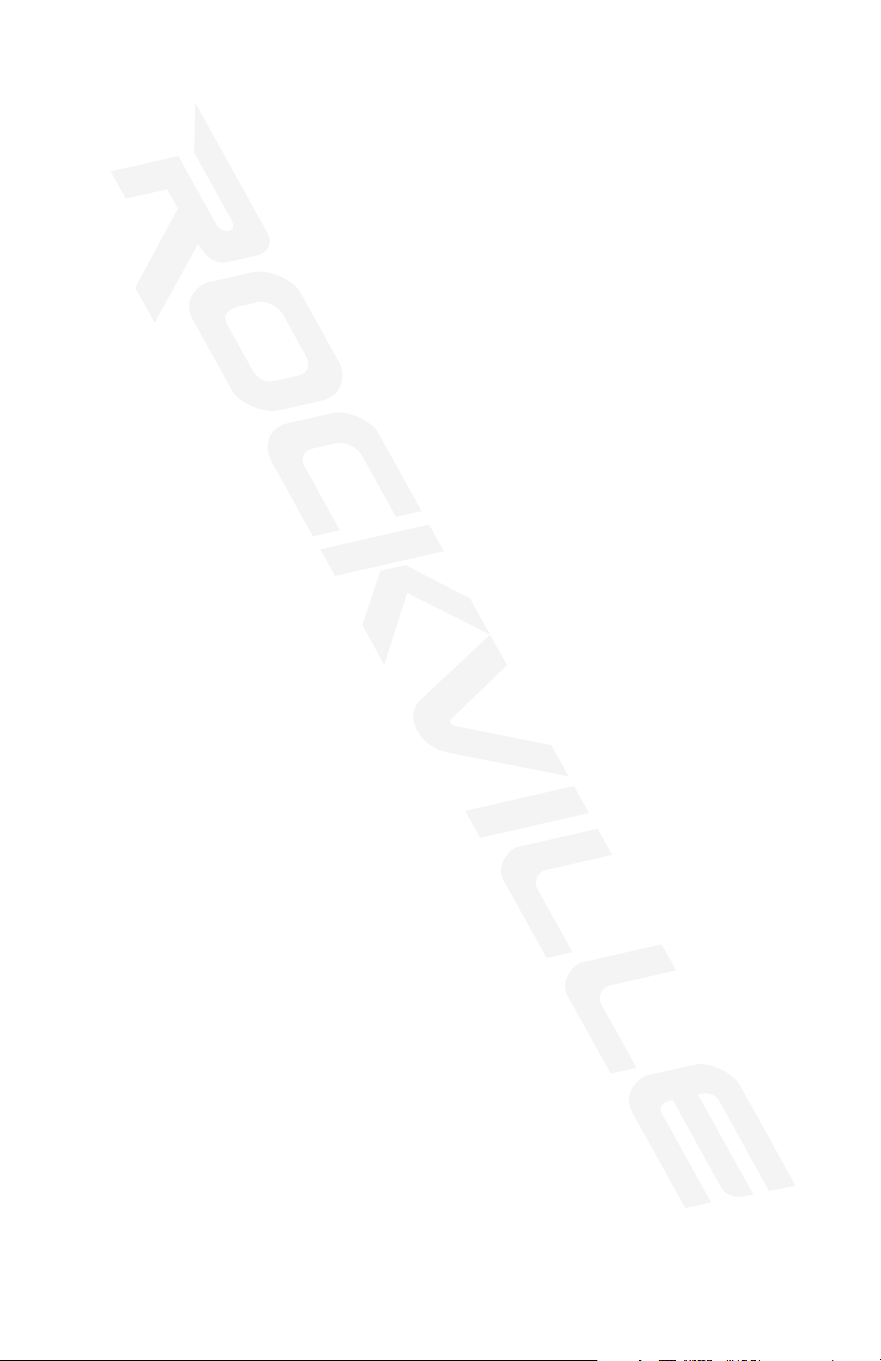
12
BLUETOOTH
To connect your iPod, iPhone, MP3 player, Android phone or any other Bluetooth capable
device follow the steps listed below.
1. Make sure the unit is plugged in and the power switch is in the ON position.
2. Press the INPUT button on the remote control or push the INPUT button on the unit until
the digital read out shows “BT”.
3. Turn on the Bluetooth feature on your device and ensure that it is in “discoverable”
mode. Search for “Rockville HTS56” on your list of available devices and select it.
4. If your device requires a password, please use “0000”.
FM RADIO
For FM radio follow the steps listed below.
1. Make sure the unit is plugged in and the power switch is in the ON position. Be sure to
connect the included FM antenna.
2. Press the INPUT button on the remote control or push the INPUT button on the unit until
the digital read out shows numbers.
3. To automatically save stations:
• Press and hold the AUTO button for 3 seconds. The unit will begin to automatically
search and save any available stations.
4. To manually save stations:
• Use the TUNE +/TUNE - buttons to nd a station you like and that is coming in clearly.
• Press the SAVE button. CHAN will start ashing on the screen. Use the CH-/CH+
buttons to select the channel number you’d like to program for that station.
• Press the SAVE button again. This will set the channel & the message “good” will be
displayed.
5. Use the CH-/CH+ buttons to navigate through saved stations or use the TUNE +/TUNE -
buttons to manually nd a station.
USB/SD
For USB/SD playback, follow the steps listed below.
1. Make sure the unit is plugged in and the power switch is in the ON position.
2. Press the INPUT button on the remote control or push the INPUT button on the unit
until the digital read out shows “USB” or “SD”.
3. Plug in your SD card or USB ash drive. The unit will automatically read the les and
begin playing music.
OPTICAL INPUT
For audio via optical input, follow the steps listed below.
1. Make sure the unit is plugged in and the power switch is in the ON position.
2. Plug in your optical audio cable into the optical audio output port of the sound source.
Plug the other end to the optical audio input port of HTS56.
3. Press the INPUT button on the remote control or push the INPUT button on the unit
until the digital read out shows “OP”.
4. Set your TV’s sound output to external speakers.
Please note: If you are having issues with sound output, go into your TV’s audio settings
and make sure to deactivate Dolby Pro-Logic, Dolby ATMOS, etc. and select PCM format.
Loading ...
Loading ...
Loading ...
