Loading ...
Loading ...
Loading ...
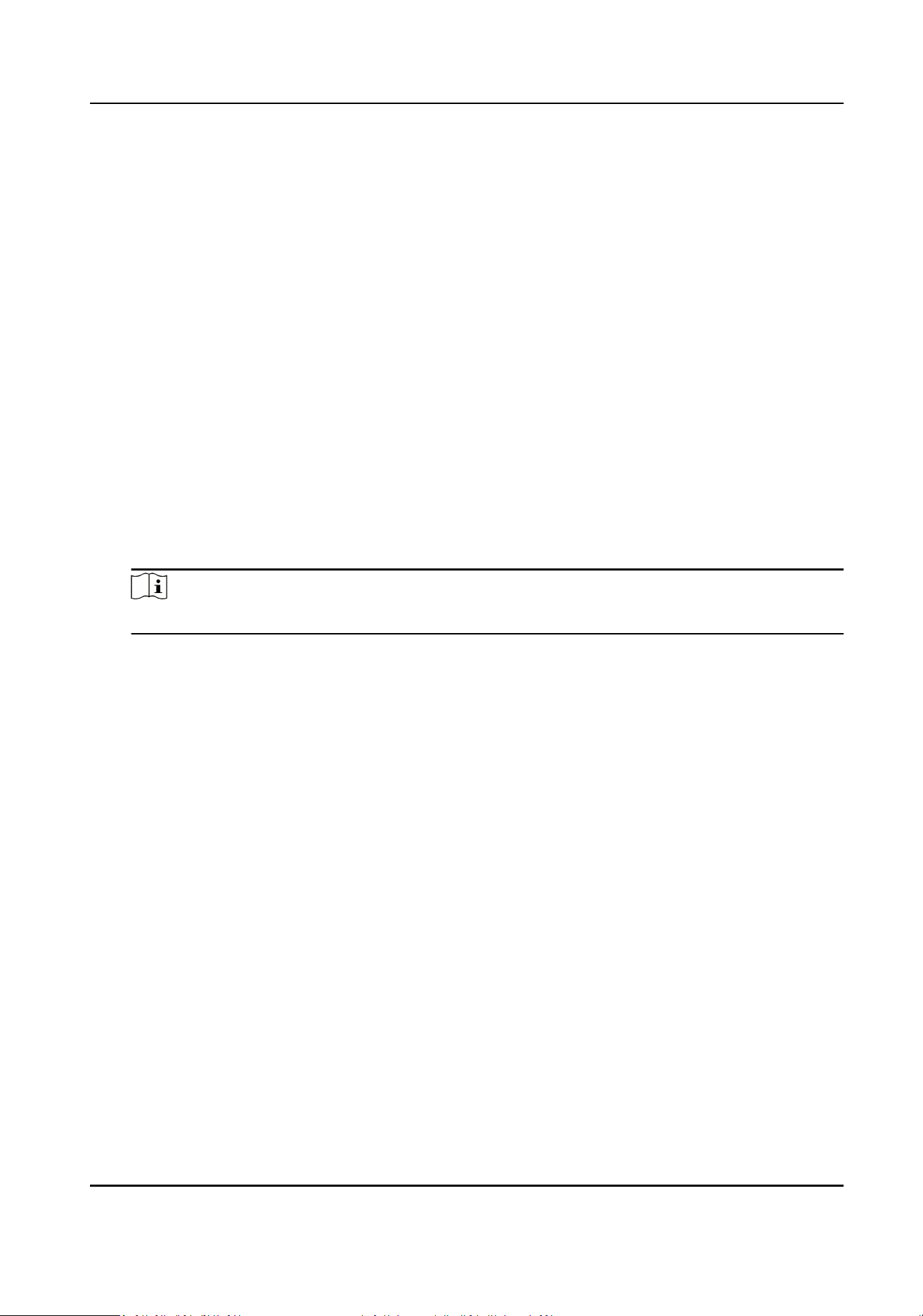
Steps
1.
Go to Conguraon → Network → General → TCP/IP .
2.
Congure network parameters.
Working Mode
Mul-address Mode
The parameters of the two NIC cards can be congured independently. You can select
LAN1 or LAN2 in the NIC type eld for parameter sengs. You can select one NIC card as
default route. And then the system is connecng with the extranet and the data will be
forwarded through the default route.
Net-fault Tolerance Mode
The two NIC cards use the same IP address, and you can select the Main NIC to LAN1 or
LAN2. By this way, in case of one NIC card failure, the video recorder will automacally
enable the other standby NIC card so as to ensure the normal running of the whole
system.
Load Balance Mode
By using the same IP address and two NIC cards share the load of the total bandwidth,
which enables the system to provide two Gigabit network capacity.
Note
Working mode is only available for certain models.
NIC Type
Select NIC type as your desire. If your device supports Wi-Fi dongle funcon, the NIC of Wi-Fi
dongle would be selectable aer a suitable Wi-Fi dongle is installed.
DHCP
If the DHCP server is available, you can check Enable DHCP to automacally obtain an IP
address and other network sengs from that server.
MTU
The maximum transmission unit (MTU) is the size of the largest network layer protocol data
unit that can be communicated in a single network transacon.
Default Route
Select a route as your desire. If your device supports Wi-Fi dongle funcon, the route of Wi-Fi
dongle would be selectable aer a suitable Wi-Fi dongle is installed.
Auto Obtain DNS
If DHCP is checked. You can check Obtain DNS Automacally to obtain Preferred DNS Server
and Alternate DNS Server.
3.
Click Apply.
Digital Video Recorder User Manual
39
Loading ...
Loading ...
Loading ...
