Loading ...
Loading ...
Loading ...
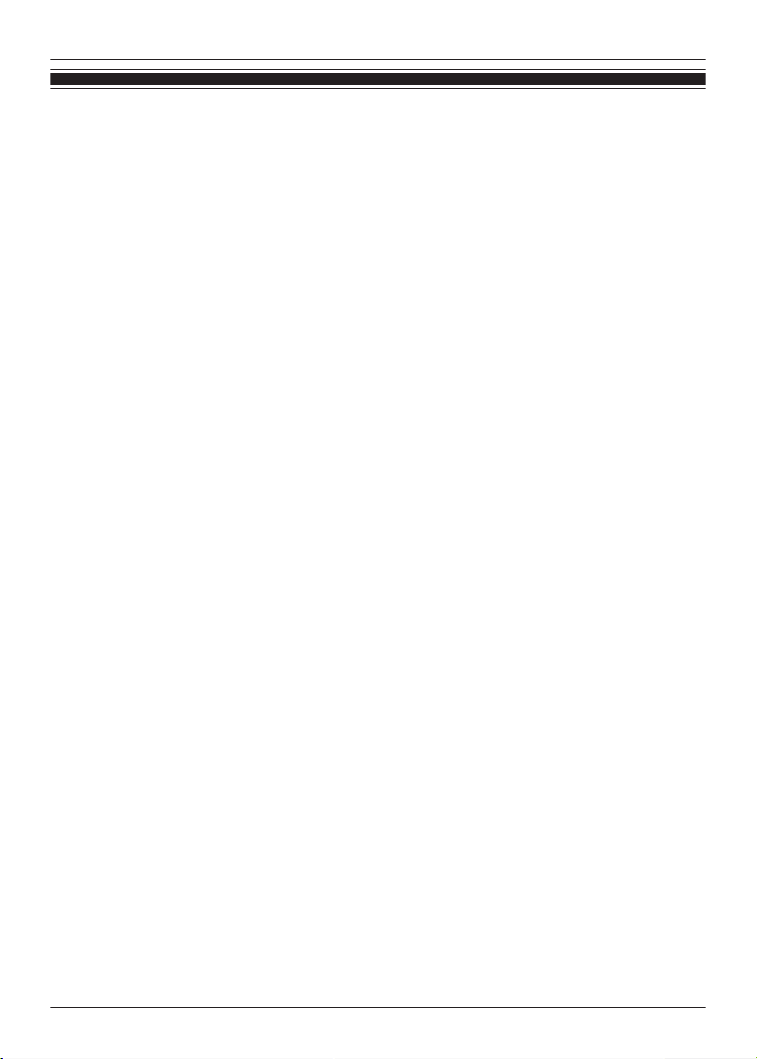
Troubleshooting
Before requesting repair:
R Update the firmware.
R Resetting to factory settings may resolve the problem.
R Refer to “FAQ”.
{{"https://av.jpn.support.panasonic.com/support/technics/product-faq/AZ3/index.html"|
tolink("https://av.jpn.support.panasonic.com/support/technics/product-faq/AZ3/index.html")}}
If the FAQ or the following measures do not resolve the problem, or if the problem is not
described below, please contact your dealer.
Cannot connect to a Bluetooth
®
device.
R Up to 10 Bluetooth
®
devices can be paired with the earphones. If you pair a device when the
maximum number of paired Bluetooth
®
devices is exceeded, previously paired devices will be
overwritten. To use overwritten devices again, pair them again.
R Unpair this unit from the Bluetooth
®
menu in the Bluetooth
®
device, and pair again.
“Use the app to pair with a Bluetooth
®
device”, Page 23
“Pair with a Bluetooth
®
device without the app”, Page 24
There is no sound.
R Check if the earphones and the Bluetooth
®
device are connected.
R Check if music is playing on the Bluetooth
®
device.
R Check if the earphones are on and if the volume is not too low.
“The volume is low./The other party’s voice is low.”, Page 46
R Pair/connect the earphones and the Bluetooth
®
device again.
“Use the app to pair with a Bluetooth
®
device”, Page 23
“Pair with a Bluetooth
®
device without the app”, Page 24
R Check if the Bluetooth
®
device supports the “A2DP” profile. For details, please refer to the
manual of the Bluetooth
®
device.
“Listen to music”, Page 27
The sound cuts out./Lots of noise./Poor audio quality.
R
Are you covering the earphones or Bluetooth
®
device with your palm? The signals and audio
may be interrupted.
R Are you out of the Bluetooth
®
communication range (about 10 m)? Bring the earphones and
the Bluetooth
®
device closer together.
R Are there any obstacles between the earphones and the Bluetooth
®
device? Avoid obstacles.
R Turn off wireless LAN devices that you are not using.
R Using devices that interfere with radio waves, such as microwaves, may affect communication.
R Depending on the signal conditions, radio waves in the same 2.4 GHz band as Bluetooth
®
may interfere and cause sound skipping.
R When using LDAC and multi-point together, change the “LDAC playback sound quality setting”
and “connection setting” of the playback device from “prioritize sound quality” to “best effort” or
“prioritize connectivity” to lower the bit rate. You may not be able to change the settings on
some playback devices. For details, please refer to the manual of the playback device.
R Setting [Suppression of sound interruptions and delays] to [Suppress the interruption of
the sound] in the [Technics Audio Connect] app may resolve the problem.
My voice doesn’t go through during a call.
R Check if the Bluetooth
®
device supports the “HSP” or “HFP” profile. For details, please refer to
the manual of the Bluetooth
®
phone.
“Talk”, Page 27
45
FAQ
Loading ...
Loading ...
Loading ...
