Loading ...
Loading ...
Loading ...
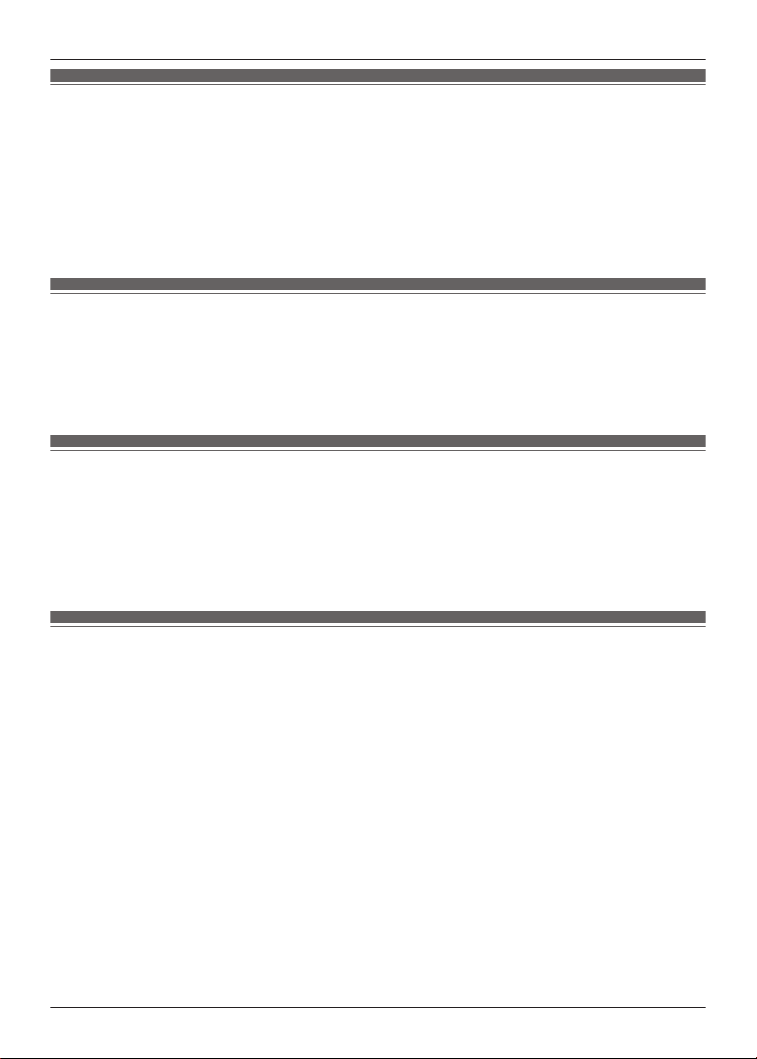
Add/change/find headphones
1 In the home screen of the [Technics Audio Connect] app, tap [SETTINGS].
2 Tap [Add headphones], [Use other headphones], or [Find headphones].
R Add headphones: Select a model to pair in the app and start pairing.
R Use other headphones: Select from other paired headphones.
R Find headphones: “Play a sound to find the headphones”, Page 36
3 Follow the on-screen instructions.
Set auto power off
1 In the home screen of the [Technics Audio Connect] app, tap [SETTINGS].
2 Tap [Auto power off].
3 Select the time it takes for the headphones to turn off after a period of silence.
Set the headphone fitting sensor
You can set how the earphones work when you wear or take off the earphones.
1 In the home screen of the [Technics Audio Connect] app, tap [SETTINGS].
2 Tap [Headphone fitting sensor].
3 Set based on your preferences.
Use LDAC
Important:
R To play music on a device that cannot install the [Technics Audio Connect] app, install the app
on another Bluetooth
®
device and turn on [LDAC for headphones].
R You may need to set the audio codec of the playback device. For details, please refer to the
manual of the playback device.
1 In the home screen of the [Technics Audio Connect] app, tap [SETTINGS].
2 Tap [Connection mode].
3 Select [Prioritize sound quality], and turn on [LDAC for headphones].
4 Follow the on-screen instructions.
Note:
R This unit complies with the “High Resolution Audio” standard of the Japan Audio Association.
R To enjoy wireless high-resolution quality (sound quality certified by the high-resolution wireless
logo), use a playback device with the high-resolution wireless logo and set the Bluetooth
®
sound quality setting to sound quality priority mode / LDAC 990 kbps.
38
Convenient Function
Loading ...
Loading ...
Loading ...
