Loading ...
Loading ...
Loading ...
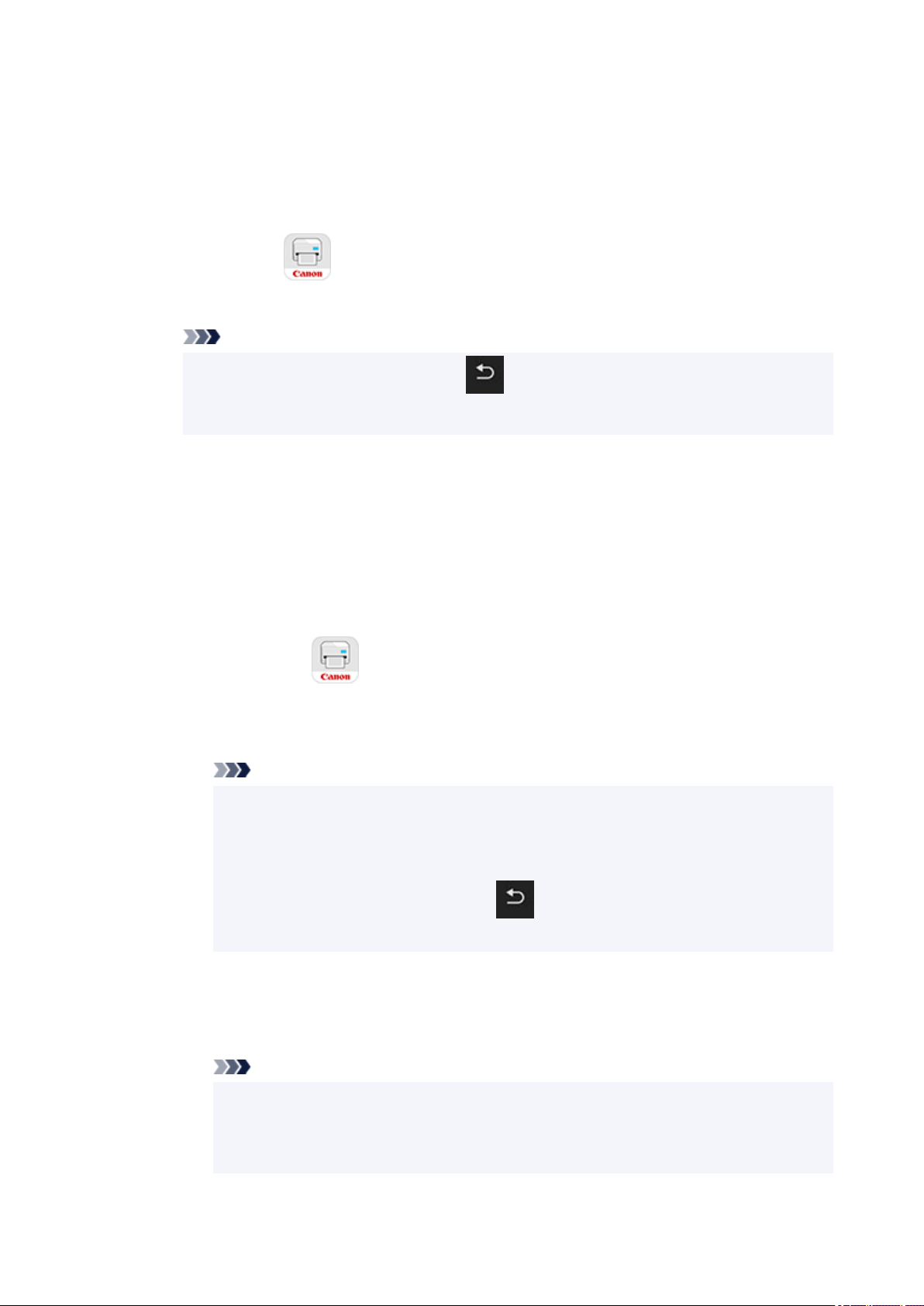
7. Select iPhone/iPad to connect with an iPhone/iPad, Android device to connect with an7.
Android device, and Others to connect with other device.
•
iPhone/iPad
•
1. Select QR Code.1.
2.
Scan the displayed QR code with the iPhone/iPad standard camera app or smartphone/
2.
tablet app .
The iPhone/iPad is connected to the printer.
Note
•
If the QR code cannot be read, select (Back) in the screen displayed QR code and
•
connect the printer from Connect to smartphone > Others.
•
Android device
•
1.
Select QR Code.
1.
2. Scan the displayed QR code with the Android device in one of the following ways.2.
◦ Select network and Wi-Fi on the setting of Android device. Select QR code icon to the◦
right of the Add network at the bottom of the list of Wi-Fi connections and scan the QR
code.
◦ Scan the displayed QR code with the Android standard camera app or smartphone/◦
tablet app .
◦ Scan the displayed QR code with a QR code reading app.◦
The Android device is connected to the printer.
Note
• Wireless Direct using QR code can be used with Android 5.0 or later.
• It is available in Android 10 or later to scan QR code from setting and read QR code
with the Android standard camera.
• Depending on the smartphone/tablet, QR code may not be readable.
•
If the QR code cannot be read, select (Back) in the screen displayed QR code
and connect the printer from Connect to smartphone > Others.
•
Others
•
1.
Select Next.
1.
Network name (SSID) and Password are displayed.
Note
•
To show the password, select Show password. To hide the password, select Hide
•
password.
•
The password is required when connecting smartphone/tablet/computer to the printer.
•
430
Loading ...
Loading ...
Loading ...
