Loading ...
Loading ...
Loading ...
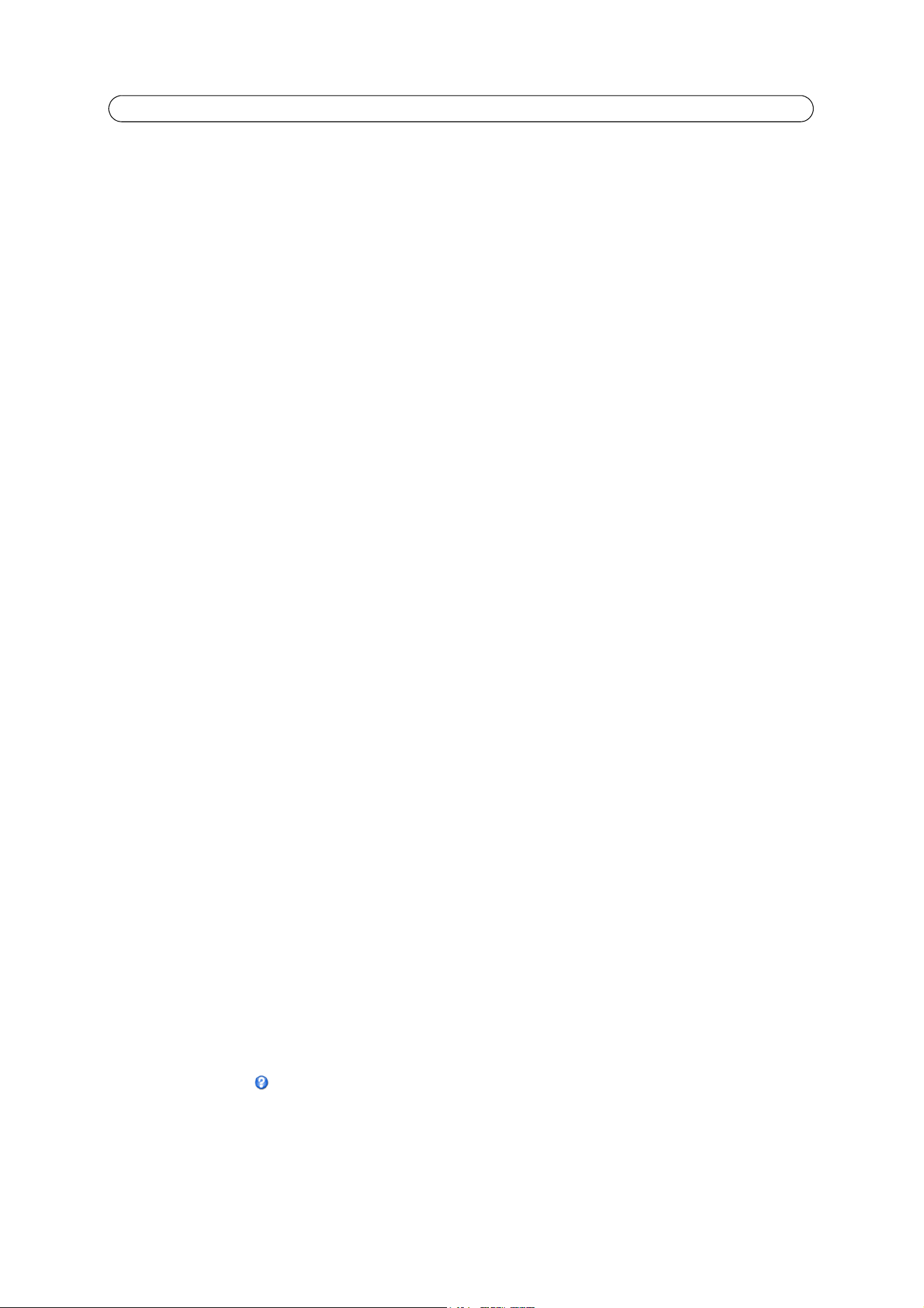
23
AXIS P33 Series - Video & Audio
Audio Settings
Audio Channels
The Audio mode that you select determines the type of audio transmission. The available options are:
Full duplex - Simultaneous two-way audio allowing you to transmit and receive audio (talk and listen) at the same time.
Note: There is no echo cancellation; if feedback loops appear, try moving the microphone or the speaker.
Half duplex - Non-simultaneous two-way audio. Half-duplex mode sends and receives audio in both directions, but only in
one direction at a time.
Simplex - Network Camera speaker only - The speaker connected to the network camera will play audio transmitted from
any web client. This could be used, for example, to provide spoken instructions to a person seen in the network camera. This
mode requires you to use the push-to-talk button.
Simplex - Network Camera microphone only - transmits audio from the network camera to any web client. This can be used
in remote monitoring, and web attractions, to provide live audio from a monitored situation.
Audio Input
Source - Select Microphone for an external microphone or Line for a Line in device, e.g. an audio mixer for multiple
microphones, or a microphone with a built-in amplifier.
Enable microphone power - Microphone power should only be used with electric microphones that have no battery and when
using the internal microphone. This setting should not be enabled when using a dynamic or battery powered microphone.
Input gain - Volume control of the audio input.
Encoding - Select the digital audio encoding format to use.
Sample rate - Select the required sample rate (the number of times per second the sound is sampled). The higher the sample
rate (and the better the audio quality), the greater would be the bandwidth required.
Bit rate - Depending on the selected encoding, set the required bit rate (audio quality). The higher the bit rate, the greater the
bandwidth required.
Alarm level - Event types in the network camera can be set to use this level as a trigger. Each individual event type can be
configured to trigger if the sound level rises above or falls below the set value. The alarm level can be set in the range
0-100%, where 0% is the most sensitive and 100% the least sensitive.
Audio Output
Output gain - Volume control of the line audio output. The output can be used with high impedance headphones or
connected to another amplifier with speakers.
Click Save to save your settings, or click Reset to return to the previous settings.
Audio Clips
Audio clips can be played when an event occurs or manually from the Live View page. Audio clips are created either by
recording sound using the camera's microphone or by uploading a sound file to the camera. Audio clips that have been added
to the network camera are listed in the Audio Clip List page. You can add new clips, play, download, modify and remove clips.
Refer to the online help for further information.
Loading ...
Loading ...
Loading ...
