Loading ...
Loading ...
Loading ...
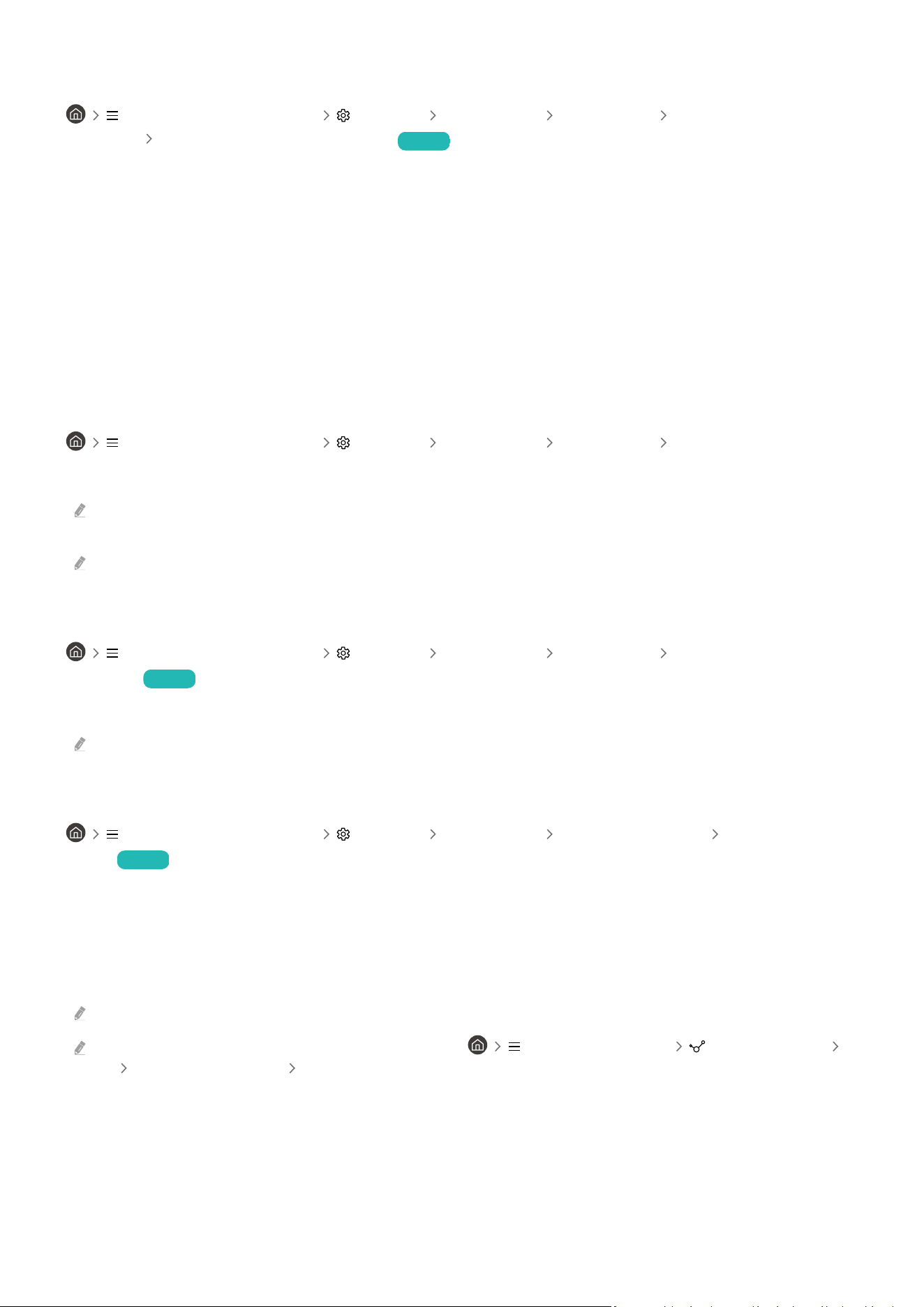
Managing External Devices
(left directional button) Settings All Settings Connection External Device
Manager Device Connection Manager Try Now
When you connect external devices such as mobile devices or tablets connected to the same network as the TV so
you can share content, you can view the list of allowed devices and connected devices.
• Access Notification
Set whether to display a notification when an external device such as a mobile device or tablet attempts to
connect to the TV.
• Device List
Manage a list of external devices registered to the TV.
Controlling your Galaxy device with the keyboard and mouse
(left directional button) Settings All Settings Connection Multi Control
Turn on Multi Control to connect nearby Galaxy devices and use them with your keyboard and mouse.
To connect to nearby devices, turn on Multi Control, Wi-Fi and Bluetooth on the devices, and ensure that the devices are
connected to the same wireless network and logged in with the same Samsung account.
This function may not be supported depending on the model or geographical area.
Using AirPlay
(left directional button) Settings All Settings Connection Apple AirPlay
Settings Try Now
You can use AirPlay to view content from your iPhone, iPad or Mac on the TV screen.
This function may not be supported depending on the model or geographical area.
Restoring the TV to the factory settings
(left directional button) Settings All Settings General & Privacy Factory data
reset Try Now
You can restore all TV settings to the factory defaults.
1.
Select Factory data reset. The security PIN entry window appears.
2.
Enter the security PIN, and then select Reset. All settings are then reset. The TV turns off and on again
automatically and displays the Initial Setup screen.
For more information on Factory data reset, refer to the Simple User Guide that came with the TV.
If you skipped some steps in the initial setup, run Set Up TV ( (left directional button) Connected Devices
TV down directional button Set Up TV), and then congure the settings in the steps you skipped. This function may not
be supported depending on the model or geographical area.
- 172 -
Loading ...
Loading ...
Loading ...
