Loading ...
Loading ...
Loading ...
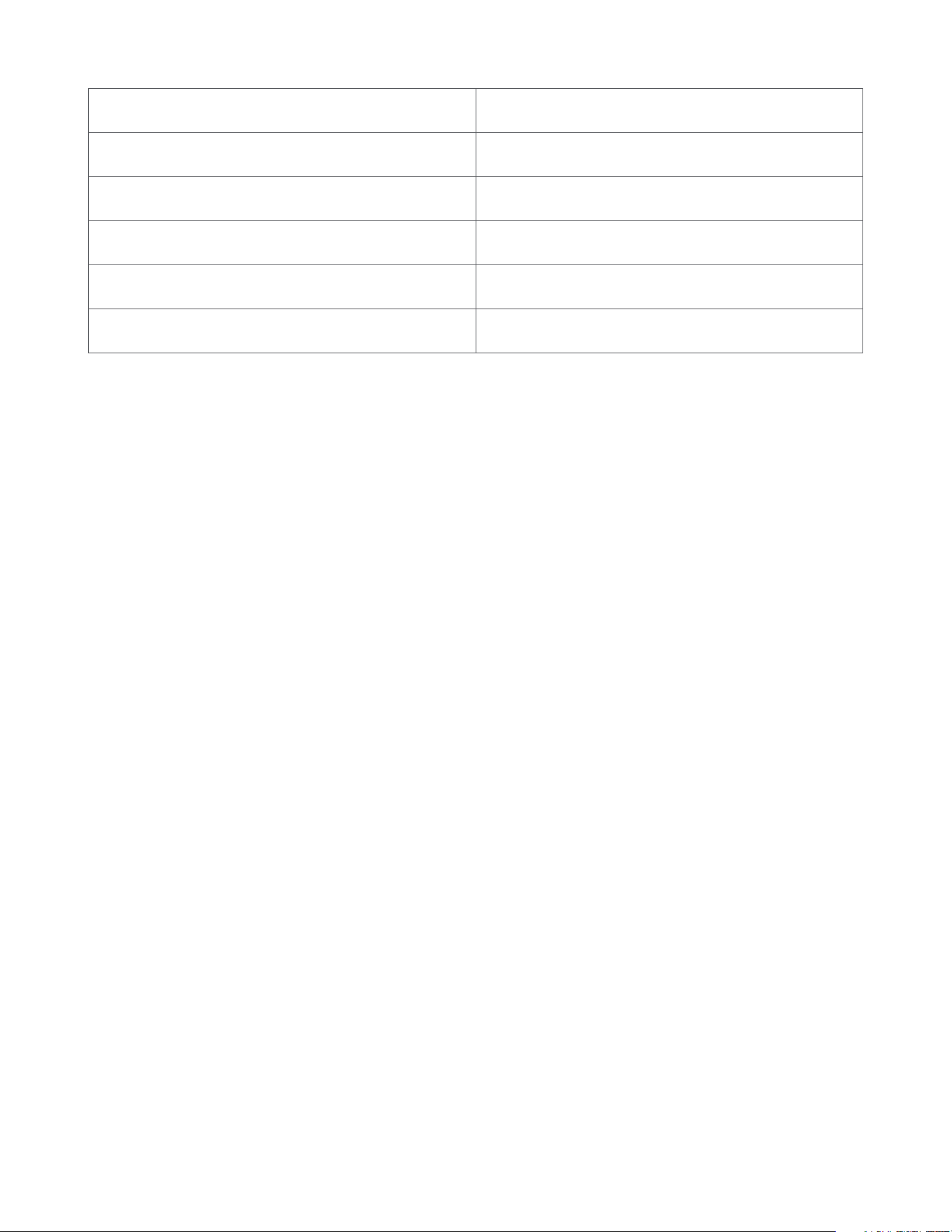
4
Removing a Sensor from a Z-Wave Network
Exclusion Instructions:
1. Initiate remove “Ring Alarm Panic Button” flow in the Ring Alarm mobile application – Select the
settings icon from device details page and choose “Remove Device” to remove the device. This will
place the controller into Remove or “Z-Wave Exclusion” mode.
2. With the controller in Remove (Z-Wave Exclusion) mode, use a paper clip or similar object and tap
the RESET button inside the battery compartment. The device’s red LED turns on solid to indicate the
device was removed from the network.
Ring Panic Button Gen 2 – Factory Reset
Factory Default Instructions
1. To restore Ring Alarm Panic Button to factory default settings, locate the RESET button. This is found
inside the battery compartment on the back of the device after removing the mounting bracket.
2. Using a paperclip or similar object, insert it into the RESET button, press and hold the button down
for 10 seconds.
3. The device will rapidly blink green continuously for 10 seconds. After about 10 seconds, when the
green blinking stops, release the button. The red LED will turn on solid to indicate the device was
removed from the network.
Note: Use this procedure only in the event that the network primary controller is missing or
otherwise inoperable.
Identify Function
A controller application can also send an Indicator command class with the Indicator ID 0x50 (identify)
to turn on the LED on the device.
Comm Test / Manual Wake Up
A comm test can be triggered by press the orange setup button after removing the bracket. This will
cause the device to wake up and send a Wake Up Notification. A solid Green LED indicates a successful
comm test.
LED Behavior for Inclusion Blink Pattern
Smart Start Started Green LED three times, repeated after a brief pause
Classic Inclusion Started Green LED three times, repeated after a brief pause
Classic Inclusion Timed-Out Alternate red and green a few times
Inclusion Successful (Authenticated S2) Green LED on solid
Inclusion Not Successful (Self-Destruct) Red LED on solid
Loading ...
Loading ...
Loading ...
