Loading ...
Loading ...
Loading ...
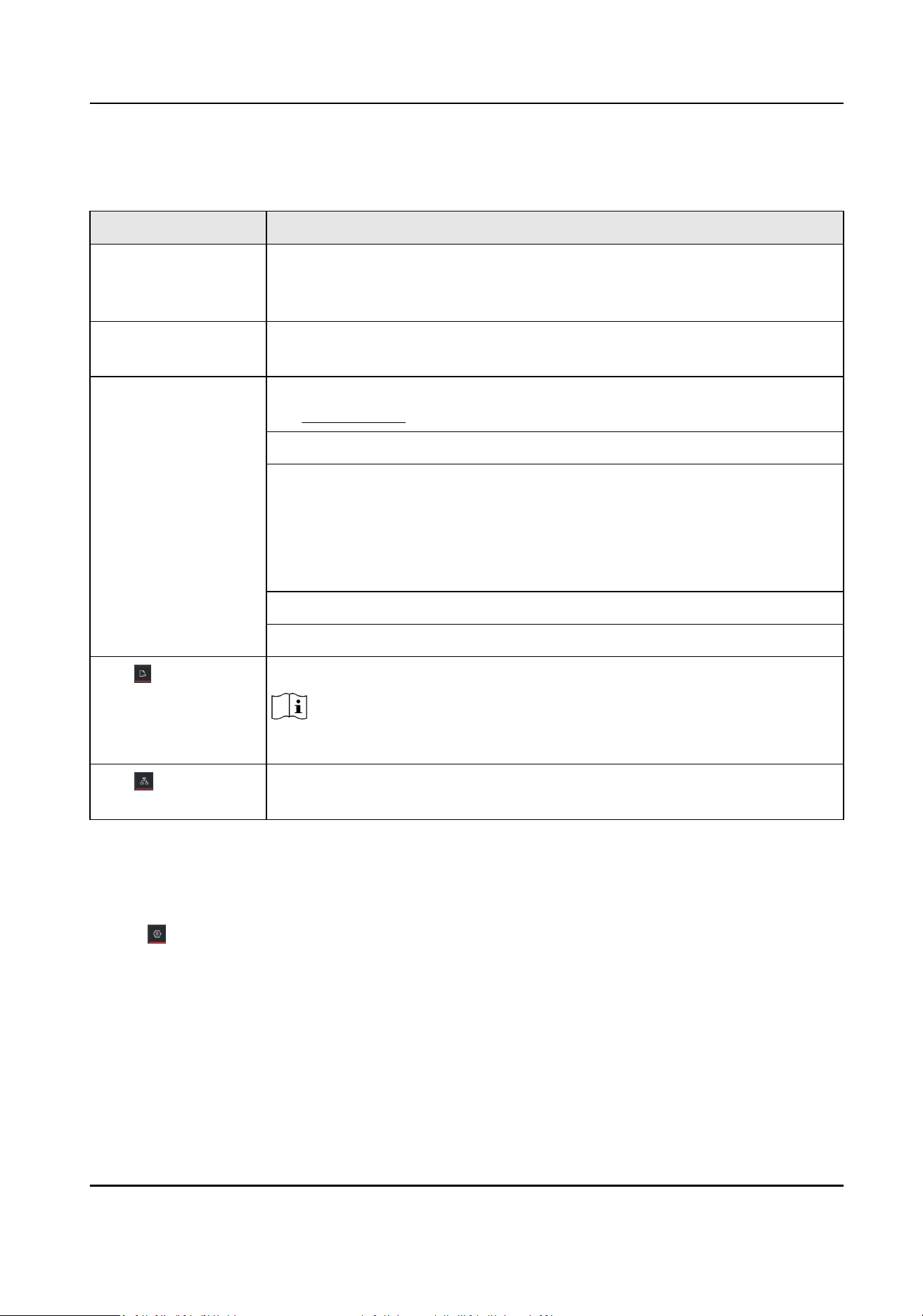
Related Operaons
Operaon Descripon
Double-click a device
to view the device
details.
You can view the type and IP address, usage, panel status, and port
informaon of the device.
Double-click a link to
view the link details.
You can view the transmission rate and devices at both ends of the link.
Right-click a device,
and select Device
Status, Event
Handling, Remote
Conguraon, Edit
Name, or Set as Root
Node from the
shortcut menu.
Device Status: You can jump to the Device Status interface. For details,
see Device Status .
Event Handling: You can view the event informaon, or clear events.
Remote Conguraon:
●
You can click Remote Conguraon → Basic Sengs to jump to the
web page. For detailed operaons, click Help in the upper right corner.
●
You can click Remote
Conguraon → Advanced Funcon to jump to
the Remote
Conguraon interface of the client.
Edit Name: You can edit the device name.
Set as Root Node: You can set the device as the root node.
Click to export the
topology view.
You can select the saving path and format, and export the topology view.
Note
The default format is PDF.
Click to show the
transmission path.
You can select a network camera (IPC) and the current device to show the
ash of signal transmission between them.
4.2 Topology Sengs
Steps
1.
Click in the lower le corner to edit topology sengs.
Switch Client User Manual
8
Loading ...
Loading ...
Loading ...
