Loading ...
Loading ...
Loading ...
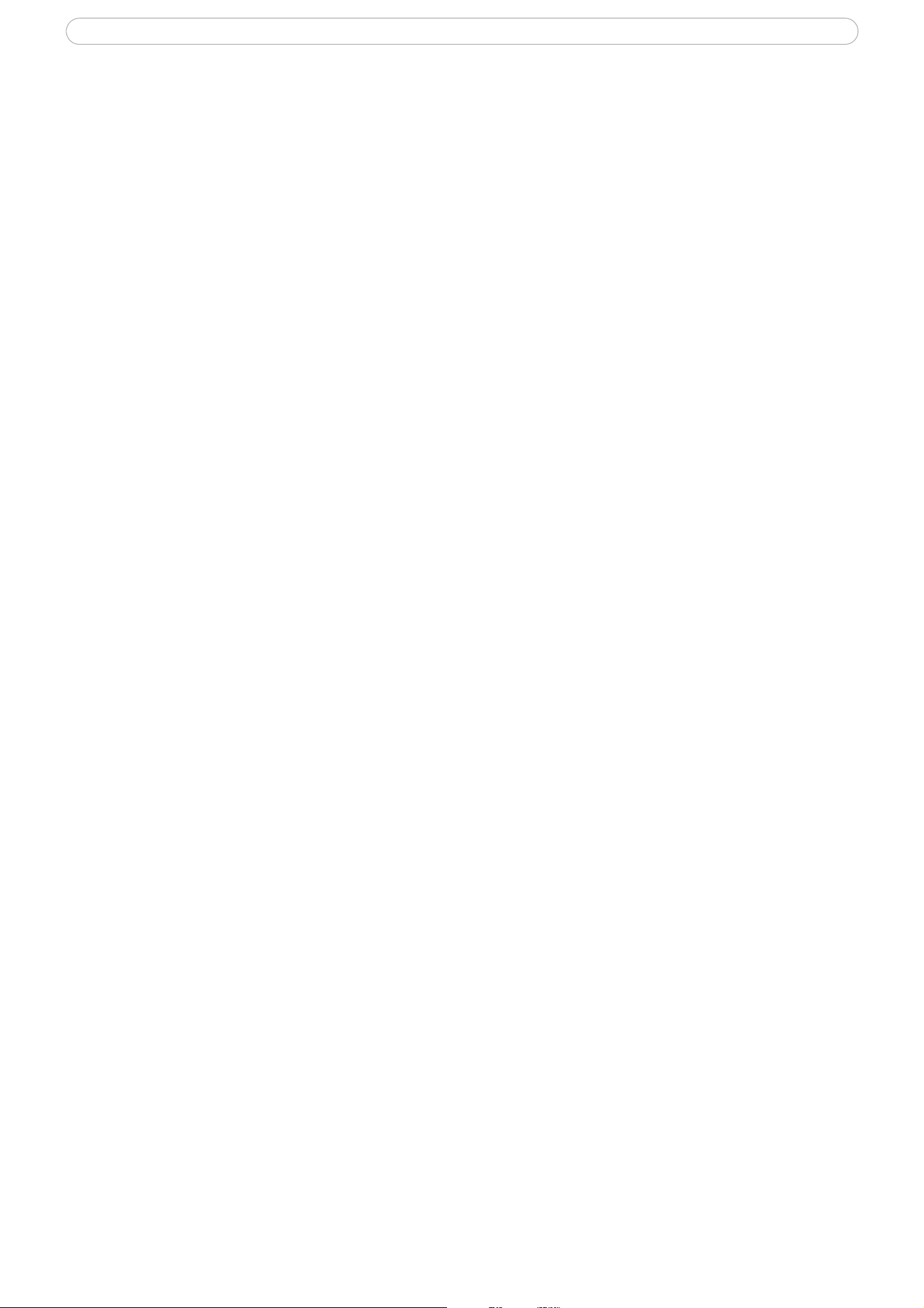
AXIS 247S - Event Configuration
20
Continue image upload (unbuffered) - enable the upload of images for a fixed length of time. Specify the
length of time for the uploaded recording, in seconds, minutes or hours, or for as long as the trigger is active.
Finally, set the desired image frequency to the maximum (the maximum available) or to a specified frame rate.
The frame rate will be the best possible, but might not be as high as specified, especially if uploading via a slow
connection.
Scheduled Event
A Scheduled event can be activated at pre-set times, in a repeating pattern on selected weekdays.
How to set up a scheduled event
This example describes how to set the Video Server to send an email notification with saved images from a set
time:
1. Click Add scheduled on the Event types page.
2. Enter a descriptive name for the event, e.g. Scheduled email.
3. Set the priority (High, Normal or Low).
4. Select the video source i.e. the source the event should act on, e.g. Video 2 in Storage room.
5. Set the Activation Time parameters (24h clock) when the event should be active, e.g. start
on Sundays at 13.00 with a duration of 12 hours.
6. Set the When Activated... parameters i.e. set what the Video Server should do at the specified time
e.g. send uploaded images to an email address.
Click OK to save the Event in the Event Types list.
Loading ...
Loading ...
Loading ...
